WISEid Reports
WISEid has reports built into the application that can help you analyze the data your district uploaded. The reports below allow for setting different parameters to see different outputs of data.
Upload/Download
When in the Results menu, clicking the hyperlink in the File Name column will show you the original file you uploaded into WISEid. Click Download at the right of this line to see the file after it has been processed by WISEid.
- If you uploaded a file of students missing WISEids, the Download button will return your file with the WISEid column completed. This file can then be uploaded into your SIS to save the new WISEids to your person records.

Download Transaction History
This button allows you to download any information uploaded into the WISEid/WISEstaff system for your school district between certain dates. This download is not limited to students or staff; it will include ALL persons uploaded between the dates.
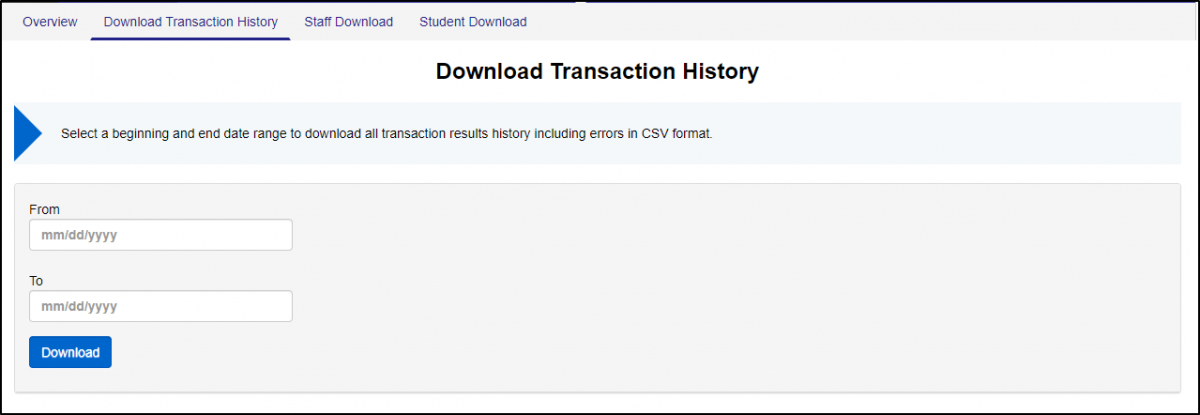
Student Download
This report will automatically download into a .CSV file when clicked. Within this file you can see ALL students who were ever uploaded by your district. These students will be sorted by Local Person ID.
Staff Download
This report will automatically download into a .CSV file when clicked. Within this file you can see ALL staff who were ever uploaded by your district. These staff members will be sorted by Local Person ID.
Merge Report
When a date range is entered, this Merge report will show you WISEids that have gone through the Report Duplicate process.