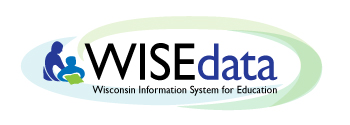Getting Started with a Student Information System (SIS)
Welcome to WISEdata! The Wisconsin Department of Public Instruction (DPI) maintains a comprehensive data management system of data collection and reporting to maximize the efficient collection and use of high quality data, to improve the educational success of all Wisconsin students, and to meet federal and state reporting requirements. DPI data collection and reporting systems are necessary and useful, protect student privacy, and strive for improved development and maintenance. For more information about WISEdata in general, see the WISEdata home page.
Getting Started with a Student Information System
Schools/districts must select a Student Information System (SIS) to input student data. For thorough training in the entire WISEdata submission process, complete e-learning courses.
View the Vendor List for the list* of SIS vendors and their certification status.
*Please note, DPI does not approve SIS vendors. This list only indicates which vendors are in the development, testing, or certified stage for submitting data to the Wisconsin WISEdata collection system. Schools may determine vendors whose product has been tested and certified for compliance by looking at the “Certified” status column of the document. Your school’s vendor must be able to certify their SIS is Ed-FI API compliant in a timely manner to allow schools to submit data to DPI. DPI recommends that, when purchasing SIS software, language be written into the contract to provide protection in the event the software vendor does not achieve compliance. As additional vendors begin the development stage, the list will be updated to reflect their integration status.
Credentialing
The SIS you select must certify as integrated with WI Ed-Fi API. Learn more info about Ed-Fi Integration.
Security and Administration for WISEid/WISEdata Access
Access: Each of WISE applications may be accessed with a personal WAMS ID or an approved district email account via WISEhome, a portal that allows authorized users to access its applications and tools in one location.
All DPI WISEhome applications allow for single sign-on using Google. You will find a Log in with Google button when logging in to an application. In order to use the single sign-on feature, you must have a district email that uses the Google domain. This district email address must be associated with your WAMS account and entered in the WISEid application Email Address field. Signing in via the Log in with Google button will allow you to work within any application to which you have been granted access.
Role Management and Access: WISEsecure is a tool that allows District Security Administrators and Application Administrators to securely assign or remove user access to data reporting applications and tools stored in WISEhome. District Security Administrators (DSA) need to determine who will manage application access as application administrators, who will have application user access, and what level of access application users will have. For more detailed information about WISEhome and WISEsecure, refer to the WISEhome and WISEsecure Information page.
Entering Data
Users at the school and/or district level will enter data for students and staff, including enrollment, demographic, and evaluative information.
- Enrollment: Enter enrollment information into your school's SIS.
- An enrollment period is defined as the time period between and including the student’s first day of attendance (entry date) and the exit withdraw date.
- Note: For a Choice school which has opted in to the Private School – All Students Report Card, request a WISEid for Choice and non-Choice students and enter all appropriate fields for all students for all enrollment periods. For a choice school receiving only the Choice Report Card, for each Choice student request a WISEid and enter all all appropriate fields for all enrollment periods that include either the 3rd Friday of September or the 2nd Friday of January. If a Choice student was not enrolled on either the 3rd Friday of September or the 2nd Friday of January, enrollment data for that student should not be pushed to DPI.
- At the beginning of a school year, some fields cannot be entered because they are unknown.
- When a student exits during the school year, the existing record should be modified to include the new exit information.
- If a student exits and then re-enrolls, a NEW record for the student with the new entry date must be entered. Do NOT modify the entry and exit information of the previous enrollment.
- An enrollment period is defined as the time period between and including the student’s first day of attendance (entry date) and the exit withdraw date.
- Demographics: Enter demographic information into your school's SIS.
-
Name, race/ethnicity, gender, and date of birth should match values in WISEid. WISEid is considered the official source.
-
Note: For Choice schools, the field ‘October First Receiving Services’ is never required and should not be submitted.
-
-
WISEid Request: Request a WISEid for all students and staff who do not already have one. When setting up the WISEid, make sure to check for possible matches in the system, so you do not accidentally create a duplicate record for a person.
-
Outcomes: Enter student outcome information in your school's SIS.
-
Enter aggregate possible and actual days of attendance through the end of the school year or the exit withdraw date, whichever is earlier.
-
Enter Exit Withdraw Date and Type.
-
Exit High School Completers.
-
Exit students advancing to a new school.
-
Exit students known to be transferring out of your school.
-
Exit students from schools closing at the end of the school year or not participating in the choice program in the next school year.
-
For students expected to continue in the next school year, an exit date is required. Enter the last day of school as the exit date.
-
Note: In general, DPI suggests exiting students as of the last day of attendance. The exit withdraw date should be on or before June 30, except for students finishing requirements during the summer months to advance grade level or complete high school. Leave the exit date blank at the end of this school year; these exit dates should be entered after they occur.
-
-
Validations in WISEdata Portal
Once data is entered into your SIS, your system will push the information to WISEdata for DPI data quality review and reporting. You will need to log in to WISEdata to review your data and check for inaccuracies that need correcting.
- WISEdata Portal: Log in to the WISEdata Portal via WISEhome. For info and instructions about logging in via WISEhome, refer to the WISEhome and WISEsecure Information page.
- Review: Check data quality and review validation results. Validation messages come in three types:
- Errors: These must be fixed before data can be accepted.
- Warnings: These need review and may need fixing, depending on the situation.
- Informational: These are purely for your benefit and require no action on your part. They notify you of acceptance or automatic changes regarding some of your data.
- Errors: If errors exist, review the error messages and the specific students to which the errors relate.
- Click the red Error Count icon to view the error list.
- The plus sign icon to the left will expand a message and display all students affected. The error message displayed in the Portal is a short version to maximize rows displayed on a single page. For more detail, click the Details button or look up the message code in the Knowledge Base article.
- Make corrections within your SIS as needed.
- Note: There is lag time between data entry and availability within the WISEdata Portal. Check with your vendor to determine the schedule for pushing data to DPI and if a manual step, such as pushing a button, is required to push updates. Once pushed to DPI, the data will be validated. You can also manually trigger a validation of your data in WISEdata by clicking Queue Validation under the Data Statistics menu or in an API View.
- Warnings: If warnings exist, the data is questionable. Review the warning messages and the specific students to whom the warnings relate.
- Data found to be in error must be corrected in your local SIS and pushed to DPI.
- If the data is correct for the student and no changes are needed, then simply acknowledge the warning by checking the box to the left of the student name. Then click Submit.
- Metrics: Review enrollment, attendance, and completion metrics for accuracy and completeness.
- This information is available under Data Quality and Validation Results tab in WISEdata Portal. LEAs must review their data to ensure accuracy. A download is available to review the specific students included in the metrics.
Metrics and Data Quality Review
Metrics: Metrics, or reporting measures, originate from the data you input to your SIS which is then transmitted to DPI. These metrics include school data, such as enrollment, dropout, and graduation rates. They also include student outcomes, academic progress, school connections and climate, and teacher talent. These measures are available for review in both in the WISEdata Portal and in WISEdash for Districts. The WISEdata Portal is for your school's use in evaluating your data and the validation messages that may require attention and/or action on your part. WISEdash for Districts is a secure version that allows you to view your data and create reports based on the information. You can also view and compare data from multiple schools/districts using the WISEdash Public Portal that is available to anyone.
Snapshots: To ensure DPI gathers accurate and necessary data for audit and reporting requirements, data snapshots are taken. See the Snapshot Preparation Guidance page for dates, more information about why we have a snapshot, and resources to help you best prepare for it.
Resources - Additional Links
Customer Services Notifications History
Knowledge Base Articles (KBAs)
Release Notes - Sometimes when conducting data entry or submitting to WISEdata, things don't work as expected, such as a validation error displaying that shouldn't. DPI has dedicated team members constantly fixing these bugs, as well as working on improvements to make the system easier to use. Release Notes provide information on bug fixes and updates and get posted bi-weekly.
WISEdata Reference Guide for Administrators
Public Schools
Didn't Find What You Needed?
The Customer Services Team is here to help!
Please submit a Help Ticket so we may better assist you.