Most WISCAT libraries have several Quick Menu shortcuts set up in their staff accounts. Typically these include Request Manager, Borrower Title Browse, Lender Title Browse, Borrower Request Number Search, Lender Request Number Search, and Staff Menu Dashboard. But did you know you can customize your Quick Menu to add additional shortcuts?
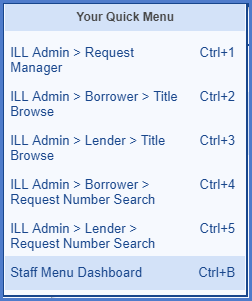
To customize your Quick Menu, log into your WISCAT account and click on your username in the upper right hand corner. From there, click on Your Quick Menu. Use the Select a Menu drop-down list to choose which menu you'd like to display below, then select the options you'd like to add in to your Quick Menu. See the image below, where I'm in the process of adding the Maintain Shipping Labels page from ILL Admin to my Quick Menu.
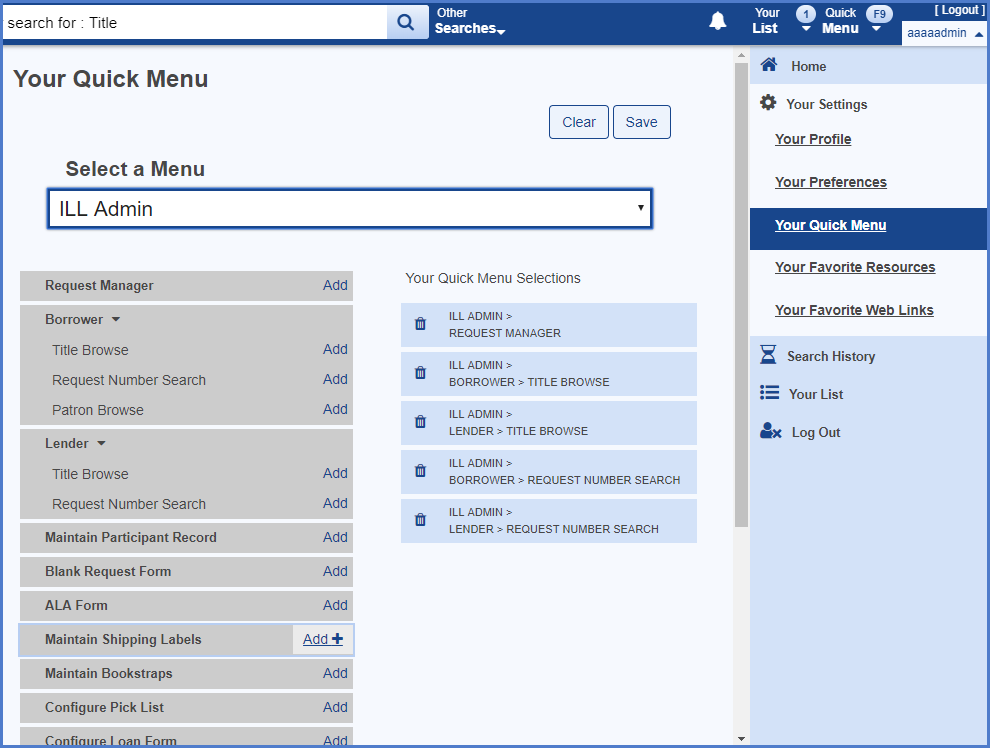
Once you've made your selections, don't forget to click on Save! Now your new selection will show up in your Quick Menu, and with its own keyboard shortcut. You can use these keyboard shortcuts from any WISCAT page when logged in to be directed to the shortcut's corresponding page.
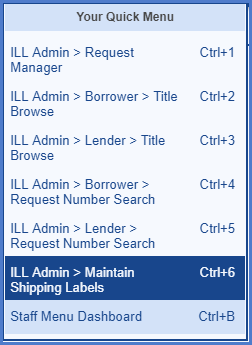
Note that these new shortcuts only apply to your specific WISCAT staff account. If your library has multiple staff accounts in WISCAT, a change in one account will not apply to the other account(s).
Please Contact Us if you have any questions!
Written by Gail Murray, Resources for Libraries & Lifelong Learning