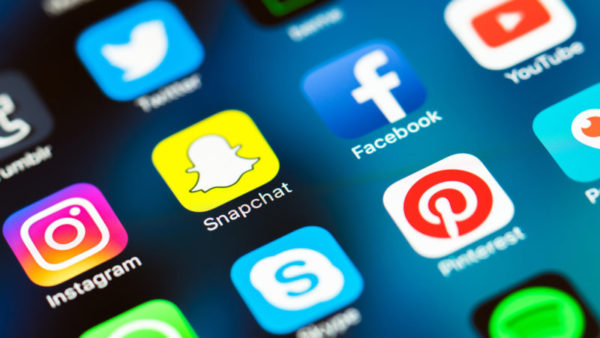Mom! Dad! I met a new friend in school, I love my new history teacher, I need new binders, and I just downloaded a new social media account, too!
|
It’s back to school time, and along with new teachers, new school supplies, and new friends may come new social media apps and games that your teen will hope to download. It can be hard to juggle the many things on your list at this time of year, and you might not have a lot of time to sit down and read about what kinds of apps your child is interested in. Don’t worry, we’ve got you covered! Here are a few quick and easy tips to help you keep up in the virtual world while you are also keeping up with everything else. |
|
PARENTAL APPROVALS & CONTROLS
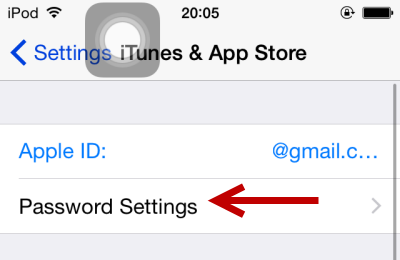
- Set up a password on the app store on your child’s device that only you have (and is needed to download apps). That way, at least you know what is going to be on your child’s phone or other device(s).
- FOR iPhones: It is the default setting on iTunes to need a password for apps that cost money. But since most social media apps are free, if you go to Settings, scroll down to iTunes and App Store and then hit Password Settings, simply make sure that under Free Downloads that Require Password is flipped on.
- FOR Androids: On the device you want parental controls on, open the Play Store app
- In the top left corner, tap Menu / Settings / Parental Controls
- Turn Parental Controls "ON"
- Create a PIN
- Tap the type of content you want to filter, and choose how to filter
or restrict access
RESOURCES FOR APP REVIEWS (AND MORE!)

- Commonsensemedia.org is a great one-stop-shop to get a quick overview of an app. Just search an app you are wondering about and it will show you what age the site thinks is appropriate for users of the app, the app’s functions, potential risks, and even parent and child reviews! It's a great resource to see the opinions of professionals, parents, and kids, not just on apps but also movies, books, games, music, and much more.
YOU MAY BE SURPRISED TO FIND OUT HOW MUCH YOU ALREADY KNOW!
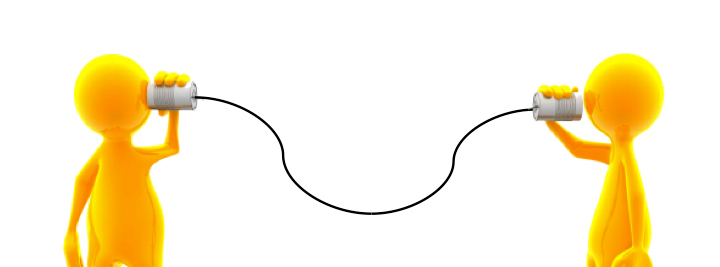
- Communicate with school officials and other parents. Whether it be asking teachers at parent-teacher conferences about the status of technology use within the school, or bringing it up during a conversation with your kid’s teammates' parents during a game, it’s always a good idea to try to stay informed. All parent-child relationships are different, and some children may more openly share with their parents what's going on in their online life. If you learn something new, whether it be from overhearing a conversation your child is having with a friend in regards to online behaviors, an incident your child tells you about or learning something new when researching online safety and trends (*ahem* like this e-newsletter), share it with other parents. If you feel like you don't know as much as you should about what's going on with your child online, try simply asking your child's friends' parents if they are aware of anything new going on. You'll probably be surprised by what you know (and what you learn) as a group!
KNOW AN IDEA OF WHAT THEY ARE DOING ONLINE, BUT NOT EXACTLY WHAT THEY'RE DOING ONLINE

Consider getting social media accounts. It’s important to know what kinds of apps are on your child’s devices and their capabilities. Sometimes getting an account yourself is the best way to truly see what your child is able to do. (For example, unless you have the app, you may not be aware that on Instagram, you can private message people and also privately share pictures). But consider leaving the ‘friending’ up to your child - if you make them friend you, they could end up creating an additional account or use the more private features on the app to avoid supervision. If they friend you, great! If not, consider looking at it as being respectful of their privacy (if they've earned that trust). Since you have the app, at least you know what its functions are and you can have more in-depth discussions about their online lives.