Updating Agency Contacts in WISEdata Portal
Users of WISEadmin Portal, WISEdata Portal, WISEid and WISEstaff need to update their Agency contact information at the beginning of each new school year. Sometimes staff updates occur in the middle of the school year - these changes should be updated in a timely manner when they occur.
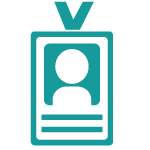 WISEid: Agency Primary and SecondaryContacts
WISEid: Agency Primary and SecondaryContacts
These contacts are entered into WISEid, and the information is pushed over to WISEadmin Portal.
For information on how to update Agency Contacts in WISEid, visit the WISEid User Guide: Update Contact Information section.
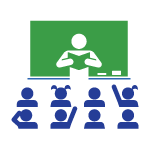 WISEstaff: Primary and Secondary Agency Contacts
WISEstaff: Primary and Secondary Agency Contacts
These contacts are entered into WISEstaff, and the information is pushed over to WISEadmin Portal.
For information on how to update Agency Contacts in WISEstaff, visit the WISEstaff Resources Menu User Guide, Update Contact Info section.
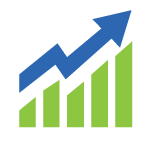 WISEadmin Portal and WISEdata Portal: Primary and Secondary Agency Contacts
WISEadmin Portal and WISEdata Portal: Primary and Secondary Agency Contacts
Contact information for WISEadmin Portal is actually completed in the WISEdata Portal. WISEdata Portal will then push this contact information over to WISEadmin Portal. Follow the instructions in the accordions below to learn how to change your contact information in WISEdata Portal.
Locate the Agency Contacts screenon WISEadmin Portal by clicking the submenu icon or clicking the tile on the home screen.
The Agency Contacts screen on WISEadmin Portal is read-only. The contacts displayed here are separated into four sections:
WISEdata Contacts
WISEid Contacts
WISEstaff Contacts
All Agency Contacts
- WISEadmin & WISEdata Portal Agency Contacts: Primary, Secondary, and Generic
-
The contact information provided in WISEdata Portal is pushed into the WISEadmin Portal. then your WISEadmin Portal contact information will also be incorrect.
To edit, change, or remove contact information in WISEadmin, you will either need to take action in WISEdata Portal or, for certain updates, open a Help Ticket.
- One primary contact and one secondary contact are required for both WISEdata Portal and WISEadmin Portal.
-
You may see this as an Alert on the Alert screen on WISEdata Portal.

- Clicking the blue, hyperlinked text to 'add Primary Contact' will bring you to the screen posted in the next section, 'Initial Login to Confirm Agency Contact Information.'
-
- An agency can list as many generic contacts as it likes.
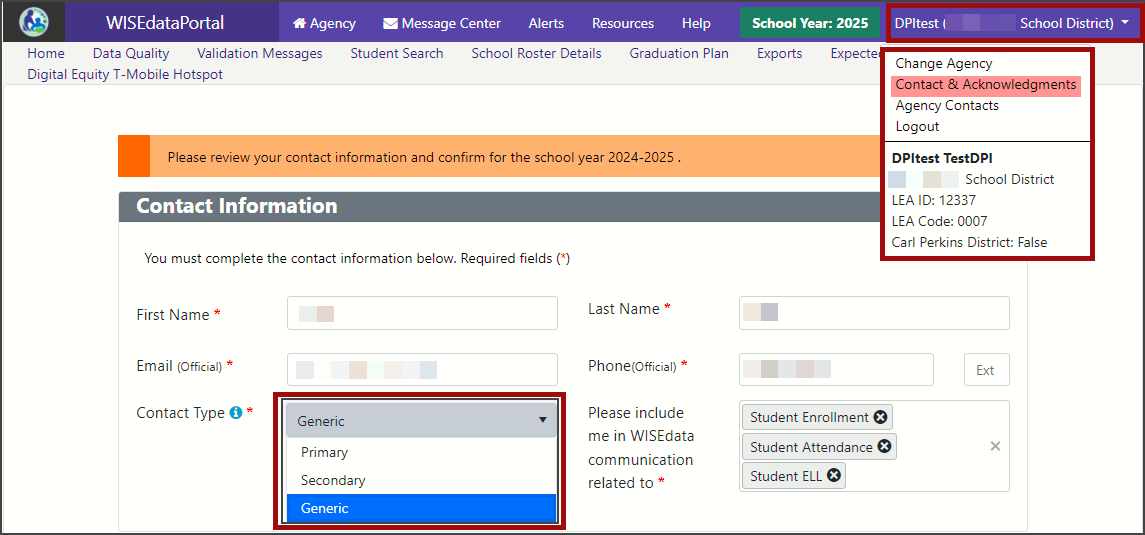
- One primary contact and one secondary contact are required for both WISEdata Portal and WISEadmin Portal.
- WISEdata Portal: Initial Login to Confirm Agency Contacts Information
-
The first time you log in to WISEdata Portal in a new school year, you’ll need to confirm the accuracy of your contact information through a forced acknowledgment.
Click your login name in the upper right corner. From the drop-down, select Agency Contacts. Fields marked with a red asterisk are required:
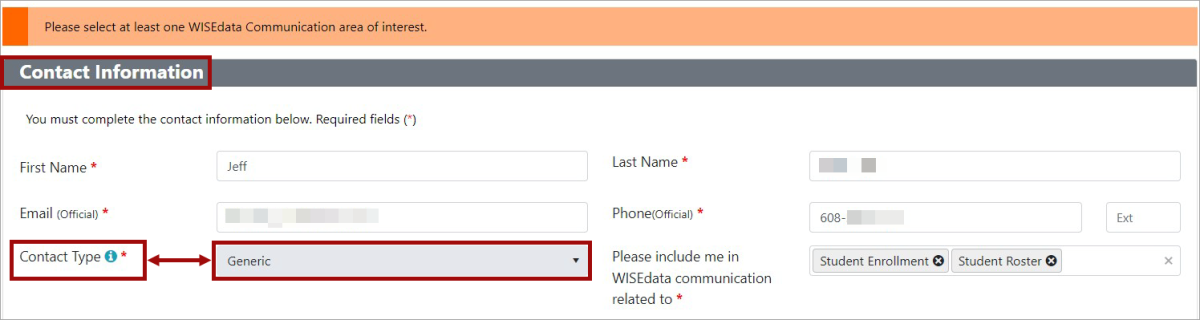
With your contact information confirmed, you will also need to indicate whether or not you are also responsible for acknowledging a snapshot data collection by reading each category and selecting either, “I Acknowledge,” or “I do not Acknowledge,” from the dropdown options. If you cancel without selecting a value, you will be logged out of the application. These are the names that appear on the Acknowledgment screen, Data Quality Acknowledgment, and Data Snapshot Acknowledgment.
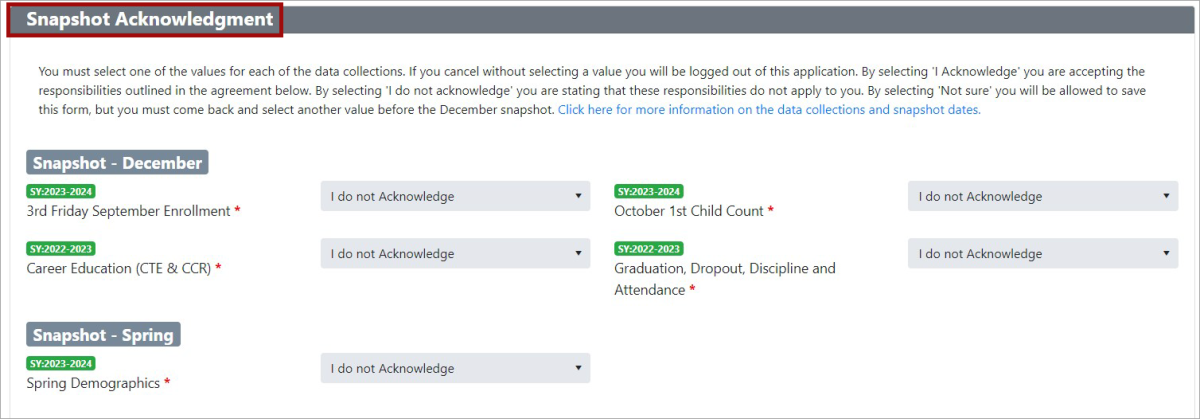
With your contact information confirmed, you will also need to indicate whether or not you are also responsible for acknowledging a snapshot data collection by reading each category and selecting either, “I Acknowledge,” or “I do not Acknowledge,” from the dropdown options. If you cancel without selecting a value, you will be logged out of the application.
- WISEdata Portal: Previous Year Agency Contact Information
-
WISEdata Portal automatically pushes last year’s agency contacts to the following school year.
An orange banner will appear, informing you that contacts in gray have been carried over from the previous school year.

The difference between the black text and the gray text is quite subtle. In the example below, Jeff is the current contact, and Joan has been carried over from the previous school year:

If this information is not accurate because this staff member retired or otherwise no longer holds this position with your agency, you must open a Help Ticket to have a Customer Services Team member remove this contact from WISEdata Portal, and hence from WISEadmin Portal.
As per guidance provided on the Help Ticket Tips page, please do not submit PII on your initial Help Ticket. Your free text could say something like, “I need to change primary contacts in WISEdata Portal.” Once your Help Ticket is opened by a Customer Services representative, the Help Ticket becomes secure, and an exchange of PII is safe.