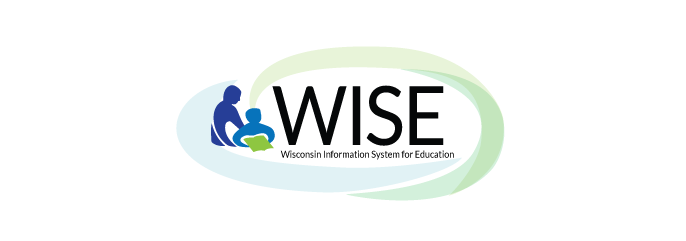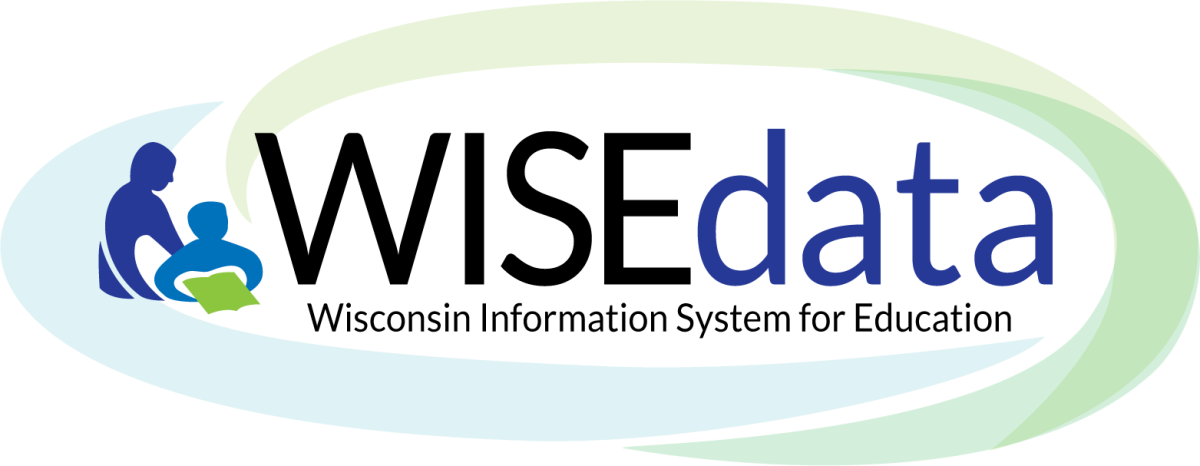
What is WISEdata Portal?
The WISEdata Portal (WDP) application is used to verify that data is pushed from your school information system (SIS) to the Department of Public Instruction (DPI). For more information about how the data flow process works (i.e., how data gets from your school over to DPI), vitis the Ed-Fi Credential: Submitting Data to DPI webpage.
Important things to understand about WISEdata Portal:
- WISEdata Portal is a “read-only” or “view-only” application.
- This means that DPI staff cannot change data in WISEdata Portal.
- Data is ‘pushed’ from an LEA’s SIS to the WISEdata Portal. WISEdata Portal does not ‘pull’ data in.
- If you have entered data into your SIS and it is not showing in WISEdata Portal, you may need to do some troubleshooting on a few different levels.
- You may need to queue a manual validation, you may need to troubleshoot a connection between your SIS vendor tool the Ed-Fi Credential API.
- It is always a good idea to have the name and phone number or email of the representative that assists your LEA from the SIS vendor/s.
- You can also contact the DPI Customer Services Team by submitting a Help Ticket.
- If you have entered data into your SIS and it is not showing in WISEdata Portal, you may need to do some troubleshooting on a few different levels.
- The data that is visible in WISEdata Portal today, will be visible in WISEdash tomorrow.
- At a glance, Wisconsin has over 2,000 public schools, containing over 800,000 students and over 100,000 teachers and staff. Data is sent to DPI about each of these daily. Processing data of this quantity while also maintaining data security takes time.
WISEdata Portal Resource Links
![]()
Customer Services Notices & Notifications
Historical info: WISEdata Public Objectives and Task
Knowledge Base Articles Portal (KBAs) - Article Search
WISEdata for Administrators WISE Guide
WISEdash for Administrators WISE Guide
Snapshot for Administrators WISE Guide
WISEdata Validation Rule (Google sheets)
Community Resources: Weekly User Groups
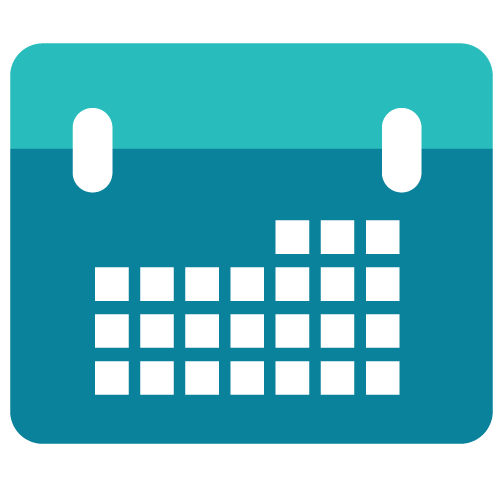
Visit the WISE Events Calendar page and search for WISE User Group or WISEstaff Weekly User Group.
Click the event you want, and then click "Add to Calendar." Get questions answered by live DPI staff! Both user Groups occur regularly on Tuesday.
Community Resources: Teams, WISE Community Replacing Google Workspaces Chat
Google Workspaces: Chat has been replaced with a Microsoft Teams channel - WISE Community!
- Who can join? Anyone!
- What can I expect? The Customer Services Team will post information here: about DPI systems that affect our school users, notifications about upcoming events, and a regularly scheduled communication called “The Top Five” that covers timely reminders and reporting information. Members can also chat with each other – find out who uses your same SIS vendor tool and ask each other questions, get help on how to resolve errors and warnings, and maybe make some new connections!
- How do I join? To join, complete the following steps:
- Open a Customer Services Team (CST) Help Ticket.
- Select “Other” from the applications drop-down menu.
- Include both your First name and Last Name as you would like to see them appear in the Teams channel.
- Include your email address.
- A CST Member will add you to the WISE Community Teams channel.
- Watch the inbox for the email you provided to us and look for an email from Microsoft.
- If you are already an active Teams user, you should see the icon for the WISE Community appear amongst your other Teams channels. If you are new to Teams, follow the instructions in the email for how to access the Teams channel.
Didn't Find What You Needed?
The Customer Services Team is here to help!
Please submit a Help Ticket so we may better assist you.