Snapshot Preparation: Graduation for Public Schools
Overview
This page includes an overview of WISEdata snapshot preparation tasks for public school districts to ensure data quality for graduation data.
Optionally, you can use this document to create a printable checklist for graduation snapshot data as you complete these tasks.
Graduation Plan is submitted through WISEdata. More info available on the Graduation Plan Type data element page and the DPI Graduation Requirements webpage.
Click the links below to navigate to different sections of this page:
Graduation Data in WISEdata Portal
Graduation data can be found on WISEdata Portal using the following breadcrumbs:
WISEdata Portal > Agency tab > Student Search > (enter required details) > Specific Student Detail Screen, opened as a new tab in your browser > Enrollments (3rd header) > Exit subheader within Enrollments section.
Make sure you have the correct school year selected.
The Specific Student Detail screen will have the student’s name, WISEid, date of birth and Local Person ID in a green banner across the top of the screen.
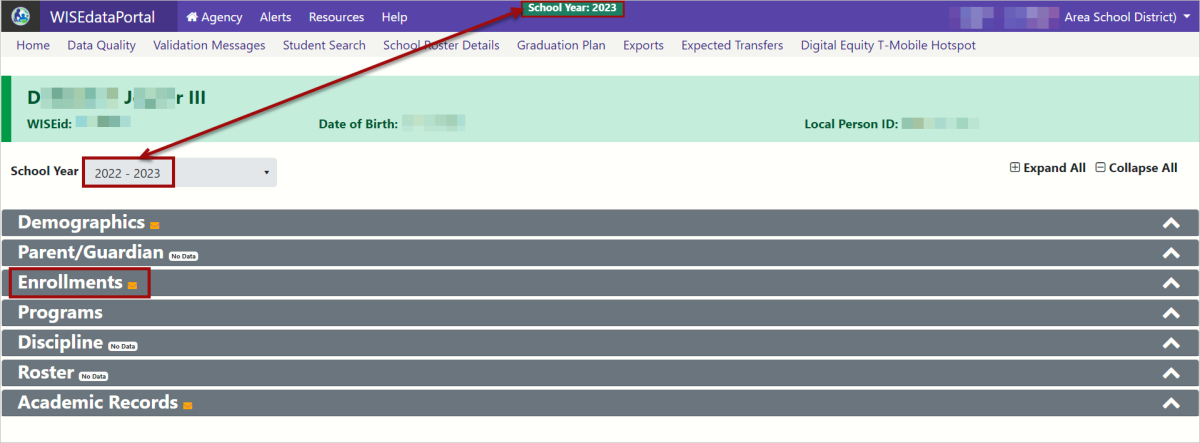
Once you’ve entered the student’s enrollment information in your SIS and that data has been pushed to WISEdata, providing that all the data is accurate and correct, you should be able to view graduation data within the enrollment record in WDP.
WISEdata Portal uses 'expander tools'. They are triangle or carat shaped icons that typically appear at the far left or far right aide of a header. If the "triangle" is pointing downward, the tool is displaying expanded information.
- Click the white expander arrow on the far right end of the gray header to view basic enrollment details.
- Click the small blue triangle to show additionally reported values within the enrollment record, such as Attendance, record created and modified dates, enrollment exit information, and effective dates.
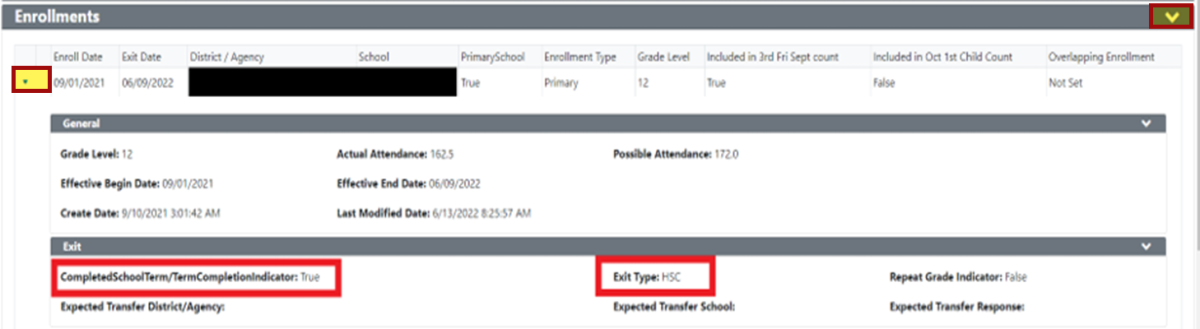
Graduation data is collected based on two values, High School Completion exit type on the enrollment record and the Academic Credential/Diploma record.
Common missing values that impact Graduation Rates are missing Term Completion Indicator and missing Credential Type.

Graduation Data Elements
A complete list of data elements that could potentially be associated with a student's enrollment record can be obtained by applying the "Completion/Exit" filter, the "Dropout" filter &/or the "Graduation Plan" filter and clicking "apply" on the WISE Data Elements page. Some key data elements that relate to graduation are:
Reviewing Validation Messages in WISEdata Portal
On the Validation Messages screen, you can use the options under the Filters section to filter for "Enrollments" validation messages.
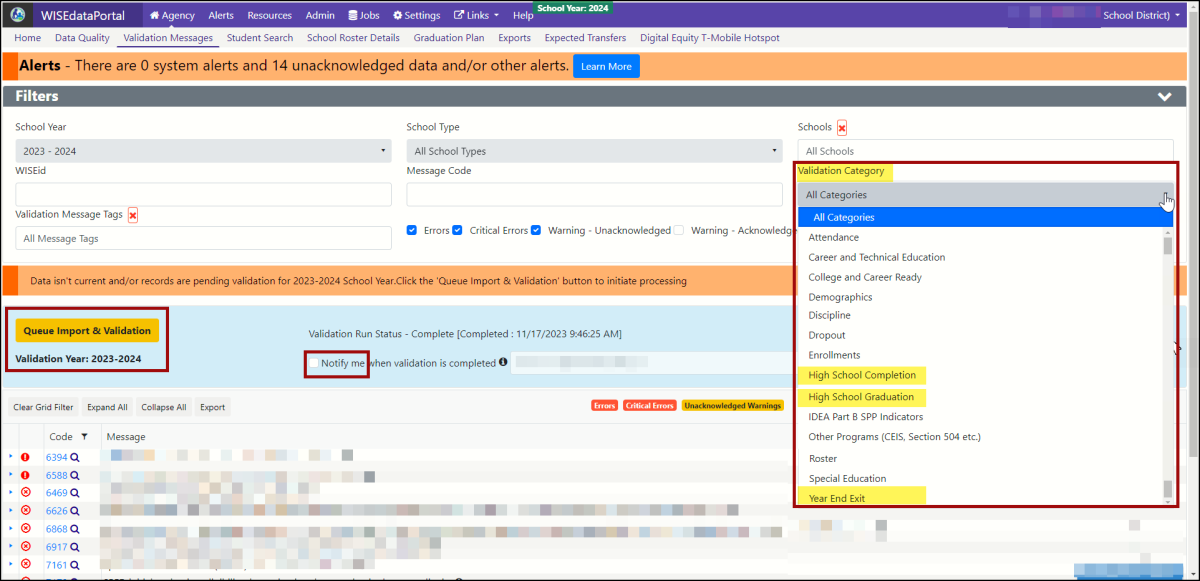
- Use the High School Completion filter to review validation errors related to high school completion data.
- Use the High School Graduation filter to review validation errors related to high school graduation plan data.
- Use the Year End Exit filter to review validation errors related student exit data.
Click the expander tool (the small, blue triangle in the very first[far left] column) to show details on each validation message. Common validation messages on year end completion include:
-
Critical - Missing Diploma (Validation Rule 6493):
Student identified as a High School Completer, but either the credential is missing from the student Academic Record resource or the student Academic Record itself is missing. To fix the error, verify if the student has completed high school. If so, submit the credential/diploma on the student Academic Record. If not, change the Exit Type to something other than High School Completer (HSC). In WISEdata diploma type is submitted on /studentAcademicRecord resource for current school year SAR records.
-
Missing Exit Withdraw Date (Validation Rule 6606):
Exit Withdraw Date for the student's enrollment is required at the end of each school year, even for students continuing in the same school in the next school year. This rule runs once a school year has ended.
-
Special Education Record ends before enrollment (Validation Rule 7161):
This error appears when a student's special education record (sSEPA) has an end date before the student's enrollment end date. To fix the issue, refer to the student's Reason Exited Special Education to determine if the student is continuing in special education, exiting the district, or exiting special education for another reason.
-
Required field is missing: 'Exit Type'. (Validation Rule 7062):
Exit Type must be submitted for Primary Enrollment types if Exit Date is provided.
-
Term Completion Indicator is Yes In District (Validation Rule 6569):
Term Completion Indicator (a.k.a. Completed School Term) is 'Yes' in multiple enrollment records in your school or agency.
-
Term Completion Indicator is Missing (Validation Rule 6571):
Identification of whether a student completed the school term is required for every enrollment period with an exit date.
How to Verify Data Flow for Graduation Data
You can verify your student’s data by reviewing the High School Completion Export. Reviewing the export will allow you to see all of your students at once for review and spot checking.
Use the following breadcrumbs:
WISEdata Portal > Agency tab > Exports screen > High School Completion Export > download > view columns O and P.
- Column O = Term Descriptor indicates when did the student complete their requirements.
- Column P = Diploma Type indicates the credential type student earned.
Review the High School Completion export to ensure all Diploma Types (Credential Type from prior slide) are reported. If this value is missing, the student will not push to WISEdash as a graduate.
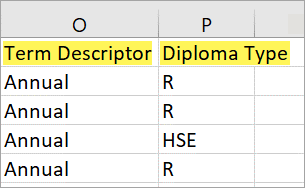
Impact of sSEPA Records and Cohorts on Graduation Data
sSEPA Records
Make sure that sSEPA special Ed record end dates match your enrollment exit dates. This is very, very important because if the sSEPA record is ended before the enrollment, the year end completion status will not show that student as Special Ed.
They will be designated as a student without disabilities if that sSEPA record is ended prior to the enrollment record. To get accurate special education reporting, it's very important to make sure that the sSEPA record end date and the enrollment record end date match.
It's extremely important when you're looking at special Ed graduates, but it is important across the board for all year end categories. Error 7161 will throw in a scenario like this: sSEPA ends before enrollment end date. Not repairing this error will result in a student not being reported as a special ed graduate. Make sure that those sSEPA record end dates and enrollment record end dates match at year end so that you don't run into the problem of having students not designated as SpEd at the end of the year.
Graduation Cohorts
A student is assigned to a graduation rate cohort based on two factors:
- School year of the student’s first high school enrollment period in Wisconsin.
- Student’s grade level placement at the time of first high school enrollment period.
To be counted as a graduate under the four-year adjusted cohort rate, a student must earn a regular diploma on or before the summer following their fourth year of high school. This includes early graduates.
To be counted as a completer under the four-year adjusted cohort rate, a student must earn a regular diploma, high school equivalency diploma, or other high school completion credential on or before the summer following their fourth year of high school. This includes early completers.
It is also vital to ensure the accuracy of a student's placement within their cohort. Students are placed in a cohort upon their first year in high school, typically 9th grade, but transfer students may have their 'first' year in your LEA's high school at a different grade. Once a student in placed within a cohort, this cannot be changed! Having students in the wrong cohort can have an affect on your completion rates.
For more information about Cohorts, visit the:
- WISEdash for Districts FAQ webpage, Cohort section - this will link you to a support document titled the Cohort Manager's User Guide
- WISEdash for Districts Cohort Trends dashboard - About the Data webpage
Reviewing WISEdash for Districts for Graduation Data
WISEdash allows you to see what graduation values are pushing through from WISEdata. Be aware the WISEdash shows the students you are Accountable for. This may differ from your Attending students slightly depending on if you have students attending state schools, residential care centers, or have students under contract. For additional information on reporting expectations for these scenarios, please review the Reporting Uncommon WISEdata Situations webpage for Students Receiving Off-Site Services.
From the WISEdash for Districts, Snapshot, Year End (YE) Completion Exit and Retentions dynamic crosstabs dashboard, as well as the HS Completion status of your 4-year cohort. The Snapshot dashboard data only include the 4-year or less rate for that year’s graduating cohort.Students who graduate early will remain within their 4-year cohort. There are no penalties for early graduation and there is no need to place this student within a separate cohort.
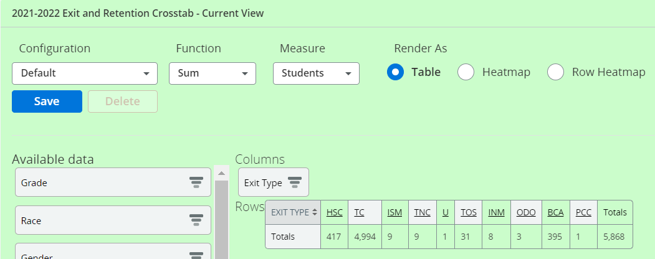
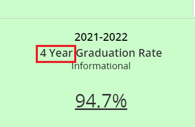 It should be specifically noted that the Year End Dashboards only include the 4-year cohort, so the students graduating within the cohort for that year, within the 4-year or less threshold. Only students in the appropriate cohort will be included in the WISEdash for Districts Data Quality Indicator on the snapshot YE dashboard.
It should be specifically noted that the Year End Dashboards only include the 4-year cohort, so the students graduating within the cohort for that year, within the 4-year or less threshold. Only students in the appropriate cohort will be included in the WISEdash for Districts Data Quality Indicator on the snapshot YE dashboard.
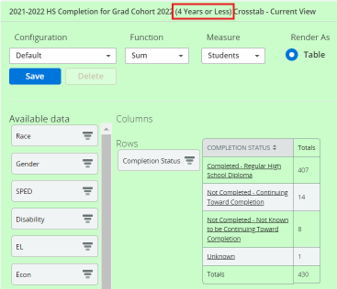
If you have a student that takes an extra year/s to graduate (i.e. five, six, or seven year grads), you can see those in another area of WISEdash. They will not be shown in the Snapshot YE Completion dashboards. These students will also not show up in the grad rate or HS Completion dashboard for Snapshot. Students that graduate after their cohort can be reviewed in the Topics > Graduation > HS Completion Rates dashboards.
If, when reviewing data on WISEdash, you think your total number of completers vs. non-completers is incorrect, click on a metric to review the list of individual students. Then, check with your SIS to see if these students were submitted correctly.
Impact of Graduation Data on Report Cards
Graduation rates are heavily featured on report cards, and serve by many shareholders within a community to be a significant way to measure the success of an LEA.
When viewing 'On Track to Graduation" data on the report card, it is important to know that:
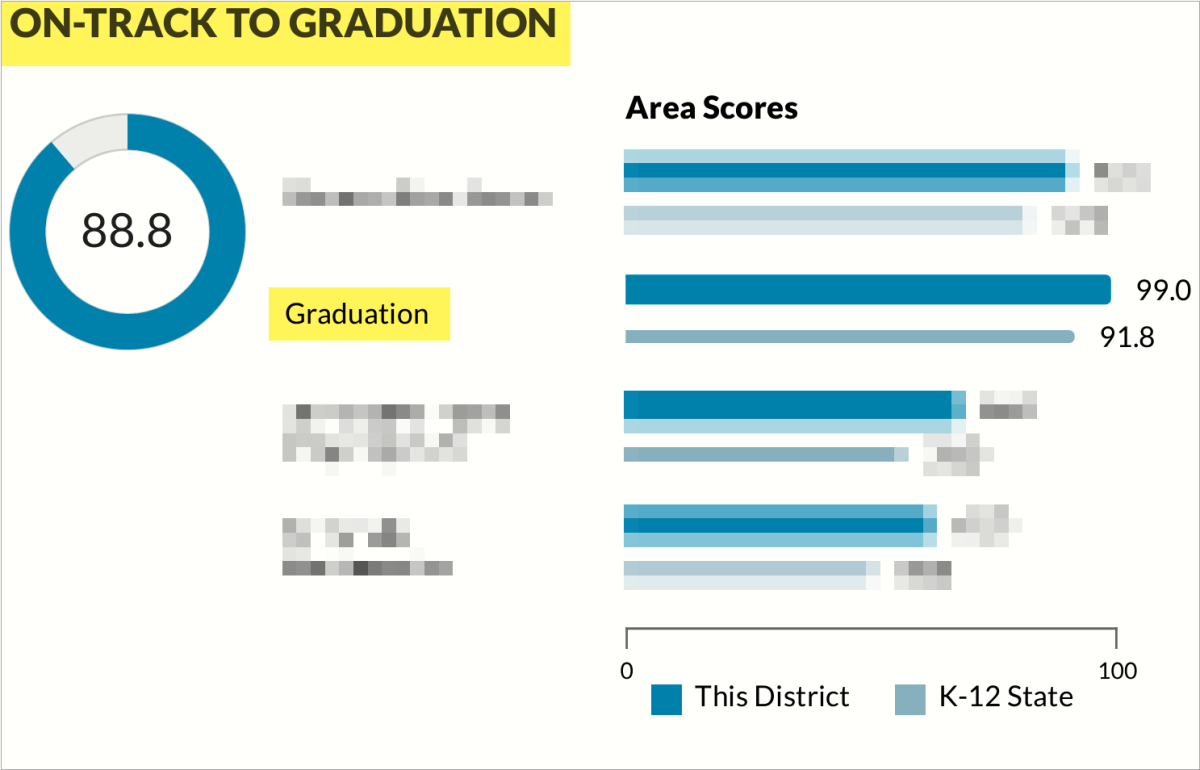
- Only students with the 'diploma type = regular' are included in the report card count
- As with the WISEdash data quality indicator, only students in the appropriate cohort will be included in the graduation rate.
- Scoring is based on 4-year or 7-year averages.
- Students are included in rates for the district/school of accountability. This means that students in a detention center/jail or placed by their IEP outside the district (e.g., WCBVI or WSD) appear in graduation rates at their resident district/school.
Didn't Find What You Needed?
![]()
The Customer Services Team is here to help!
Please submit a Help Ticket so we may better assist you.