TFS Data in WISEdata Portal
TFS data can be found as a data element within a students Enrollment record. To locate enrollment data on WISEdata Portal, use the following breadcrumbs:
- WISEdata Portal > Agency tab > Student Search > (enter required details) > Specific Student Detail Screen, opened as a new tab in your browser> Enrollments (3rd header).
Make sure you have the correct school year selected.
The Specific Student Detail screen will have the student’s name, WISEid, date of birth and Local Person ID in a green banner across the top of the screen.
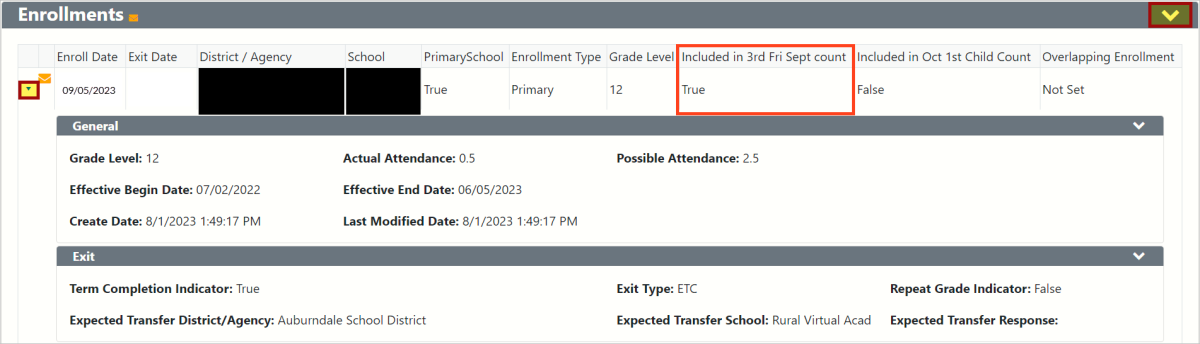
On an enrollment record, if the TFS inclusion value does not say True, check for impacting validation messages and verify within your SIS that the correct value is submitted. Push any updates you make to WISEdata by using the ‘Queue Import and Validation’ button.
TFS and Overlapping Enrollments
In the instance of an overlapping enrollment where the TFS inclusion count date is involved, the "Count Inclusion" is impacted based on the Effective Date calculated. Even though the district is sending a True value for the TFS, indicated by a Green Check next to the "TFS Receiving Services" value on an enrollment record, the Effective End Date is overwriting that submitted value to False, indicated by a red circle next to the "Enrollment in Effect on TFS" value. Due to the effective dates calculated, this enrollment record will not receive the TFS inclusion for this student until the overlapping enrollment is resolved.
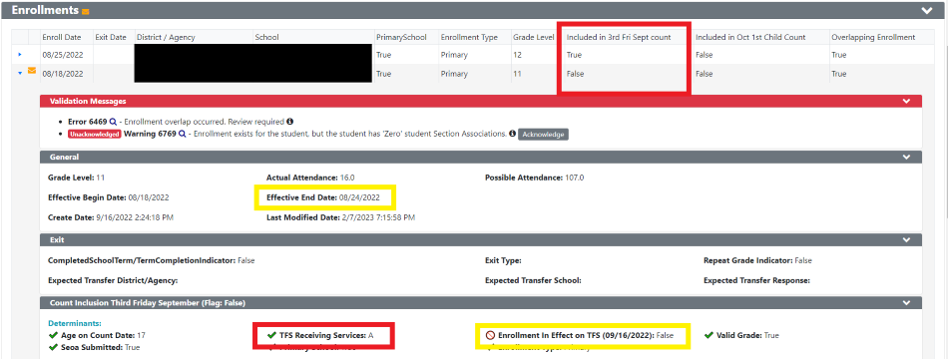
Third Friday of September Data Elements
A complete list of data elements that could potentially be associated with a student's TFS count can be obtained by applying the "Third Friday of September/Enrollment" filter and clicking "apply" on the WISE Data Elements page. Some key data elements that relate to the TFS count date are:
Reviewing Validation Messages in WISEdata Portal
On the Validation Messages screen, you can use the options under the Filters section to filter for "Enrollments" validation messages. Enrollment counts are based on the TFS inclusion count.
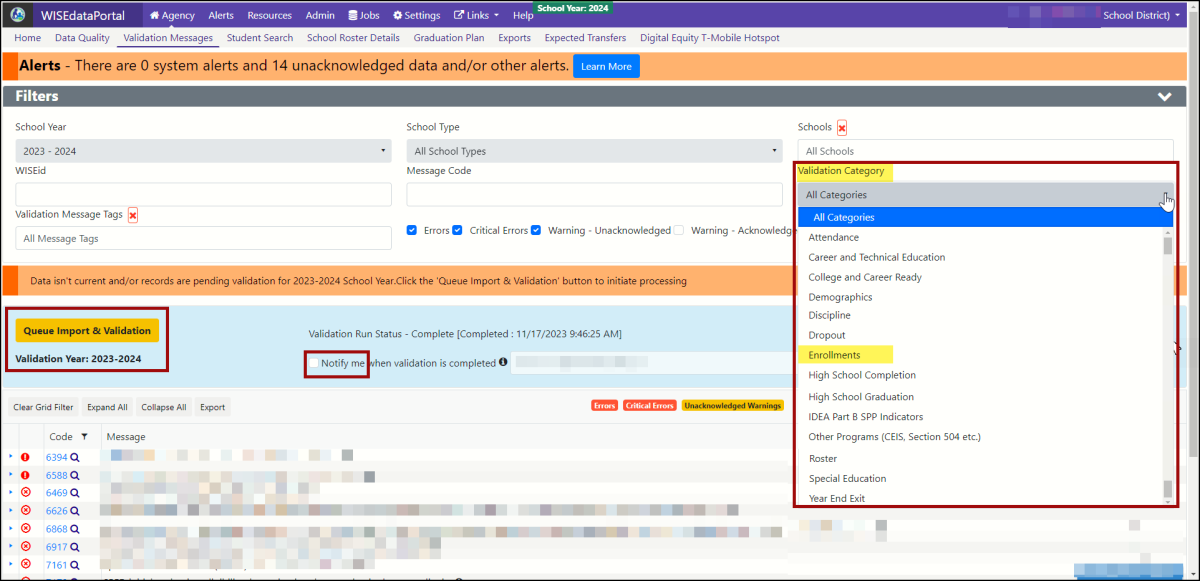
If there is an overlapping enrollment in place spanning the TFS count date, and both schools are claiming that the students were present on Third Friday of September (TFS), and are unwilling to change the exit date and/or enrollment date, error 6469 will remain in WISEdata Portal for both schools/school districts.
This error will not prevent the enrollment data from flowing to the data warehouse/WISEdash for Districts. This error will, however, count the student as TFS eligible for the school/district holding the most recent primary enrollment record, whether this is correct or not by default of WISEdash’s logic.
Click the expander tool (the small, blue triangle in the very first[far left] column) to show details on each validation message.
How to Verify Data Flow for TFS Data
You can verify if Effective Date logic is impacting your student’s inclusion data by reviewing the Mass Enrollment Export. Reviewing the export will allow you to see all of your students at once for review and spot checking. Use the following breadcrumbs:
- WISEdata Portal > Agency tab > Exports screen > Mass Enrollment Export > download > view column AE and AF
- Column AE = This is what WISEdata Portal calculates and reports as the inclusion value based on additional records submitted. Data submitted needs to be valid and complete in order for the student to be counted accurately by the proper LEA.

These columns allow you to look at the calculated inclusion values for TFS and Oct 1. Reviewing the Mass Enrollment export will allow you to see all of your students at once for review and spot checking. If these DPI columns are calculating these values as False, you will need to review the student's enrollment records for any impacting validation messages and resolving any overlapping enrollments.
Reviewing WISEdash for Districts for TFS Data
WISEdash allows you to see what TFS values are pushing through from WISEdata. Be aware the WISEdash shows the students you are Accountable for. This may differ from your Attending students slightly depending on if you have students attending state schools, residential care centers, or have students under contract. For additional information on reporting expectations for these scenarios, please review the Reporting Uncommon WISEdata Situations webpage for Students Receiving Off-Site Services.
From the WISEdash for Districts, Snapshot, Third Friday of September dashboard, you can use the Data Quality Indicator (DQI), "Count Inclusion TFS = Yes," at the top of the TFS Snapshot Dashboard to verify your total inclusion count.

You can also use the TFS Enrollment Dynamic Crosstab, applying the 'Count Incl TFS' filter to see any students not being included in your total under "No".
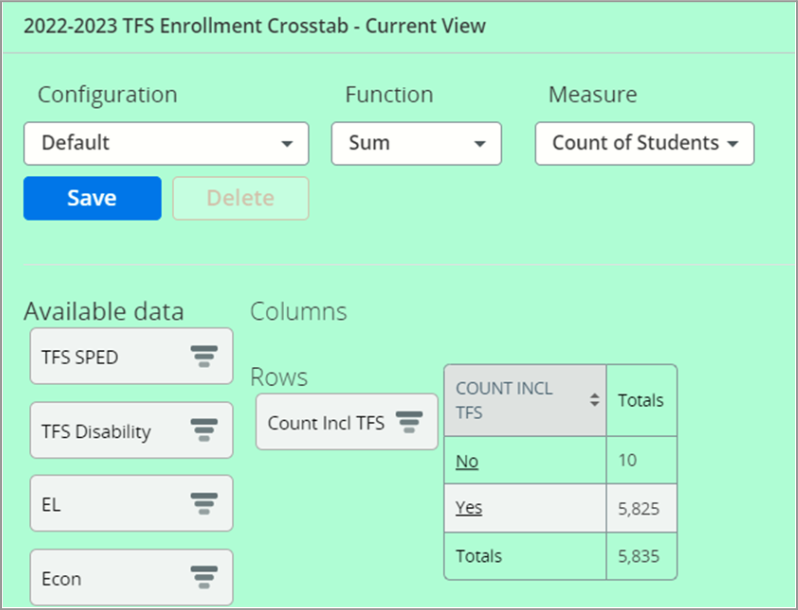
Investigate “No” inclusion value as there could be a validation, such as an overlapping enrollment, blocking the "Yes."
This ‘No’ value could also appear because your SIS is not sending the inclusion value to WISEdata correctly.
Impact of TFS Data on Report Cards
Every year, the Third Friday in September is the day when public schools count the number of kids they have enrolled and submit it to the Department of Public Instruction (DPI). Count date inclusion is used to determine enrollment and attendance information. This is an important day for public school district budgets throughout the state because the Membership Count is an important variable in determining a school district’s budget. TFS data is reported on the PI-1563 and the Pupil Count for Membership reports. The PI-1563 collects the pupil count as determined on the third Friday in September. The count is converted to a full-time equivalency and used in the calculation of a district's revenue limit and equalization aid.Incorrect TFS data can result in a school/district getting credit for a student that is inaccurate, and therefore monies (per pupil expenditures) traveling to that incorrect agency. Overlapping enrollments can affect TFS counts and October 1 child counts, alike.
Students with TFS Count Inclusion = Yes included in enrollment number and demographic calculations displayed on the front page of the report card, as the Enrollment count, listed underneath "Grades" and above "Percent Open Enrollment".
- Only students included with TFS Count Inclusion = Yes will be included in the enrollment count and demographic percentages displayed on the front page of report cards.
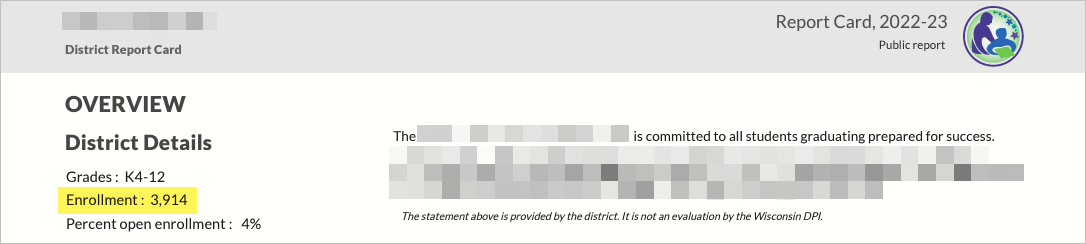
- The percentage of economically disadvantaged students from this TFS group drives the relative weight of Achievement versus Growth priority area scores in calculating the report card overall score and rating.
TFS counts determines enrollment numbers. The results of this count date can affect whether students are included in certain parts of the report card:
- Achievement and Growth: only full academic year (FAY) students are included. FAY defined as from TFS until time of testing.
Didn't Find What You Needed?
![]()
The Customer Services Team is here to help!
Please submit a Help Ticket so we may better assist you.