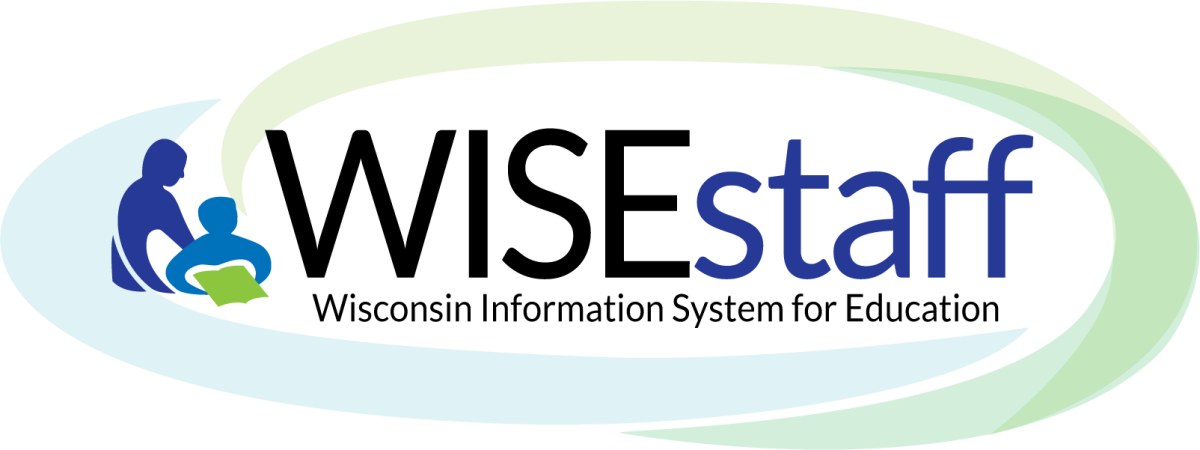
Click the links below to navigate to different sections of this page:
What is WISEstaff?
- What does WISEstaff do?
-
The purpose of WISEstaff is to:
-
Provide the means to report staff Contract Data (salary, fringe, highest degree, experience) and staff Assignment Data (hiring agency, working agency and school, assignment codes, FTE and other assignment related questions).
-
Collect assignment and license data to be used in preliminary and final license audits.
-
Provide the opportunity for immediate verification of data by district staff.
-
Display staff totals for current and previous years for comparison.
-
Provide verification tools and guidance to ensure complete, accurate, and timely data submission.
-
Provide a secure platform to collect staff data.
-
- How Does WISEstaff Help Administrators?
-
Using WISEstaff helps administrators by allowing them to compare certified staffing information to other districts in the state via the DPI Public Staff Reports site. Administrators can use the dashboard and reports available in WISEstaff as well as the DPI Public Staff Reports to review year-over-year staffing and salary trends.
During the collection period, WISEstaff helps administrators by collecting the necessary information to determine if staff are appropriately licensed. WISEstaff provides a consolidated view of an agency’s staff contract and assignment data. During the first phase of the collection, agencies submit and prepare their data so that DPI can perform the preliminary license audit of their data in January through February each year. This first step of the collection determines if all persons with assignments requiring a license do have a qualified license.
During the second step of the collection, preliminary license audit results are generated and shared in WISEstaff. Agencies review their staff contracts and assignment data extensively looking for errors and omissions of data using the data quality tools and reports inside WISEstaff.
The DPI Customer Services Team also contacts agencies with significant data quality issues prior to the final certification of data at the end of March.
After the final snapshot is taken and reviewed by DPI each year, the new set of data is published on the DPI Public Staff Reports site which provides detailed and summary staffing reports for all public and independent charter school LEAs statewide. Stakeholders such as community members, parents, educators, researchers, journalists, politicians, unions and charitable organizations all use the data in the DPI Public Staff Reports to examine staff data and hold districts accountable for their staffing choices. The final snapshot is also used to complete a final license audit by DPI. The results of the final license audit and final snapshot are used to fulfill state and federal staff and licensing data reporting requirements, including the:
- What Do Administrators Need to Do Throughout the Year in WISEstaff?
-
Administrators have different tasks at different times of the year.
Fall/Winter (September- January)
- Ensure you or your District Security Administrator review staff access to WISEstaff in WISEsecure, especially if there have been changes in personnel or duties. DPI recommends that administrators, business office staff, and state reporting staff have access to both WISEid and WISEstaff.
- Review the WISEstaff Data Collection Timeline and ensure staff who are responsible for reporting data are aware of user group calls and deadlines. The timeline is available on the DPI Staff Collection webpage and is delivered via email in early-mid October.
- Perform a data quality review within WISEstaff using the Data Quality Dashboard to compare current year staffing totals to previous years.
- Follow-up with staff who are missing Entity IDs to ensure they have license applications in process.
Winter/Spring (January - March)
- Provide support to the district WISEstaff contact in reviewing the preliminary license audit results. Work with staff who are improperly licensed for their assignments to update licenses and/or update assignments prior to the final snapshot on the fourth Tuesday of March.
- Utilize WISEstaff Data Quality Dashboard to perform data quality review; compare staffing totals for the current year to previous years.
- Review the Admin Salary/Fringe Report in WISEstaff prior to the final certification deadline (third Tuesday in March) to confirm salary and fringe benefit amounts for administrative staff prior to publication in Public Staff Reports in April. To ensure that your LEAs data is of the highest quality, it is imperative that administrators review the WISEstaff data prior to the final certification.
Summer
- Review final licensing audit results to identify staff with audit errors; work to have all staff properly licensed for their assignments for the next school year.
- Ensure your district’s source system for staffing information is updated throughout the summer as staff leave and are hired.
- Review the DPI Public Staff Reports site to compare your district to other districts, including year-over-year staffing and salary trends.
- Ensure any staff who will be new users of WISEstaff for the upcoming school year are given access to WISEstaff training opportunities: WISEstaff events (including the WISEstaff weekly user group calls) and the WISEstaff: Info, Help and User Guide page.
How Do I Access and Login to WISEstaff?

To access the WISEstaff application you must log into the application via WISEhome.
If you need assistance with learning how to login to WISEhome, please visit the WISEhome and WISEsecure Information page for details and instructions.
WISEstaff: Suggestions for Getting Started
If your purpose on the WISEstaff application is to complete items for the preliminary audit or in preparation for the snapshot, it is recommended that you start on the Staff Collection Checklist section.
Using the Staff Collection Checklist and the Data Quality Dashboard is the most effective way of navigating through the WISEstaff application because of how information is listed and mostly because the hyperlinks on each bring you directly to the screen in WISEstaff with just a click.
The tutorial below has information listed according to the order it appears on WISEstaff. moving across the menus and tabs, from left to right. The term ‘menu’ refers to the terms listed in the top/purple row of WISEstaff. The term ’tab’ refers to the items listed below each menu item in the bottom/ white row.

WISEstaff: User Guide
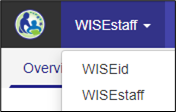 The WISEstaff portal is very nearly identical to the WISEid portal. You should also notice that by clicking on the expander tool (tiny triangle) next to the words WISEstaff in the upper left corner, you can toggle between WISEid and WISEstaff, as some functions in one portal require work to be completed in the other.
The WISEstaff portal is very nearly identical to the WISEid portal. You should also notice that by clicking on the expander tool (tiny triangle) next to the words WISEstaff in the upper left corner, you can toggle between WISEid and WISEstaff, as some functions in one portal require work to be completed in the other.
Across the top of the WISEstaff portal screen is a dark colored band with the following menu topics:
Home
- Home Overview
- Data Quality Dashboard
- Staff Collection Checklist
Staff Collection Checklist Step-by-Step Guide: Use this to complete steps for the Annual Staff Audit.
Information on Entity IDs can be found on the WISEstaff Home menu.
Message Center
- Message Center Overview
- Agency Notifications
- Change Requests
- Duplicate Merge Requests
- Notification Inbox
Person Search
- Person Search Overview
- Person Search/Edit
- Person Edit
- Add Contracts
- Add Assignments
- View License Requirem'ts
- Licensing Information
- Create Staff
- Report Duplicates
Manage Staff Data
- Manage Staff Data Overview
- Certify Data
- Download Staff Files
- Enter Aggregate FTE
- Licensing Download
- Staff Download
- Upload Staff Data
- Validate Staff Data
- View Upload Results
Reports
- Reports Overview
- Admin/Salary Fringe
- Aggregate Staff
- All Staff
- Audit Results
- FTE Summary
- Salary/Fringe Variance
- Salary Report
- Staff Corrections Form
- Staff List
Resources
- Resources Overview
- Assignment Code List
- Update Contact Info
- User Privileges
- WISEstaff Feedback
Need Help?
- Need Help? Overview
- WISEstaff help Ticket
- Site Map
- User Guide
- Get Licensing Help
Each menu, when clicked, will show a row of tabs below, indicating functions within each menu. This tutorial will walk through each of the menu topics and the functions of their respective tabs.
WISEstaff Resource Links
Teams, WISE Community Replacing Google Workspaces Chat
User Group Agenda:
WISEstaff User Group 2023-24 Agenda
Webinars, Training and Video Recordings:
-
Live Training and User Groups:
Visit the WISE Events Calendar to look for Weekly WISEstaff User Group calls - October 2023 through end of the school year.
-
Recorded Trainings:
-
WISEstaff New User Training 2022 - Video: Staff Collection Checklist - Steps 1 & 2 - Recorded Presentation with Demonstration
-
WISEstaff New User Training 2023 - Video: Staff Collection Checklist Steps 3 & 4 - Recorded Presentation with Demonstration
-
Useful Links:
2022-23 WISEstaff Reporting Information
Audit Letters to Districts (pdf)
Bug & Deficit List (Completed tab, scroll down for current information)
Data Element pages specific to WISEstaff
File Formats and Specifications
WISEstaff FAQ & Use Cases
Have a question or scenario you’d like to see posted on this website? Please submit a Help Ticket so we can support you and other users by providing information driven by customer needs.
Want help from a live DPI employee about a WISEstaff or WISEid question for your agency? Please join us! Every Tuesday at 11am there is a WISEstaff & WISEid User Group. The WISEstaff and WISEid User Group Agenda allows Users like you to add questions to our agenda as a comment, and also provides the link you need to join the Teams Meet.
Check the WISE Events Calendar for the WISEstaff User Group Call.
Didn't Find What You Needed?
The Customer Services Team is here to help!
Please submit a Help Ticket so we may better assist you.