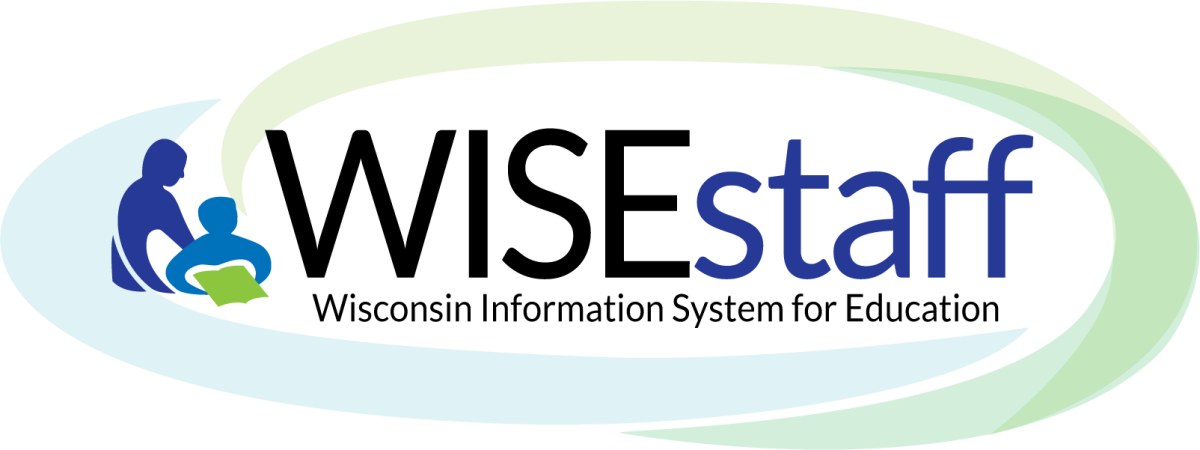
Reports - Menu in WISEstaff Portal
Click the links below to navigate to different sections of this page:
Reports: Overview Admin/Salary Fringe Aggregate Staff All Staff
Audit Results FTE Summary Salary/Fringe Variance
Salary Report Staff Corrections Form Staff List
Reports: Overview
The Reports menu provides access to a variety of reports useful in reviewing your agency's staff assignment and contract data for accuracy and thoroughness. All available reports should be used to verify your agency's staff data quality prior to certifying your data for the preliminary and final collection periods.
All reports that are available to you will be hyperlinked. For Staff Collection Checklist Step 3c purposes, you must review the Admin Salary and Fringe Report, the Aggregate Staff Report, and the Salary and Fringe Variance Report.
Admin/Salary Fringe - Data Validation Reports
Use the Admin Salary/Fringe and Salary/Fringe Variance reports to review contract data for all reported staff to ensure salary and fringe amounts are accurate. The reports include filters to help identify significant variances in data between the current and previous year. Review all records flagged with variances and make corrections to contract data as needed to correct any errors. Corrections must be completed before the final certification deadline (fourth Tuesday in March each year).
If you are completing Step 3c of the Staff Collection Checklist, you can filter results for this report by Hiring LEA, Working LEA, Working School and Position. Click the expander tool on the list to see more details about each administrative staff member. Use the Edit Person tab in the Person Search/Edit menu to correct errors and discrepancies. You can also download this report by clicking the Download button. Close the report when you are done and return to the WISEstaff tab.
Aggregate Staff
The Aggregate Staff Report shows a summary of your current year's aggregated subcontracted staff as well as for the two previous years, if applicable. Use this screen to review your totals for each subcontracted assignment to ensure your calculations are in line with the previous years.
All Staff Report
The All Staff Report provides a 360 view of each of your staff members, including their demographic data from WISEid and all assignment and contract data entered for the selected year. Report filters are available to narrow the results by position and area, licensed assignment, special ed assignment, or school.
Audit Results
Users may come to this screen in WISEstaff when working on Step 3 of the Staff Collection Checklist. Step 3a is the first step in preparing for the final certification. Read the "Information About Audit Reports" section at the top of the screen to help you successfully complete this task.
The Audit Results screen will display your results from the preliminary certification, which usually closes around mid-November.
NEW for 2023-24! Instead of seeing a clickable list of pre-made reports, reports can now be customized based on the needs of LEAs during their final certification process. The "Audit Results' screen now offers a variety of filters so that users can build a report that meets the needs for their specific searches. Filters include:
- School Year: dropdown options starting with current year on top, going back for “x” years.
- Snapshot Phase: dropdown option allowing user to select ‘preliminary’ or ‘final’.
- Hiring Agency: listed alphabetically.
- Working Agency: listed alphabetically.
- Working School: a dropdown that becomes searchable once ‘Working Agency’ has been selected.
- Assignment Position: listed numerically by position code (i.e., 05 - 99).
- Assignment Area: a dropdown that becomes searchable once ‘Assignment Position’ has been selected.
- Entity ID: free type field to enter the Entity ID of an individual staff member.
- WISEid: free type field to enter the WISEid of an individual staff member.
- Audit Result Type: Current options include ‘Audit Error’ and ‘Valid License Available &/or Reject’.
- Special Ed Assignment: a yes/no filter.
Once the filters have been set the way you want, click the blue button for the type of results download you want: Generate Results in PDF or Generate Results in Excel.
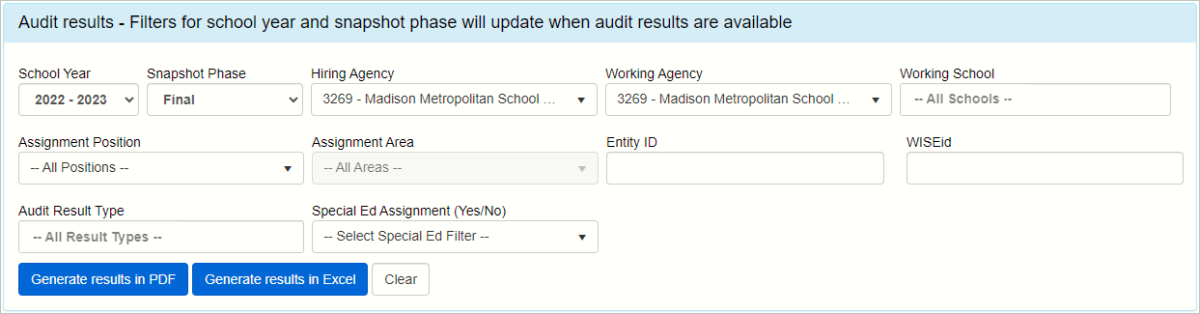
The audit report you created, based on your selected filters, will show licensing discrepancies and other audit errors your LEA is responsible for resolving by the due date for Final Certification. Each report can be downloaded as a .pdf or .xlsx file by selecting the appropriate button.
The licensing audit compares staff assignments which require a DPI license to their active licenses and identifies areas of deficiency. The audit report you create will reveal licensing discrepancies and other audit errors your LEA is responsible for resolving by the due date for Final Certification.
If staff members with licensed assignments do not have their Entity ID in their WISEid record prior to the start of the audit, they will appear on the error report as unlicensed. As soon as someone applies for their license in the ELO system, an Entity ID is created, whether the license has been awarded or not.
NOTE: If a staff member does not have an Entity ID this means that there is a staff member in a position that requires "X" license and this license has not yet applied for. If the staff member has applied for the license, but the license has not been awarded yet, they should still have an Entity ID assigned to them. Applications for licensure must be submitted as soon as possible so that DPI can determine eligibility and whether the agency is in compliance with WI State Statute s.121.02.
After the preliminary results are available, review all errors and make corrections to assignments as needed or have staff update licenses to meet DPI requirements.
All assignment corrections must be completed before the final certification deadline (fourth Tuesday in March each year). When you have obtained your audit report you can move on to complete Step 3b of the Staff Collection Checklist by clicking the Home menu expander, then Staff Collection Checklist tab.
The “Audit Results Prior to the Current School Year” section will display a list of historical data that pertains to your LEA.
When you have obtained your audit report you can move on to complete Step 3b of the Staff Collection Checklist by clicking the Home menu expander, then Staff Collection Checklist tab.
FTE Summary Report
The FTE Summary report provides a breakdown of staff demographic data (gender and race/ethnicity) for each position type. Data can also be filtered by position classification (Pupil Services, Teachers, Administrators, etc.).
Salary/Fringe Variance - Data Validation Reports
Use the Admin Salary/Fringe and Salary/Fringe Variance reports to review contract data for all reported staff to ensure salary and fringe amounts are accurate. The reports include filters to help identify significant variances in data between the current and previous year. Review all records flagged with variances and make corrections to contract data as needed to correct any errors. Corrections must be completed before the final certification deadline (fourth Tuesday in March each year).
Salary Report
The Salary report is a compilation of assignment, contract, and demographic data for all staff with salaries reported. Data includes position, FTE, salary, fringe benefits, contract days, local and total years of experience, and highest degree. This report can be useful in verifying salaries by position relevant to their reported FTE, as well as reviewing years of experience.
Staff Corrections Form
The Staff Corrections Form is a printable version of the All Staff Report which separates each staff's data onto its own page.
Staff List
The Staff List is a consolidated list of all staff within your agency who have one or more assignments or contracts entered for the current school year. The initial display includes staff demographic data along with their salary, fringe benefits and contract days. You can also drill down to view all reported assignments for any staff person.