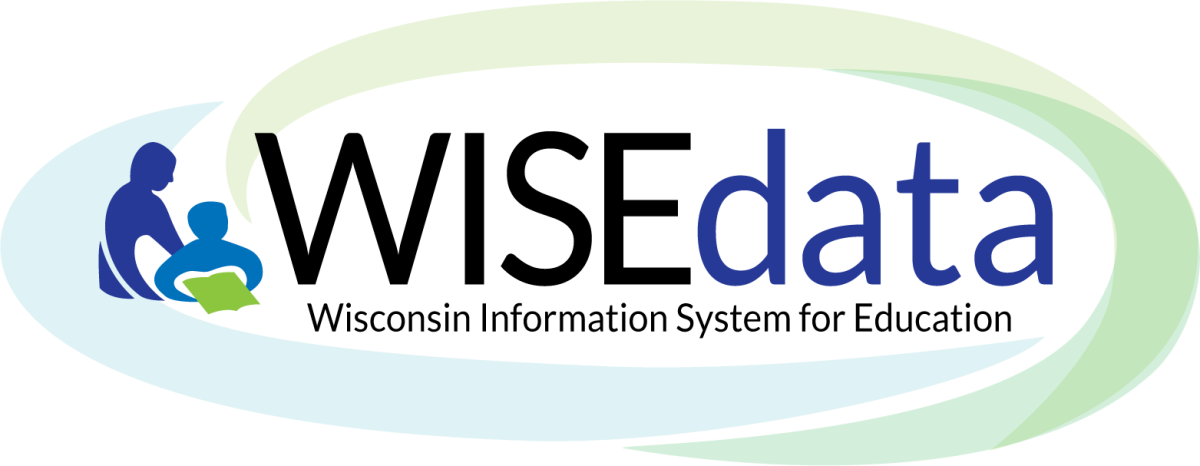
How to Prepare for Snapshot With Data Quality Auditing
This page holds intermediate level information, created to assist with Data Quality efforts completed by LEAs as they prepare for annual snapshots. If you’re not sure what a snapshot is, please visit the ‘parent’ webpage, Snapshot Preparation Guidance, and then return here. This page is created for those who perform data quality assurance within their LEA to:
- ensure that the data flow from one’s LEA student information system (SIS) vendor tool/s correctly send data to DPI’s WISEdata Portal - AND -
- show LEAs how to specifically check that their data is correct in WISEdata Portal and in WISEdash for Districts.
- NOTE: Only public LEAs can access WISEdash for Districts. If you are a Choice school, please look for the asterisks ** to provide you with methods for auditing your data without the use of WISEdash.
Click the links below to navigate to different sections of this page:
Data Flow Details
The "How-To Audit for Data Quality" pages will go into the ‘nitty-gritty’ detail of where to look for data in WISEdata Portal and how to verify or cross-check that data on WISEdash for Districts to ensure accuracy of data that gets reflected on snapshots and on state and federal accountability report cards.
This process can occur on demand (within minutes or hours, depending on how busy the server is), when a manual ‘push’ is done. It also occurs on a daily basis every evening, following this prescribed validation cycle:
- An LEA sends enrollment records data to WISEdata Portal on Monday. Data is 'pushed' on Monday.
- WISEdata Portal (WDP) will receive this data on Monday evening, after the daily validation, presuming there are no (L2) validation errors.
- WISEdata Portal will then in turn push this data to WISEdash for Districts (also known as the Data Warehouse) on Tuesday.
- Enrollment records appear in WISEdash on Tuesday.
- It's important to remember that the data you're viewing in WISEdash today is the data that was in WISEdata Portal yesterday.
Data Flow Troubleshooting
Make sure that your SIS vendor tool can transmit the required data to DPI for required collections. Confirm by viewing the ‘data pipeline’ on the WISEdata Portal Home screen. Different sections on the Home screen will inform you with color coding and date-time stamps to let you know if your data is flowing or out of sync. If your data is flowing, the color coding will provide you with the level of successful data flow.
Ed-Fi Credential is the DPI application that allows data to flow from your SIS to our secure WISE applications. If your API transactions are out of sync, it may be due to an Ed-Fi Credential application connectivity issue. The Ed-Fi Credential Application User Guide webpage is another handy read for troubleshooting scenarios.
Staff working with WISEdata should review WISEdata Ed-Fi API Level 1 (L1) errors using your vendor report or error logs. These errors prevent the data from getting to DPI. If these errors aren’t cleared, request assistance from your vendor support staff.
Submit a WISE Help Ticket for questions with specific data within WISE applications.
While data flow occurs nightly, sometimes it needs an extra push, especially during snapshot preparation. You may need to validate frequently to ensure corrections being made in your SIS appear properly in WISEdata Portal. This can be accomplished by using the "queue validations" button in the WISEdata Portal. This will import the data from the Ed-Fi Credential API into the WISEdata Portal and then run validations. The system can also alert you when the validation push is complete by sending you an email. Once the validation is complete, review data quality metrics and validation errors in the WISEdata Portal.
In your vendor system, correct the data containing validation errors and warnings in your system, paying particular attention to critical errors. Data with critical validation errors may not be loaded to WISEdash. You can use the snapshot focused filter on the WISEdata Portal Validations screen to know which errors to address as priority items. The goal is to resolve all errors are and acknowledge all warnings prior to a snapshot.
Additionally, pay attention to notifications from the DPI Customer Services Team. They conduct multiple operational data quality checks starting in August of each school year. Notifications provide details on training opportunities. Customer Services Team representatives may also reach out to you to help you with specific issues they find.
WISEdata Tips
Once the data from your SIS is in the WISEdata Portal, it will run against the WDP validation logic. This validation is what causes any errors or warnings to appear, indicating a conflict between the logic of what the 'expected' data was supposed to be against the data that was submitted/received.
The WISEdata Portal is seen as a working application for you to review and correct your data in near-real time. If you are seeing errors or warnings for your data, you will want to address those by making the appropriate changes within your SIS and resubmitting any updates back into WISEdata Portal to correct the validation message.
IMPORTANT NOTE: WISEdata Portal is a Read-Only application. All data is pushed to WISEdata from your SIS - WISEdata does not pull any information from your SIS. Also, DPI can never access an LEA’s SIS to change data for the LEA.
When you see a discrepancy between what your SIS is showing and what WISEdata is showing, you must work with your SIS vendor support resources and representatives to address the data flow issue. Data that appears incorrectly in WISEdata Portal must always be repaired in your SIS.
WISEdash Tips
Once the data is in WISEdata and is no longer held up by any validation messages, it will push into the Data Warehouse (DW). The Data Warehouse is the final ‘holding tank’ for school/district data. The Data Warehouse displays data in two different platforms: WISEdash for Districts and WISEdash Public Portal.
Data Warehouse data is viewable and can be filtered for more specific viewing, but, like WISEdata Portal, is a Read-Only or View-Only application. Any data that appears incorrectly in the Data Warehouse must always be corrected in the LEA's Student Information System.
WISEdash for Districts
This is a DPI secure application that requires approved access because it displays student level data connected to personally identifiable information (PII). Only public districts can access WISEdash for Districts. Choice schools can view extracted data in WISEdata Portal in an Export called WISEdash Extracts for Choice Schools. WISEdash for Districts is accessed via WISEhome using a WAMS ID. Districts can only view their own students’ data on WISEdash for Districts.
WISEdash Public Portal
This is available to the general public. Student data is redacted, displaying no personally identifiable information. Data on the WISEdash Public Portal is available at the school, district, or State level.
The Data Warehouse obtains data from WISEdata Portal on a nightly sync This frequent and recurring synchronization means that changes made in an LEA’s SIS (which then get pushed to WISEdata Portal) are visible in WISEdash the next day.
IMPORTANT NOTE: WISEdash for Districts is the source of data for Snapshots and Report Cards.
Best practices for data review is a multi-step process referencing your SIS vendor tool/s, WISEdata Portal and WISEdash for Districts:
Step 1, Initial Review: Review your data in WISEdata, compare it to the data in your SIS, and correct the data in your SIS.
Step 2, Final Review: Compare your data in WISEdash for Districts (public LEAs)/WISEdash Extracts file (Choice schools) to your data in WISEdata Portal. Ultimately, the Data Warehouse is where you need to do your final data review for accuracy prior to a snapshot/report cards.
Details on how to conduct this review are described in detail on the "How-To Audit" webpages linked in the menu at the top of this webpage.
WISEdash Extracts for Choice Schools
Choice schools currently do not have access to WISEdash for Districts. In lieu of this information, DPI has created a WISEdata Portal Export specific to Choice schools. Please visit the WISEdash Extracts for Choice Schools webpage for data quality auding information and steps specific to Choice data reporting requirements.
Report Card Tips
Finally, data is reported on the accountability report card. Report card data is pulled from WISEdash on a determined Snapshot date. Remember that WISEdash data comes from WISEdata Portal, and that WISEdata Portal data comes from your SIS vendor tool. In order to have your LEA’s report card data be as accurate as possible, you must conduct your final review by comparing your data in WISEdash for Districts to your data in WISEdata Portal.
Report cards score on four priority areas:
- Achievement
- Growth
- Chronic absenteeism
- Attendance/graduation rates
Each year, DPI's Office of Educational Accountability (OEA) creates a Report Card Guide linked on the Report Card Resources webpage. Guides from years past can also be located in the left side menu. Here is the 2022-23 Report Card Guide.
You can also access the Report Card Portal to download a pdf copy of a report card for any participating school/districts in Wisconsin going back to the 2011-12 school year.
Didn't Find What You Needed?
![]()
The Customer Services Team is here to help!
Please submit a Help Ticket so we may better assist you.
Return to top