WISEdata Annual Tasks Checklist
Schools are busy places every day, but there are a few extra busy times in every school year when it comes to data collection.
Data collection helps LEAs measure growth over time, so that data needs to be as accurate as possible. Each year, DPI collects data from WISEdata in multiple collections for snapshots.
Busy time of the school year for data collection are:
- the start of each school year, and
- during the fall and spring snapshots.
This page is intended to be a helpful guide, providing general 'checklist' style information to help ensure you prepare for each of these data snapshots by:
- completing the required tasks and
- preparing the necessary data elements.
Click the links below to navigate to different sections of this page:
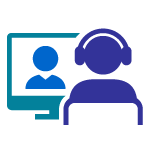 Training Opportunities
Training Opportunities
Use our WISEdata Events Calendar to view valuable events related to student reporting and add them to your calendar with a simple click of a button!
Please Join Us for a Weekly Webinar!
- The WISE User Group Webinar is on Tuesdays from 1:30-2:30 p.m. September - June and monthly over the summer.
- We cover updates, demos, and Q&A for WISEid, WISEdata, and WISEdash.
- You can view information and enter questions directly in the agenda and in the online chat after the meeting has started.
The Customer Services Team Provides Snapshot Preparation Training
- Snapshot prep training sessions will include year-end data from the previous school year, before the December snapshot.
- Snapshot training is typically provided both in person and virtually.
- Visit the Snapshot Preparation Guidance page for details on why snapshot data is so important, and to view preparatory slide decks and webinars.
- Visit the Snapshot Data Quality Auditing webpage for detailed 'how-to' information about how to locate and audit your data.
DPI Provides Some Year-End Training
- This training has been made available for Choice schools. Here is the 2023 End of Year Choice Training video to watch.
- If you want to see more opportunities for this, click the "Submit Feedback" button at the bottom of the page and tell us about it.
- This training covers details for how to complete the year-end tasks (“rollover”) in your SIS.
- Your SIS vendor may also offer training. Please reach out to your vendor tool representative for more information.
Independent Study
- The WISEtraining webpage has a wide variety of different training materials.
- Use WISEtraining:
- as you onboard new staff
- and to refine your student reporting skill set
- Use the "Submit Feedback" button at the bottom of the page to tell us about any information you'd like us to add/update to WISEtraining!
I Still Need Help...!
- It is inevitable that questions will occur while working in the WISEdata Portal, WISEid, and WISEdash for Districts applications.
- Please don’t hesitate to submit a Help Ticket so our Customer Services Team may provide assistance.
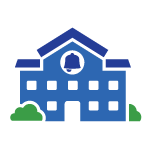 Start of Year Tasks
Start of Year Tasks
To start off each school year, you'll need to complete several important tasks to prepare for the year's WISEdata collections. These tasks include general SIS preparation, collecting student demographic data, uploading WISEids for students and staff, and ensuring that you and other staff have access to the WISEdata applications they need to perform necessary data collection and data quality tasks throughout the school year.
Printable Companion Checklists
We are pleased to present you with both a public school and Choice school version of the printable task checklist to help make sure you accomplish your data tasks for the beginning of a new school year. Please use it as a companion document along along with this webpage. The checklist does not provide tutorial details, but does contain hyperlinks to other DPI resource webpages. Download to use digitally, or print it off if you prefer!
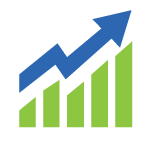 Annual WISEdata Snapshot and Collections
Annual WISEdata Snapshot and Collections
Extend the accordions below for a full and detailed description of all required data elements for the fall and spring snapshots.
December Snapshot
The WISEdata Student Snapshot takes a snapshot of data from three collections:
- Year-End Collection,
- Third Friday of September Collection, and
- October 1 Child Count Collection.
Spring Snapshot
After these collections, there is a student demographics snapshot in the spring. Collections and the specific data elements they include are listed below.
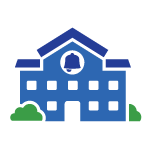 End of the Year Tasks
End of the Year Tasks
Be Sure to “Close Out” Each School Year in your SIS
At the end of each school year, you will need to complete several important tasks to prepare for the Year End WISEdata collection. These tasks include general “closing out” tasks and ensuring year end data collections are flowing and being reviewed for the next Snapshot.
Please consult your school’s SIS vendor for more specific instructions on how to accomplish these tasks.
DPI Begins Review and Outreach of Year-End Data Each Fall
When the Customer Services team begins their fall Data Quality Outreach, it is coordinated with WISEdata Portal 'opening' data from two-years prior.
For example, in the Fall of 2023 (with the beginning of the 2023-24 school year), WISEdata Portal will present validation messages from:
- the 2022-23 school year AND
- from the 2021-22 school year.
With the opening of these 'older' school years' data, schools may see unresolved errors and warnings. While this may be confusing, we have guidance on what to focus on and what is safe to ignore:
| School Year | Data/Record | Data/Record | Data/Record | Data/Record | Data/Record |
|---|---|---|---|---|---|
| Current Year (e.g. 2023-24) | Oct 1 Counts | Special Education records | Student Demographics | Student Enrollments | TFS Counts |
Prior Year (Last Year)(e.g., 2022-23) |
Attendance | Discipline | Diploma Information | Exit Dates | Exit Types |
| Program Data | Roster Data | Special Education Records | Student Enrollment Records | ||
2nd Prior Year (2 Years Ago)(e.g., 2021-22) |
Only Resolve Data Issues (i.e., errors and warnings) with any outstanding full term dropouts from two-years-prior school year | Ignore Data Issues Ii.e., errors and warnings) with dropout data. | |||
- End Dates
- Exit Date is the last day a student receives services in your district. At the end of the year, this will be the last day of school. Make sure to enter your students Exit Dates in your student information system (SIS).
- Exit Types
- Enter an Exit Type for all of your students into your SIS.
- TC is the DPI-recommended default exit type code for batch jobs to exit students who are expected to continue schooling next year.
- If your school holds eighth-grade graduation ceremonies, do NOT enter credential values, as the student has not received an official credential.
- If you need help determining the appropriate exit type, refer to the Exit Type Decision Guides on the Exit Type data elements page, located below the table.
- Enter an Exit Type for all of your students into your SIS.
- Term Completion Indicator
- This is required in WISEdata, and in most cases will be set to ‘Yes’ so long as the student completes all the required courses and school requirements.
*Even if a student leaves for a summer trip or graduates early (if the student has met all the requirements), mark that the student completed the school term.
*If a 12th-grade student transfers to another school mid-year, at a point where he or she is expected to continue classroom work to finish course credits in the new school, the completed term should be set to ‘No’.
- This is required in WISEdata, and in most cases will be set to ‘Yes’ so long as the student completes all the required courses and school requirements.
- Credential Type (Diploma Type)
- If your school has 12th graders graduating, exit the students using the High School Completion (HSC) exit type and send the appropriate credential type (diploma type).
- Food Service Program Exit Date
-
The Student School Food Service Program Association End Date refers to the month, day, and year on which the student exited the food service program or stopped receiving services for the school year being reported.
-
Submit the date in mm/dd/yyyy format.
-
- ELP (English Language Proficiency) scores*
- English language proficiency classifications are defined in PI 13.08 Wis. Admin Code. Students with English language proficiency classifications of 1-5 are considered Limited English Proficient (LEP). For students in grade levels KG to 12, the value reported is expected to correspond to the results from the most recent administration of the ACCESS for ELLs exam. This data element is optional for Choice schools not receiving Title III funding; Choice schools receiving Title III funding are required to report ELP.
- sSEPA Record End Date
- Make certain to end each Student Special Education Program Association (sSEPA) record in your special education system.
- While IEP (Individualized Education Program) dates can cross school years, sSEPA records must end within the school year - usually the last day of the student’s enrollment.
- Other important collections included in year-end are:
- Attendance
- Discipline*, and
- Roster*