Removing Records from WISEdata Portal
-
removing a student ‘no-show’
-
removing a record that was submitted to DPI but that is no longer accessible in your SIS (a.k.a., an orphan record)
-
removing an incorrect record so that you can replace it with a correct record
-
a school has closed but still has active student enrollments
If you need to remove a record from WISEdata Portal, this must be done by adjusting the information in your student information system (SIS) vendor tool. Keep in mind that each SIS vendor tool is unique, with district protocols. The steps provided below in this mini tutorial may be helpful for you if your vendor allows for LEAs to remove records. Yet. some SIS vendors do not allow LEAs to remove records. Rather, they require the LEA to submit a help ticket, and the vendor will remove the record on behalf of the LEA. Contact your SIS vendor representative so that you know their requirements before you proceed.
Record removals can occur at any time during the school year.
Record Details: The Ed-Fi ID
Removing WISEdata records must be done one student at a time. Each student can have multiple records, such as enrollment, discipline, food service, and many more. Each of the records associated to a single student has a specific identification number (i.e., the enrollment record for Jane Doe will have a different identification number then the discipline record for Jane Doe). This record-specific identification number is called the Ed-Fi ID.
To remove, or pull back, a WISEdata record, you will need to locate the Ed-Fi ID for the student. The Ed-Fi ID is what allows the record to be removed through your SIS.
Before learning how to locate the Ed-Fi ID for a record, it is important to know that you will need an individual Ed-Fi ID for each record that needs to be removed, and the records will need to be removed in the correct order or this process will not work.
Once you have the Ed-Fi IDs for each record, please work with your SIS vendor to remove the records. Records cannot be deleted from WISEdata Portal without your SIS pulling the data back with the Ed-Fi ID. Remember that WISEdata Portal is a ‘read-only’ application, and all data that is visible in WISEdata Portal has been pushed into it from your SIS. WISEdata Portal cannot “pull” data in.
Start by locating the student. Use the Agency menu, Student Search screen in the WISEdata Portal to locate your specific student by entering information into the filters and clicking ‘Search.’ Once you locate the student in the results table, click ‘Details’ from the Action column to open their specific Student Detail screen as a new tab in your browser.
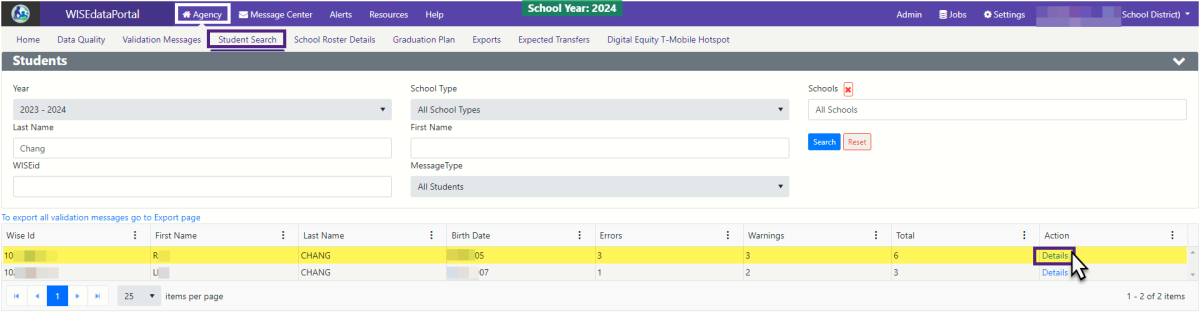
Record Removal Order
There is a specific order for removing records. Some records have smaller records within them. These smaller records are called ‘dependent’ records. You will need to first remove all dependent records before you can remove the general (e.g., enrollment) record itself.
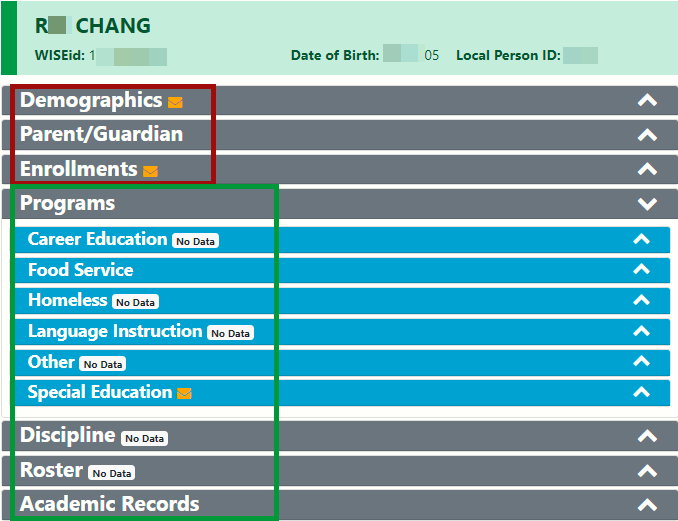
Look at the screenshot example of a specific Student Details screen from WISEdata Portal. Records that are tied in/to the Enrollment record (Demographics, Parent/Guardian, and Enrollments) are marked in red. These cannot be removed until you remove the dependent records: Programs, Discipline, Roster and Academic Records (marked with a green box in the screenshot).
The dependent records must be removed first. They must also be removed from most dependent to least dependent. For example, a student section association (/studentSection Association) record must be removed before a section (/section) record can be removed. The order of record topics (i.e., discipline, versus food service) is not relevant, however.
Once the dependent records have been removed, then you can then remove the Enrollment record. Removing the Enrollment record will remove all records that are tied to the enrollment record (demographics, parent/guardian), providing that all of the steps required by your SIS vendor has been done properly. It will also remove the student from reporting in WISEdata Portal by your LEA.
Each dependent record may have multiple records attached to it. For example, Programs can have any of the following records attached to it: Career Education, Food Service, Homelessness, Student Language Instruction, Other, and Special Education. Program records that state “No Data” in the teal banner do not have any record information. Click the expander icon on all headers without the “No Data” indicator to find each record. In the example student screen, there are records for Food Service and Special Education.

NOTE: The yellow-orange envelope icon in the header indicates a message about an error or warning.
Each of these records will need to be removed individually.
How to Remove a Record: Locate the Ed-Fi ID
Clicking the expander arrow on the far-right edge of each record header will open the record. At the bottom of each record is a hyperlink for the “Ed-Fi API View”.

Clicking the hyperlink “Ed-Fi API View” will open a pop-up window.
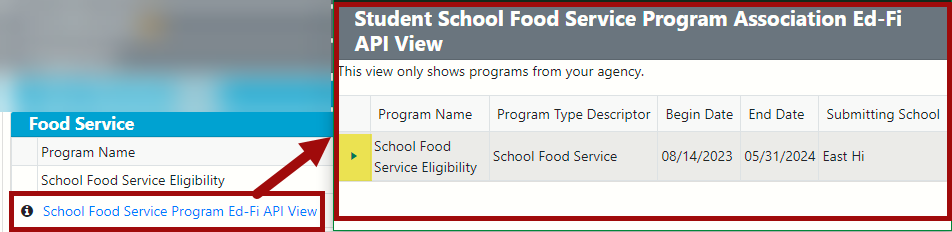
Next, click the triangular expanding icon on the far left-edge to expand the details of the record. You may need to resize the pop-up window or scroll down to find the Ed-Fi ID.
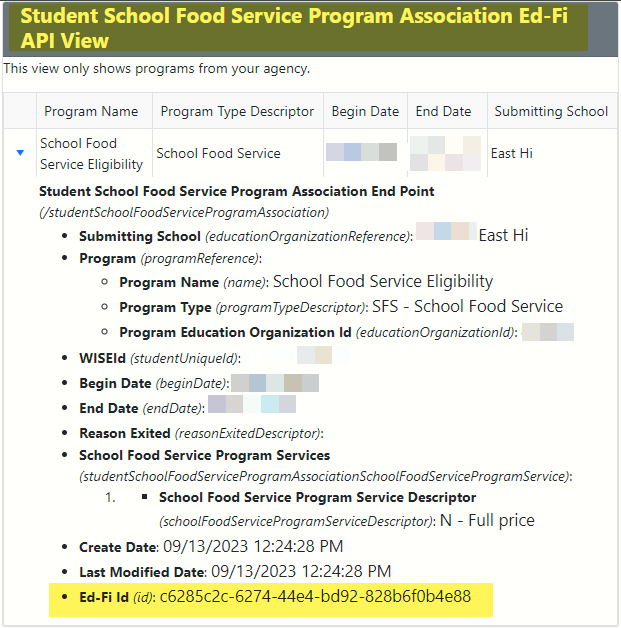
Open each record you wish to delete, as there may be more than one. Scroll down until you see “Ed-Fi Id”. This is the ID that needs to be entered into your SIS tool to pull back the WISEdata record. Remember to work with your SIS vendor tool representatives to complete their specifically required procedures, as some vendors require LEAs to copy and paste the Ed-Fi ID for the record/s you are removing, while other vendors will do this work on behalf of the LEA.
Whatever the SIS vendor’s procedure may be, it might be useful to have a working document open where you can copy and paste the Ed-Fi IDs and the specific record that ID is associated with that student.