Enrollment Data in WISEdata Portal
Enrollment data can be found on WISEdata Portal using the following breadcrumbs:
- WISEdata Portal > Agency tab > Student Search > (enter required details) > Specific Student Detail Screen, opened as a new tab in your browser> Enrollments (3rd header).
Make sure you have the correct school year selected.
The Specific Student Detail screen will have the student’s name, WISEid, date of birth and Local Person ID in a green banner across the top of the screen.
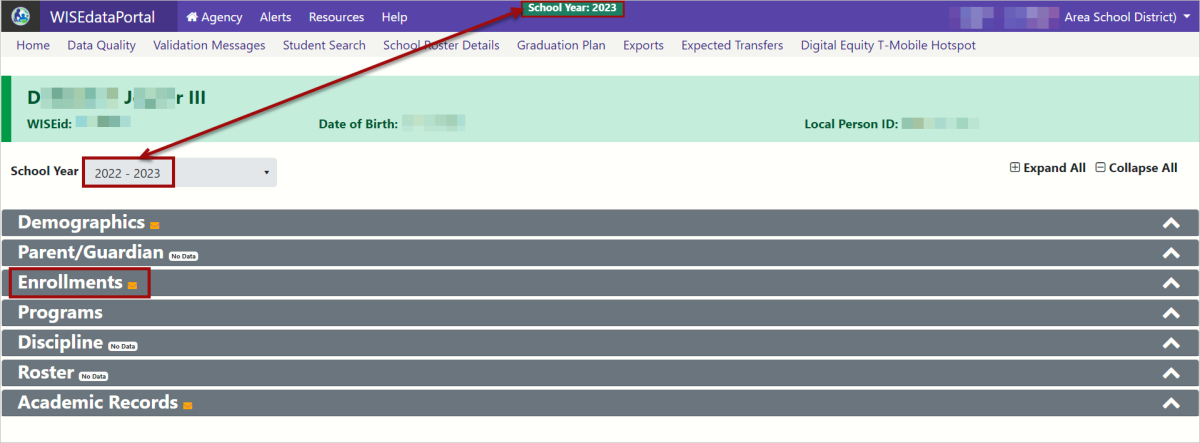
Once you’ve entered the student’s enrollment information in your SIS and that data has been pushed to WISEdata, providing that all the data is accurate and correct, you should be able to view a traditional enrollment record in WDP.
WISEdata Portal uses 'expander tools'. They are triangle or carat shaped icons that typically appear at the far left or far right aide of a header. If the "triangle" is pointing downward, the tool is displaying expanded information.
- Click the white expander arrow on the far right end of the gray header to view basic enrollment details.
- Click the small blue triangle to show additionally reported values within the enrollment record, such as Attendance, record created and modified dates, enrollment exit information, and effective dates.
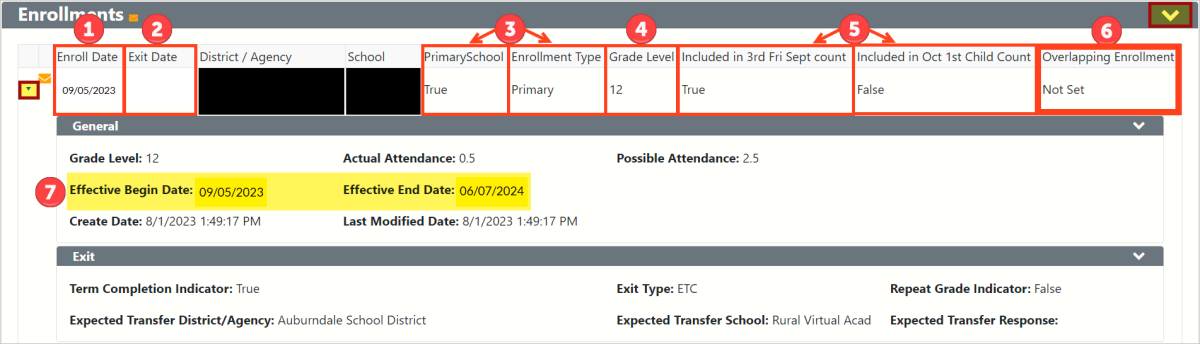
The normal values expected for a traditional, primary, and currently enrolled, student enrollment record for a standard enrollment record:
- Enroll Data (start date)
- Exit Date (open ended exit date until the school year has completed)
- Primary school values: Primary School (True) and Enrollment Type (Primary)
- Grade level
- Count Dates - true/false, as it applies to each student
- Overlapping Enrollment - Not Set is what you want to see, as it indicates only one primary enrollment/true indicates overlapping enrollments exist.
- Effective dates are system generated dates based on the logic of records reported.
- In most cases, the Effective Begin Date will match the enrollment start date.
- The Effective End Date will default to the last day of the DPI calendar (06/30) or match the enrollment end date of the record. In this example, since there is no end date submitted, the effective end date is defaulted to the last possible day of the current school year (06/07/2024).
- The Effective End Date is the WDP system reporting an end date for your record based on additionally submitted records, like course end dates.
An Overlapping Enrollment displays some differences, such as:
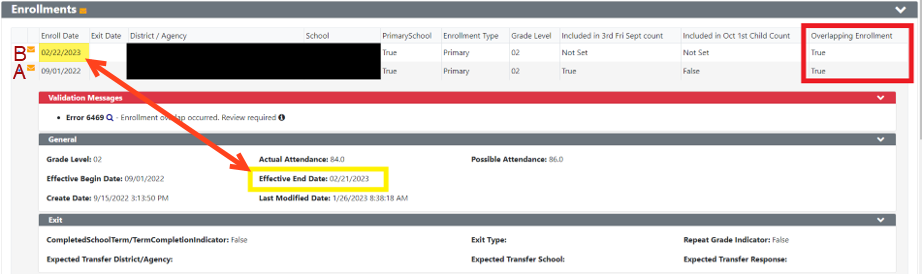
-
There are two rows of enrollments, (Enrollment A and Enrollment B) each one listing:
-
(Enrollment A) Primary School = True, and
-
(Enrollment B) Enrollment Type = Primary
-
-
Additionally, the Overlapping Enrollment box in the upper right corner indicates “True.”
WISEdata logic can only allow one primary enrollment at a time. Enrollment “A” has an Enroll Date of September 1, 2022, and an blank/open Exit date. This means that this student enrolled at District/Agency “A” on September 1 with a primary enrollment. The exit date was left blank because, either:
- District/Agency “A” thought this student was going to be exited on the last day of school, and therefore left it blank on purpose. OR
- District/Agency “A” forgot to submit an Exit Date when this student left District/Agency “A” to begin another primary enrollment at District/Agency “B” on February 22, 2023.
The WISEdata system will make the enrollment with the most recent date the Primary Enrollment. In this example, that means Enrollment “B,” which is dated February 22, 2023 will become the current enrollment.
As such, Enrollment “A” (dated September 1, 2022) as the older record, needs to receive an Exit Date. The WISEdata logic creates an Effective End Date of February 21, 2023 because that is the day prior to the start of the new enrollment (Enrollment “B”).
WISEdata Logic provides an Effective End Date, but does not enter an ACTUAL exit date. Instead, it throws Error 6469 to inform the LEAS involved (both listed LEAs - Enrollment “A” and Enrollment “B” - will receive this Error on WDP) that either:
- District/Agency “A” needs to submit an Exit Date and an Exit Type to close that enrollment record for their District/Agency.
- OR
- District/Agency “B” needs to change the Primary School value to False and the Enrollment Type to a non-primary enrollment, such as PPP or Coursework.
Even though the first record is open ended, the Effective End Date logic is going to end the enrollment using the date calculated and that is how the enrollment record will be reported to WISEdash for Districts. Depending on what effective begin and end date are calculated, this has potential to impact the Third Friday of September (TFS) and Oct 1 Child Count inclusion values for a student.
Enrollment Data Elements
A complete list of data elements that could potentially be associated with a student's enrollment record can be obtained by applying the "Third Friday of September/Enrollment" filter and clicking "apply" on the WISE Data Elements page. Some key data elements that relate to overlapping enrollments are:
The WISEdata Portal Message Center

The Message Center is a feature new to WISEdata Portal, as of March 2024. You can find the message center right next to the Agency tab on the menu items within the purple banner. This feature is especially useful when multiple schools/districts have enrollment records for one student (i.e., overlapping enrollments) because it allows for the districts/local education agencies to communicate with each other securely, through WISEdata Portal, about the student.
Visit the WISEdata Portal Message Center Mini-Tutorial for more detailed information.
![]()
Reviewing Validation Messages in WISEdata Portal
On the Validation Messages screen, you can use the options under the Filters section to filter for "Enrollments" validation messages.
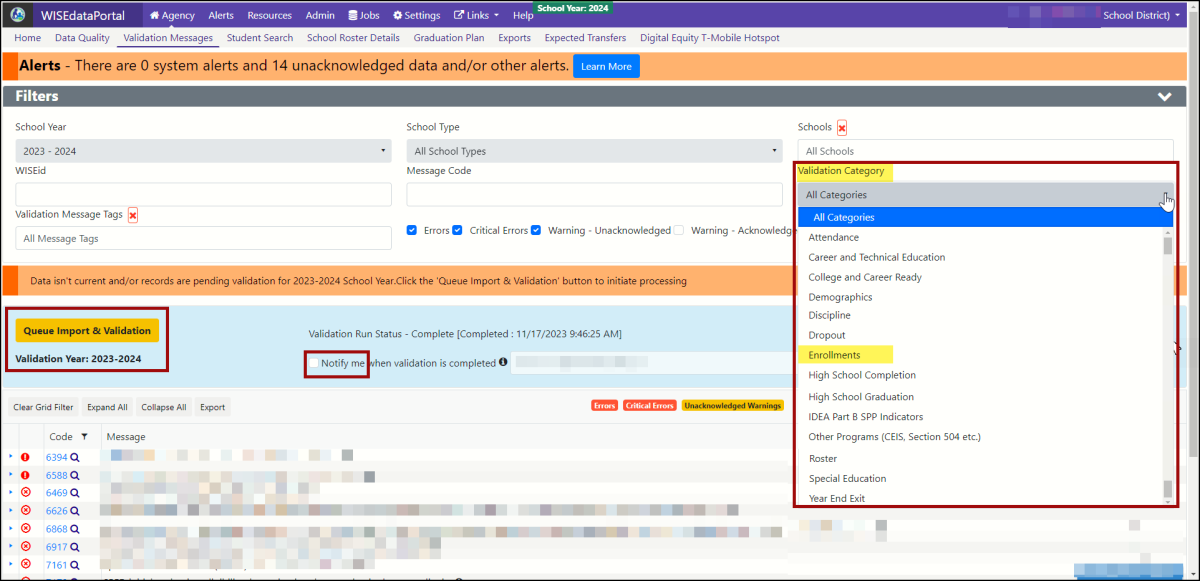
-
Depending on what effective Enrollment and Exit Date are calculated for an overlapping enrollment, if both schools are claiming that the students were present on Third Friday of September (TFS) and are unwilling to change the exit date and/or enrollment date, error 6469 will remain in WISEdata Portal for both schools/school districts.
-
This error will not prevent the enrollment data from flowing to the data warehouse/WISEdash for Districts. This error will, however, count the student as TFS eligible for the school/district holding the most recent primary enrollment record, whether this is correct or not by default of WISEdash’s logic.
-
Click the expander tool (the small, blue triangle in the very first[far left] column) to show details on each validation message.
How to Verify Data Flow for Enrollment Data
You can verify if Effective Date logic is impacting your student’s data by reviewing the Mass Enrollment Export. Reviewing the export will allow you to see all of your students at once for review and spot checking. Use the following breadcrumbs:
- WISEdata Portal > Agency tab > Exports screen > Mass Enrollment Export > download > view column M against column Q
- Column M = Student School Association (SSA) Reference Exit Date should be: Reported by the school/district, AND posted as whichever of the below scenarios comes first:
- For continuing students, the exit date is the last day of attendance for the school year, OR
- The month, day, and year of the first day after the date of an individual's last attendance at a school (if known), OR
- The day on which an individual graduated, OR
- The date on which it becomes known officially that an individual left school, OR
- The date a student died.
- Column Q = DPI SSA Effective End Date is a calculated value:
- When enrollment dates are submitted to WISEdata sometimes there could be:
- Overlap between primary enrollments, OR
- Overlap between primary and secondary enrollment within a school, OR
- Enrollments could be totally encompassed, OR
- A submitted enrollment is invalid.
- When enrollment dates are submitted to WISEdata sometimes there could be:
In these cases DPI calculates the Effective begin and end dates for the enrollment. Effective begin date is always the SSA entry date.
When dealing with overlapping enrollments, column M will display the exit date reported by the LEA on the enrollment record, and column Q will display the effective exit date generated by WISEdata Portal logic due to an overlapping enrollment.

Commonly seen on this export for overlapping enrollments, column M would be blank meaning that no exit date was reported by the school, while there will be a date in column Q meaning that WISEdata Portal 'exited' the enrollment record. This indicates an overlapping enrollment because the school did not report an Exit Date (column M), yet, the WISEdata system has calculated (based on some other reported enrollment data) an effective end date for that enrollment record (column Q).
Impact of Enrollment Records and sSEPA Records for Special Education Students
Make sure that sSEPA special Ed record end dates match your enrollment exit dates. This is very, very important because if the sSEPA record is ended before the enrollment, the year end completion status will not show that student as Special Ed.
They will be designated as a student without disabilities if that sSEPA record is ended prior to the enrollment record. To get accurate special education reporting, it's very important to make sure that the sSEPA record end date and the enrollment record end date match.
It's extremely important when you're looking at special Ed graduates, but it is important across the board for all year end categories. Error 7161 will throw in a scenario like this: sSEPA ends before enrollment end date. Not repairing this error will result in a student not being reported as a special ed graduate. Make sure that those sSEPA record end dates and enrollment record end dates match at year end so that you don't run into the problem of having students not designated as SpEd at the end of the year.
Reviewing WISEdash for Districts for Enrollment Data
Overlapping enrollments may impact count dates or year end reporting if they are not resolved prior to the year-end snapshot.
Whether or not a student shows in the WISEdash for Districts, Topics, Enrollments dashboards depends on the accountability of the student’s enrollment. If the student transferred to another reporting agency, such as another public district, all reporting accountability follows to the new agency so you may not see a student listed as enrolled if their accountability has transferred to the new school. If the student transferred out of state, homeschool, or to a non-choice private school, your district will still be accountable for the student’s enrollment as the last reporting agency in WISE.
Student enrollments will display based on what data is being captured. It is possible that both the current and the last enrollment will display.
WISEdash for Districts does not display overlapping enrollments.
Full Academic Year (FAY)
FAY is defined as having an enrollment from TFS until the time of testing. It is calculated in WISEdash for students who have been enrolled in the same school or district for at least one complete school year.
FAY for School may be different from FAY for District, depending on whether or not a student transferred to a different school within the same district, or if they transferred to an entirely different district, or transferred to a private school. Transfer students can have FAY within a District and not have FAY for a specific school if they transferred between schools within the same district.
The impact of this is that if your student enrollment record affects a student’s FAY calculation, their other data (e.g., assessment scores) may or may not be included, correctly or incorrectly, in your schools reported data on WISEdash for Districts and on state and federal report cards.
Impact of Enrollment Data on Report Cards
Count dates can be impacted, giving credit to an incorrect LEA as the primary enrollment holder for a student, and subsequently reporting numbers and receiving per pupil expenditures for students who were not actually enrolled on that count day and who did not actually have a primary enrollment at that agency. Enrollment, and funding associated with it, is officially counted each school year on the Third Friday of September.
Inaccurate enrollment records can also create incorrect counts for graduates, and can affect other outcome and accountability purposes, like attendance percentage rating, and high school graduation rates.
Enrollment dates and length affect whether students are included in certain parts of the report card:
- Achievement and Growth: only full academic year (FAY) students are included. FAY defined as from TFS until time of testing.
- Chronic Absenteeism: only students enrolled for 90 days or more included. Note this does not have to be one continuous stretch of enrollment.
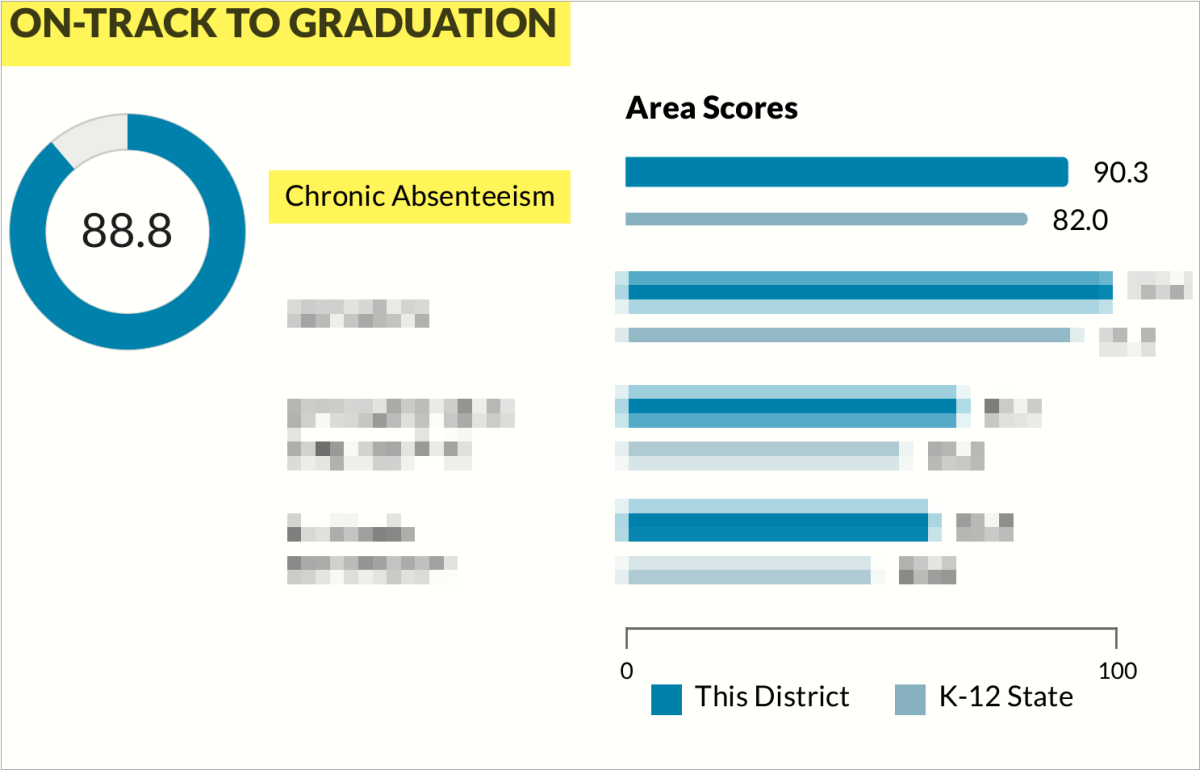
Didn't Find What You Needed?
![]()
The Customer Services Team is here to help!
Please submit a Help Ticket so we may better assist you.