T-Mobile Project 10Million Guidance
As part of our efforts to bridge the digital learning gap in Wisconsin, DPI is working with T-Mobile to provide mobile data hotspots to students in need as part of T-Mobile's Project 10Million. DPI has allocated hotspots to school districts who are eligible for Project 10Million based on a proportion of T-Mobile coverage area in the district and certified free and reduced numbers. Through this program, T-Mobile has committed to providing 35,408 mobile hotspots to Wisconsin students in need.
If your public school district is eligible to participate in this program, you can start the process of getting mobile hotspots for students in need by following the instructions on this page. Please note that this program is available only to public school districts.
Participating in the Project 10Million Program
- Submit Project 10Million Application to T-Mobile
- Compile and Send a List of Students to Get Connected
- Getting Assistance
Submit Project 10Million Application to T-Mobile
To begin the process of getting mobile hotspots for students who need to get connected, you first need to submit an application to T-Mobile. To do so, fill out the Project 10Million application form and email the form to Dustin Schuebel .
Once your application to participate in the Project 10Million program is approved, continue to the next step.
Compile and Send a List of Students to Get Connected
To receive mobile hotspots to help get students connected, you need to submit a list of specific students in your district who are in need of assistance through the Project 10Million program. To do so, you submit a list of the students' WISEids through WISEdata Portal. DPI generates a unique ID for each student you submit, which is then sent to T-Mobile. T-Mobile will not receive students' WISEids or personally identifiable information.
To send the list of students to T-Mobile through WISEdata Portal:
1. Determine which students in your district are in need of a mobile hotspot to get connected and create a list of those students WISEids.
2. Log into WISEhome, then open WISEdata Portal.
3. In WISEdata Portal, ensure that you are viewing the current school year by checking the year in the green box at the top of the screen. If you're viewing a different year, go to the Data Quality page and select the current school year under Filters.

4. Go to the Digital Equity T-Mobile Hotspot page.
- If the Digital Equity T-Mobile Hotspot link does not appear, you'll need to request a different role in WISEdata Portal. To do so, follow the steps on the WISEhome Information page to request access to the WISEdata Portal application, and in the Comments field, request the Agency role.
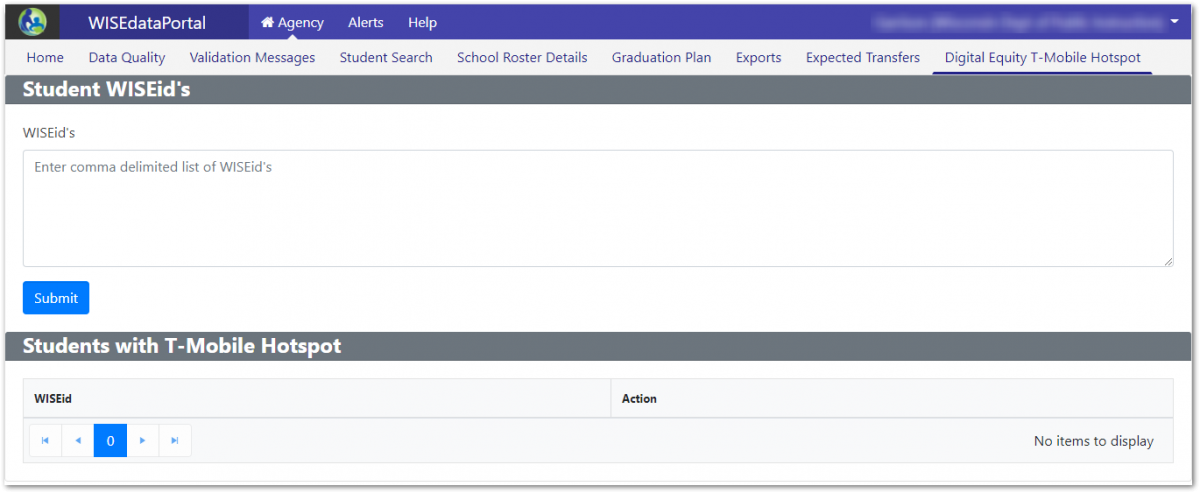
5. On the Digital Equity T-Mobile Hotspot page, enter the list of student WISEids in the WISEids field, with commas separating each entry in the list. Then click Submit.
6. The list of submitted students appears in the Students with T-Mobile Hotspot list below. Review the list to make sure it's accurate and remove any students who should not be on the list.
Getting Assistance
If you need help with the process of submitting WISEids through WISEdata Portal, please submit a help ticket to our customer services team.