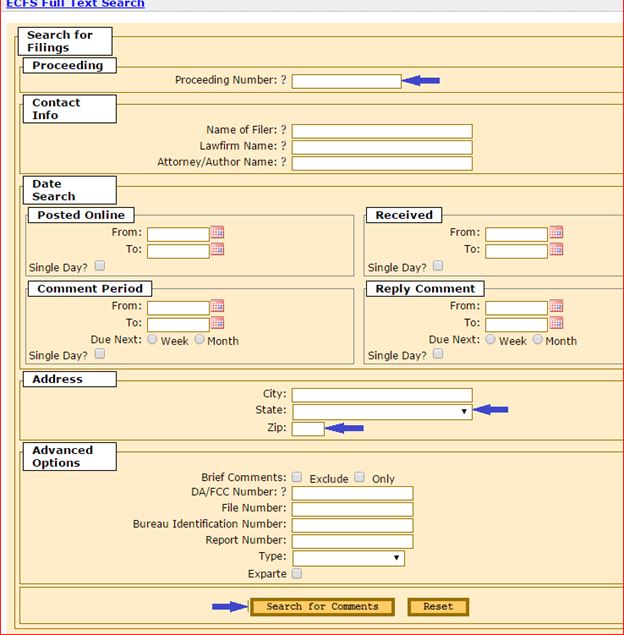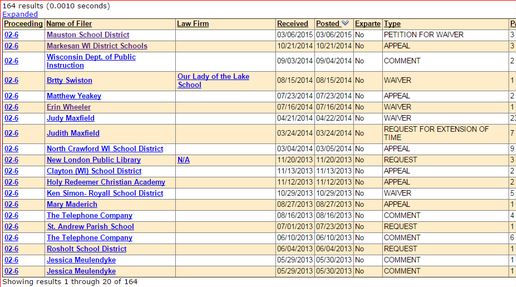Filing A Petition for Waiver
To file electronically a Petition for Waiver of FCC Form 471 Filing Deadline (that is you filed your Form 471 after the window closing date), use the steps below to ensure that your waiver is filed correctly and promptly.
Step 1: Write a Petition for Waiver of FCC Form 471 Filing Deadline
- You should certify and file your Form 471 as soon as possible after the official Form 471 Window Closing. This is a must - Certify and File, then request a waiver. Getting the Form 471 in the system is vital.
- Look at and prepare a waiver for Petition for Waiver of FCC Form 471 Filing Deadline.
- Helpful hints for completing a Petition for Waiver of FCC Form 471 Filing Deadline:
- You need to petition the FCC for the Waiver. USAC cannot issue the waiver and if you ask USAC, they will politely tell you to file a waiver with FCC.
- When describing why you are late, provide only pertinent details and keep it brief.
- In the downloadable example, use the format provided. This does not need to go on district letterhead but does need the signature of a district-level administrator (district administrator, business manager, etc.).
- Once your Petition for Waiver of FCC Form 471 Filing Deadline is completed, print it, sign it, scan it, and save it as a PDF - You will upload it later in the process to the FCC website.
Step 2: Filing the Waiver with the FCC
- After you have a signed copy of your Petition for Waiver of FCC Form 471 Filing Deadline ready to electronically file, you should go to the FCC Comment Filing System and complete the cover sheet for submitting a File to the FCC.
- There are several required fields in this form:
- Proceedings
- Proceeding Number: for a petition of this type the number will always be 02-6
- Contact Info
- Name of Filer: Enter your school district name
- Law firm Name: Leave blank
- Attorney/Author Name: Enter your name
- Email Address: Enter your email address
- Details
- Ex parte Presentation: Ignore
- Type of Filing: Use the pull-down menu to select Waiver
- File Number, Report Number, and Bureau Number: Ignore
- Address
- Address, City, State, and Zip are required. Use your school district's address.
- Documents
- Choose File: Click here and you should navigate to the place on your hard drive where you have saved the scanned waiver petition. Then select your completed Petition for Waiver of FCC Form 471 Filing Deadline that you completed in Step 1. Once this is done, press CONTINUE. Once you hit CONTINUE it can take 20 seconds or more to upload your file. Please be patient.
- You will be given the opportunity to review your filing and make any changes. Make any needed changes and then submit the filing.
- No need to enter a Custom Description.
- That should upload your Petition for Waiver of FCC Form 471 Filing Deadline.
- Proceedings
- You should receive a confirmation page, which states that your file has been submitted. If your petition is not accepted (it may be rejected for various reasons) check back to confirm that your file has been accepted, within 24-48 hours, do the following. Click on FCC’s Electronic Comment Filing System.
Step 3: Search for Comments/Petitions on the FCC Website
- To double-check whether your file was successfully uploaded, after waiting the required 24-48 hours, do the following. Click on the Electronic Comment Filing System:
- Proceeding Number: enter 02-6
- Address -- State: Choose Wisconsin from the pull-down menu and entering your zip code will narrow your search.
- Leave all other items blank and click Search for Comments
- You will then see a screen with hyperlinks to documents and (hopefully) the name of your organization (and any other information you completed on the filing cover sheet) should appear on this page. If you receive the response "no records found" just check back later. Note: Sometimes it takes up to 2-3 days for your document to be available for electronic retrieval.
For questions about this information, contact Rachel Schemelin (608) 266-5190