support for administrators who conduct evaluations
Admin View
Purpose: The Admin View provides a breakdown of all forms by status for an administrator for all of the users in their caseload. It provides the number of forms: Not Scheduled, Proposed, In Progress, Awaiting Acknowledgement, Awaiting Finalization, and Complete. From the Admin View, forms can also be accessed, scheduled, and finalized.
For optimal use: forms must be assigned to the evaluator.
- If forms are not assigned, the administrator will only see administrator-initiated forms as part of the Admin View once submitted.
- Educator-initiated forms will show in the Admin View only after finalization by the administrator.
To Access follow the path: Evaluations > ADMINISTRATION > Admin View
The top part of the view displays a pie chart depicting forms by status. The colors of the pie will change depending on the number of different status indicators. You may not have forms listed in all of the various status categories (awaiting acknowledgment, awaiting finalization, complete, in progress, incomplete, not scheduled, proposed, scheduled).
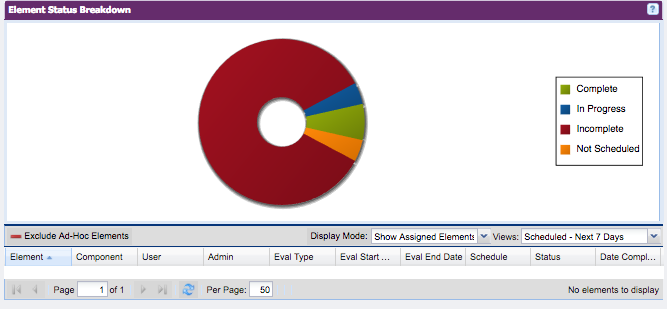
Features of the Pie Chart: Hovering over and clicking on a specific segment of the chart provides the specific forms and users.
Features of Status Report under the pie chart:
- Individual forms can be opened by clicking on the form icon. If it is a scheduled form, this view may be used to set up the schedule.
- "Display Mode" is a toggle between the forms assigned to you vs. all of the forms for all of the users that you have evaluation rights over.
- Many helpful status reports are available by clicking the "Views" down arrow.
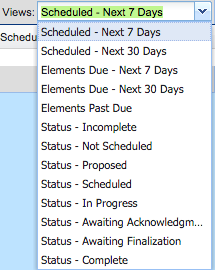
If you have forms with set due dates in the platform, a helpful report is "Elements Past Due".