support for administrators who conduct evaluations
Process View
Purpose: The Process View provides evaluators with access to all of the users and the functions they need to manage and complete evaluations. The Process View allows the evaluator to see the evaluation process with all components and forms of a specific user.
To Access follow the path: Evaluations > ADMINISTRATION > Process View
Top Window
The top window of the screen displays a list of all the users for which you have been assigned evaluation rights with an overview of the evaluation status of each.
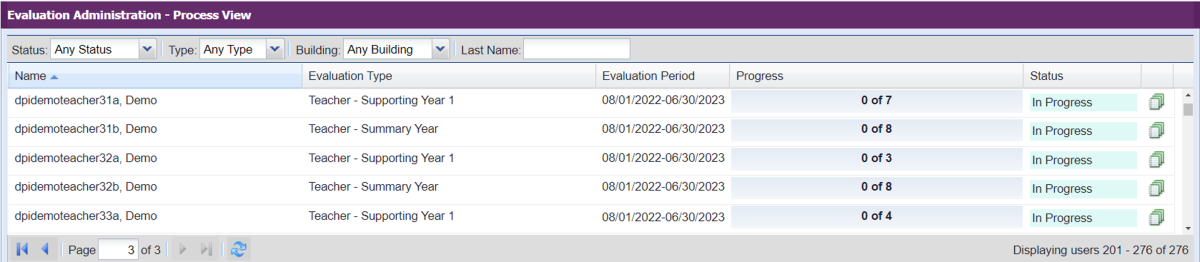
Use the filters at the top of this window to narrow the list to help find a specific staff member by completion status, evaluation type (e.g., Supporting Year 1, Summary Yeart, etc.), building, or even the person's last name.
Note the following status options for an overall evaluation:
- Not Yet Started: Evaluation cycle has not yet started
- In Progress: An active evaluation cycle is underway
- Awaiting Finalization: Awaiting rollover
There may be more than one page of staff listed, as indicated at the bottom of the window.
Clicking on an individual from the list in the top window, displays that specific user's Evaluation Profile, including components and forms, in the bottom window. This provides a more detailed picture of their evaluation status.
Bottom Window
- Select an individual from the list in the top window.
- From the user's evaluation profile now displayed in the bottom window, expand a component (i.e., Announced Observation, EEP, etc.) by clicking on the small plus sign to the left of the component. This reveals the list of forms (known as "elements" in the platform) contained in that component, as well as the action icons and status to the far right.
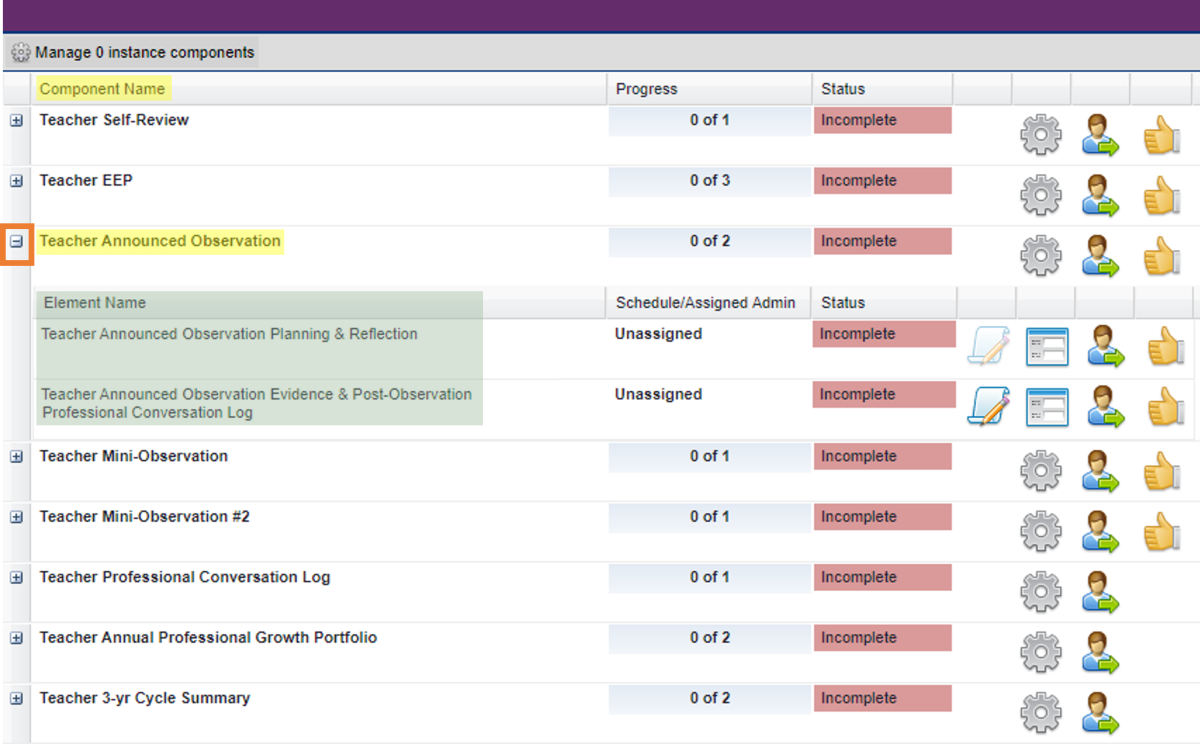
- Action Icons
for components increase or decrease the number of components for this process, for just this individual
increase or decrease the number of components for this process, for just this individual assign completion to yourself or another administrator
assign completion to yourself or another administrator finalize the component because all of the forms are completed (should be completed at the end of each year)
finalize the component because all of the forms are completed (should be completed at the end of each year)
for forms opens the Evidence Collection Tool for documenting observation evidence during an observation
opens the Evidence Collection Tool for documenting observation evidence during an observation opens the form for editing or viewing
opens the form for editing or viewing assign completion to yourself or another administrator
assign completion to yourself or another administrator finalize the component because all of the forms are completed (should be completed at the end of each year)
finalize the component because all of the forms are completed (should be completed at the end of each year)