PLATFORM MANAGEMENT RIGHTS
support for users with a high level of
administrative rights
support for users with a high level of
administrative rights
Platform Management Rights
Purpose: In addition to Admin Rights, provide user(s) with the rights to Add/Edit users and/or access configuration tools.
NEW March 2024 - PG Permissions

- Frontline Education automatically added this new screen, PG Permissions, to the platform in March 2024. It is a new look and location of the previous "Rights (District Admin)" screen.
- Roles and assigned permissions were created in your local PG Permissions screen based on the existing permissions of your users. These created roles are indicated with "migrated" in the role name.
- System Administrators should review the "migrated" roles/permissions and the users assigned to each role. Make any needed changes:
- Inactivate roles with 0 users
- Inactivate roles that only utilize non-EEM permissions (see relevant permissions list below)
To Access follow the path: Administration > PG Permissions
NOTE: The only active, relevant permission options for the Evaluation platform are:
- User Management
- Configuration Setup
- Reporting

The existing "PG Super User" role which has all of the permissions (from the top row) selected may be used as the role to which your local platform manager(s) are assigned. Even though all of the non-EEM relevant permissions are selected, it will not negatively affect the user's access.
To assign users to a role:
- Click on the down arrow to the right side of the row for the role.
- Select "Add Users"
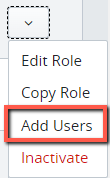
To manage or remove users from a role:
- Click on the role name on the left of the row.
- Select the trash can icon to the right of the user's name.
Frontline Resources (must be logged in to Frontline account to access):