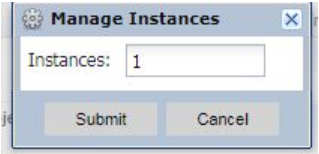support for users with a high level of
administrative rights
Increase or Decrease Component Instances
Purpose: Looking to add an additional process/form (e.g., a set of observation forms) to an evaluatee? There are three options to increase or decrease component(s) in an evaluation:
Add or Decrease Component Instances using the Process View ("zero instanced")
Increase/Duplicate an Existing Component for an Individual User
NOTE for ALL Options: The site remembers these component instance changes made using any of these options. When a user comes back to that evaluation type (in future years) the instance changes were made in, those component instances will be remembered. For example: if a user had a component zero instanced in year 16-17 when they were in their summary year, when the user returns to that summary year in 19-20, that component will remain zero instanced as it was in year 16-17. In order to have the component be visible again, the instance will need to be increased.
Add or Decrease Component Instances using the Process View
To Access follow the path: Evaluations > ADMINISTRATION > Process View
Add Components Not Present for User in Process View ("zero instanced")
- Select the user for which to increase/decrease components.

- Click on the "Manage 0 instance components" link in top left of bottom section of screen:

- The next pop-up will appear displaying any components that are available as zero instanced (see Adding Component Instances using Component Manager section above).
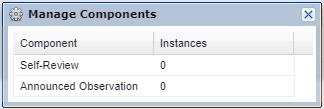
Increase/Duplicate an Existing Component for an Individual User
- Select the user for which to increase/decrease components already present for that user.

-
Click on the gear icon
 next to the component that you want to increase for this user.
next to the component that you want to increase for this user. Change the "1" to the number of instances desired. It is recommended to change the instances one at a time. If additional instances of this component are needed at a later date you can increase again using the gear icon.