support for users with a high level of
administrative rights
Super Admin View
Purpose: Provides a breakdown of all forms by status for every administrator in the district. For each administrator it will provide the number of forms and their status: In Progress, Awaiting Acknowledgement, Awaiting Finalization, Completed; as well as the total number of forms and the overall evaluation cycle status in their caseload.
For optimal use:
To Access follow the path: Evaluations > ADMINISTRATION > Super Admin View
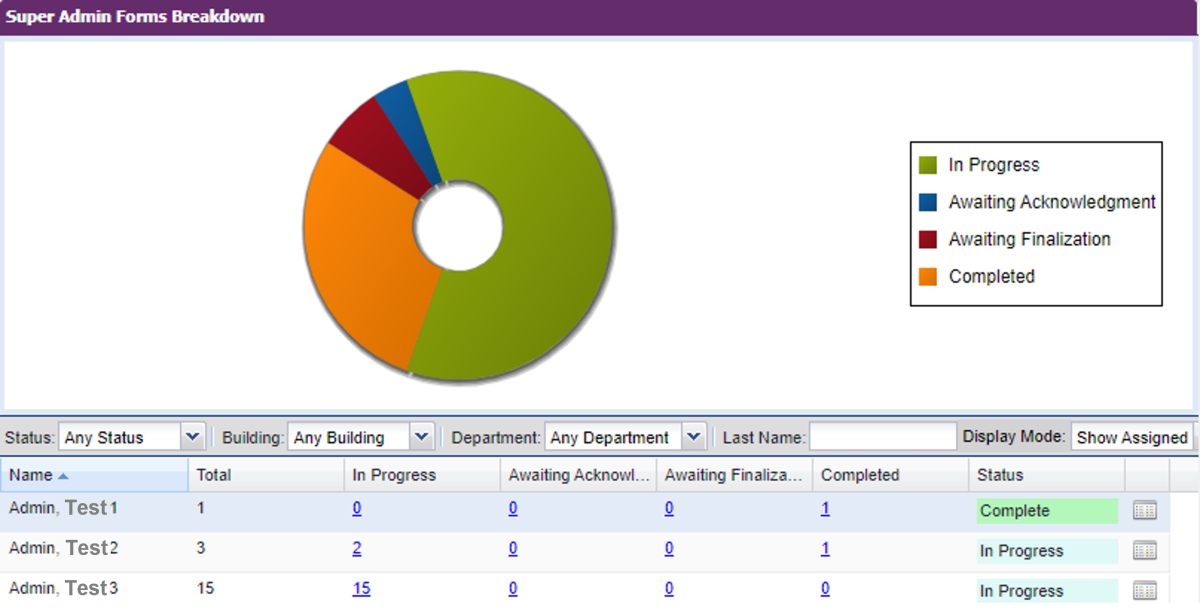
The graphic pie chart at the top of the Super Admin View provides a graphical representation of the number and percentage of forms by status (In Progress, Awaiting Acknowledgement, Awaiting Finalization, and Completed). Mouse over each section of the pie graphic to reveal the number and percentage of forms by status. Click on each status in the key to remove that status from the view. Click the status again to add it back to the pie graphic.
- Access to Detail View by Status: To view a pre-sorted list of each form by a specific status click the number in the In Progress, Awaiting Acknowledgement, Awaiting Finalization or Completed column. This will display the Detail View presorted by the user and status you selected in the Super Admin View.
Once in the Detail View you can review information for each form in the selected status. You can also access the forms/elements, schedule and finalize the forms/elements, or access the Evidence Collection Tool (if available). - Status, Building, Department, or Last Name Sort: The default sort is Any Status, Any Building, Any Department. To select a specific Status, Building, Department click the applicable drop-down menu. You can also sort by Last Name by typing the in the Last Name field. Once a filter is applied only the data that meets the sort parameters will display in the pie chart and list.
Note: Departments will only display if your district has them configured. - Access to Admin View: To access the Admin View for a user click the View Admin Details icon at the end of a user’s row. Use the Admin View to review more details on forms specific to the selected user.
Once in the Admin View you can set the forms for the selected user by additional statuses (Awaiting Acknowledgement, Awaiting Finalization, Complete, In Progress, Incomplete, Not Scheduled, Proposed). You can also access, schedule, and finalize the forms or access the Evidence Collection Tool (if available).