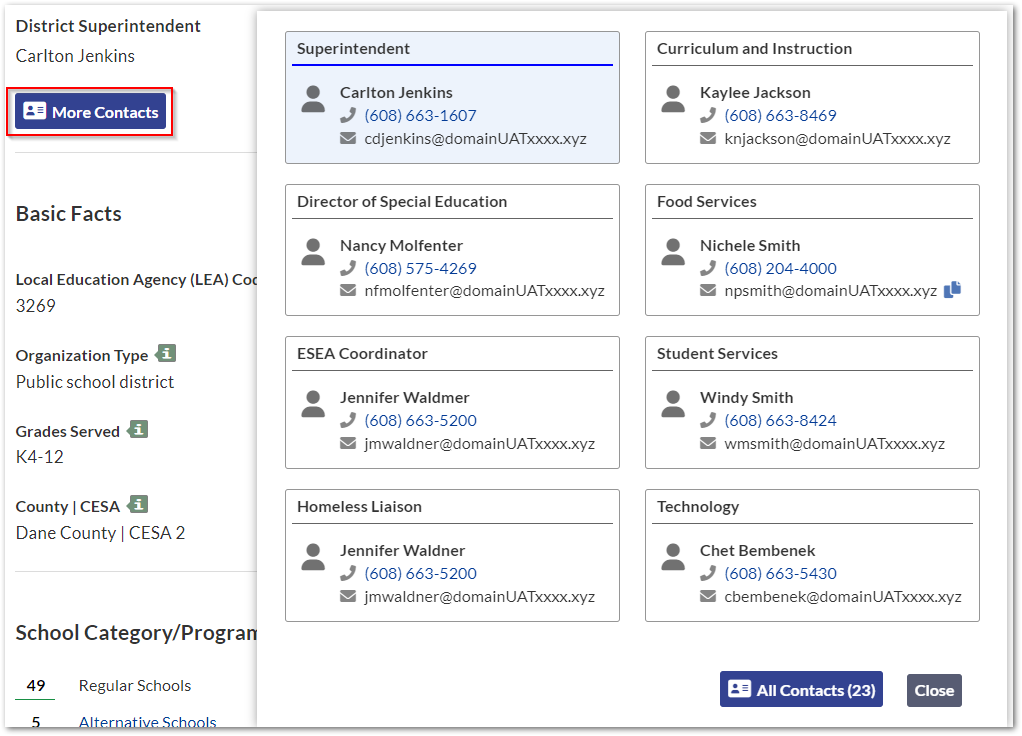Wisconsin School Public Portal Directory User Guide
The online Wisconsin School Directory (public portal) is a searchable collection of public schools, private schools, and other education agencies in Wisconsin. Using the directory, you can search by school or district name, street address, city, or ZIP code to find important information about schools and school districts. This directory also includes map data about schools and districts, as well as a searchable directory of contact information for school and district personnel.
The School Directory public portal is unique from the secure application named, 'School Directory Update' that is assigned to school staff and accessible via WISEhome.
This page includes a high-level tour of the online Wisconsin School Directory public portal and its features.
Click the links below to navigate to different sections of this page:
Search for Schools and Districts
Quick Search
On the Wisconsin School Directory home page, you can use the search bar to search for schools, districts, and other agencies.
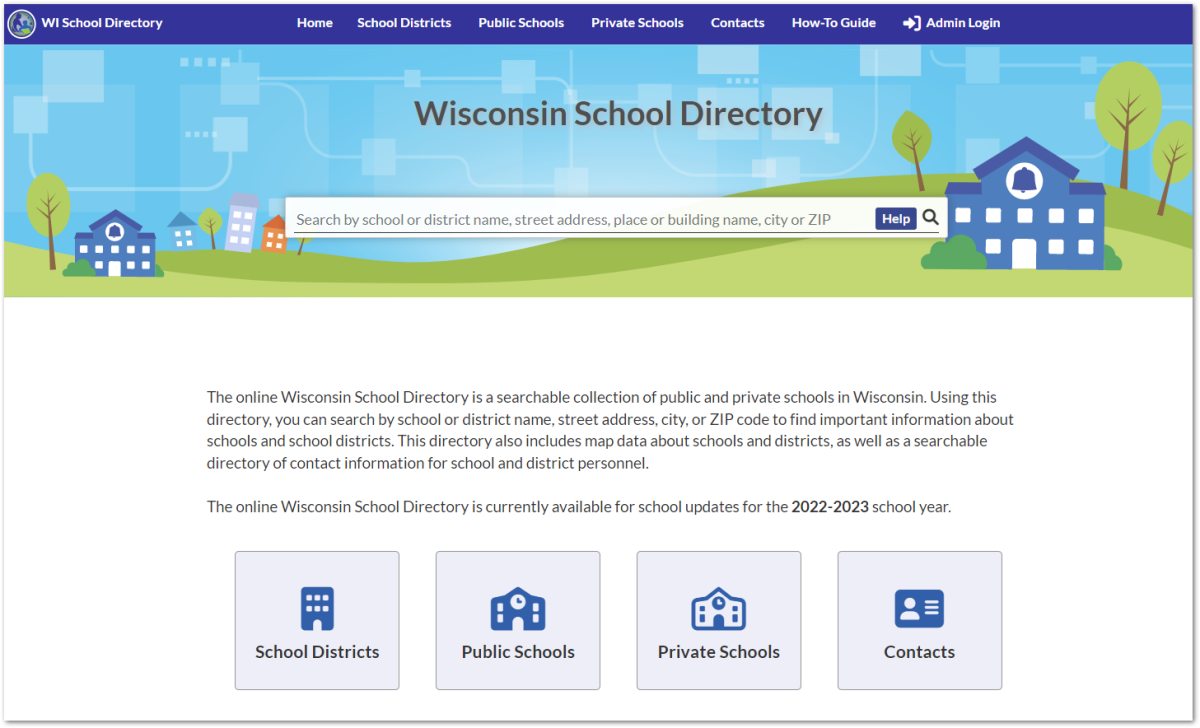
To search, enter a school or district name, street address, place or building name, or ZIP code into the search bar. Search results appear under the search bar.
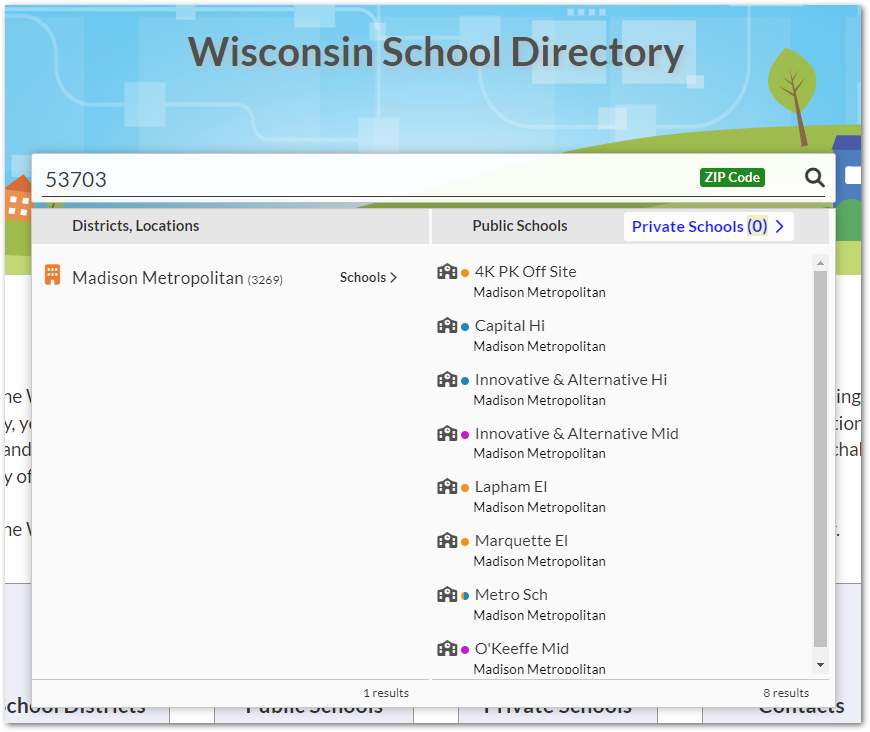
Detailed Search
To access more detailed search options, you can use the links on the home page or across the top of the screen to search for School Districts, Public Schools, Private Schools, or Contacts. Click the type of search you want to do to open a detailed search page. For example, the below image shows the Districts search page.
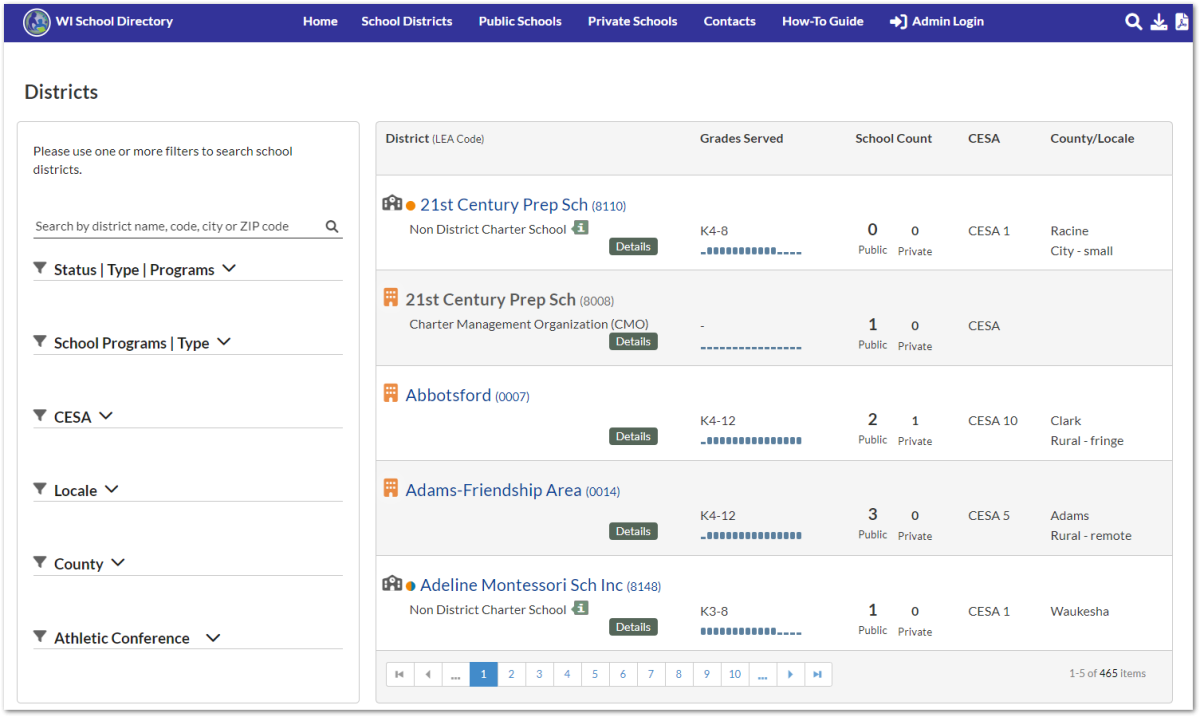
On the detailed search pages, you can use the filters on the left side of the screen to narrow down your search. The filter options are specific to the type of search. Available filters include:
- District Search: District Status, District Type, District Programs, School Programs, School Type, CESA, Locale, County, Athletic Conference
- Public School Search: District, School Status, School Programs, School Type, Grades Served, CESA, Locale, County
- Private School Search: School Status, School Programs, School Type, Grades Served, County
For more information on the filter options available, refer to the Wisconsin School Directory - Data Elements page.
School and District Profiles
Viewing School and District Data
Once you've found the school or district you're looking for, click its name in the search results to open its profile. See below for example images of district and school profiles. NOTE: School and Districts Profile pages cannot be downloaded or exported.
District profile:

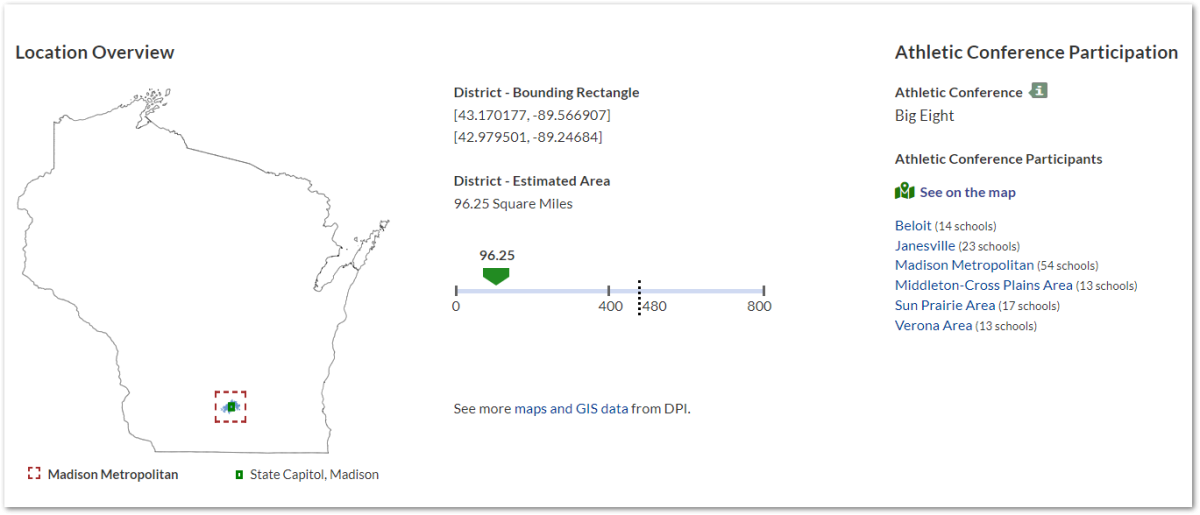
School profile:
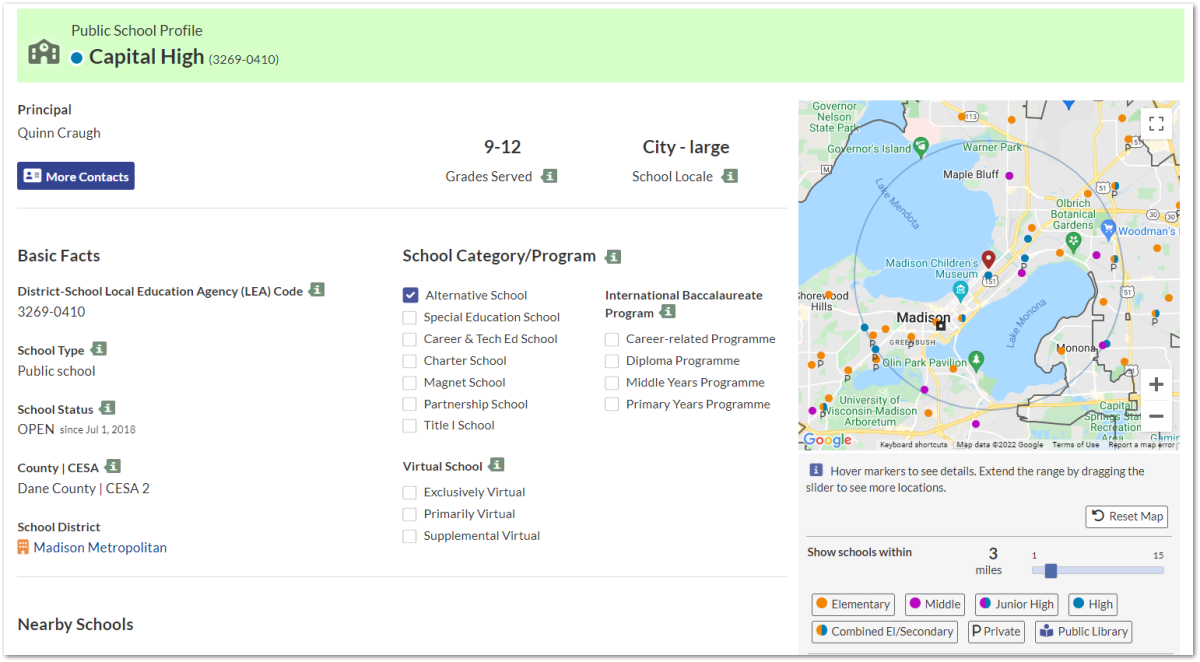
District and school profiles include a wide variety of information, including school types, school status, programs that schools or districts participate in, nearby schools and districts, athletic conferences, and other data. For a full list of the kinds of information district and school profiles include, refer to the Wisconsin School Directory - Data Elements page.
While viewing a district or school profile, you can click on the info button (![]() ) for more information about each data category included.
) for more information about each data category included.
Interactive Maps
On the right side of a district or school profile, you can see an interactive map showing nearby schools, districts, and libraries. On school profile maps, you can use the Show schools within slider to increase the range in which nearby schools, districts, and libraries are shown.
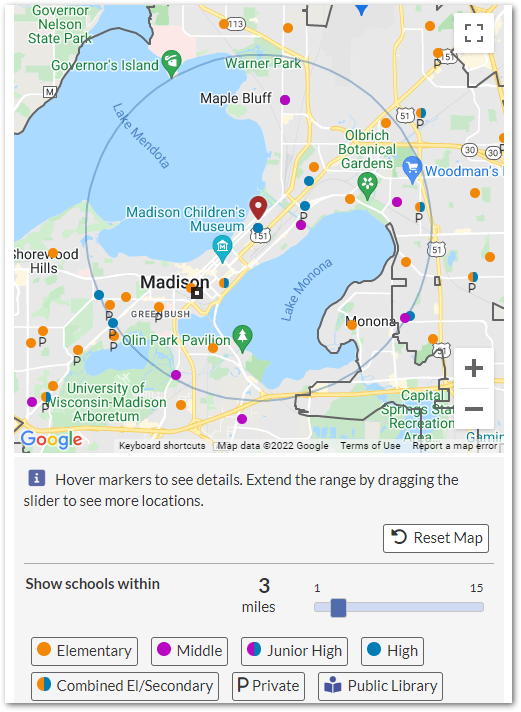
School List
District profiles also include a searchable list of schools in that district. You can filter this list by school type, school category, or school programs, and search by school name or school code. Click on the name of a school to open its school profile.
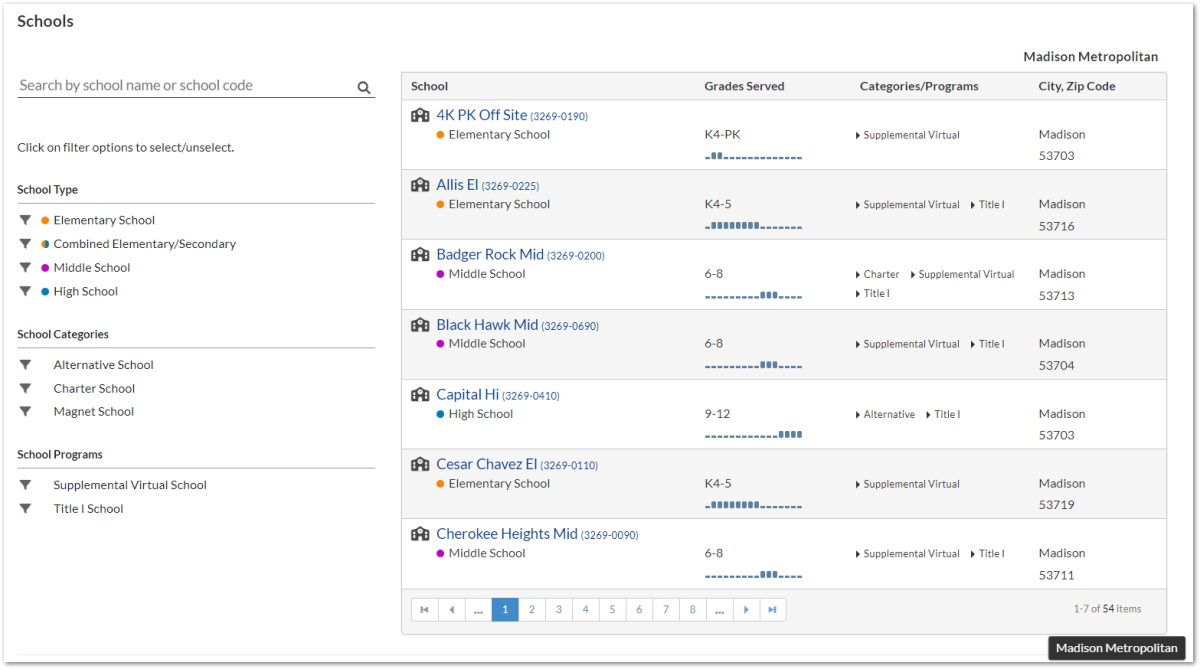
Export and Print Data
Using the Download Data (![]() ) and Export PDF (
) and Export PDF (![]() ) buttons, you can download or print Wisconsin School Directory search results to work with offline. These buttons are located at the top-right of the screen on the District, Public School, Private School, and Contacts search pages. NOTE: School and Districts Profile pages cannot be downloaded or exported.
) buttons, you can download or print Wisconsin School Directory search results to work with offline. These buttons are located at the top-right of the screen on the District, Public School, Private School, and Contacts search pages. NOTE: School and Districts Profile pages cannot be downloaded or exported.
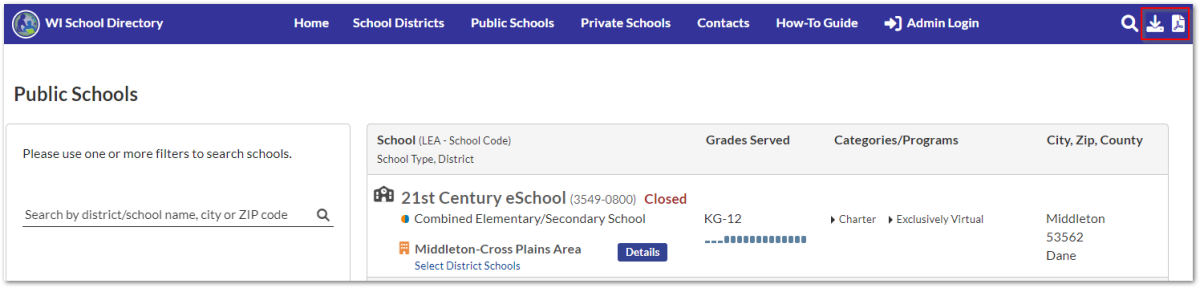
Download Data as a CSV File
The Download Data button lets you download your search results as a .csv file, which you can open using Microsoft Excel. To do so:
- Search for the schools or districts you want your .csv file to include, using the search bar or any filter options.
- Click the Download Data button once you have the search results you need. Save the .csv file to your computer.
- Open the .csv file using Microsoft Excel to view the exported data.
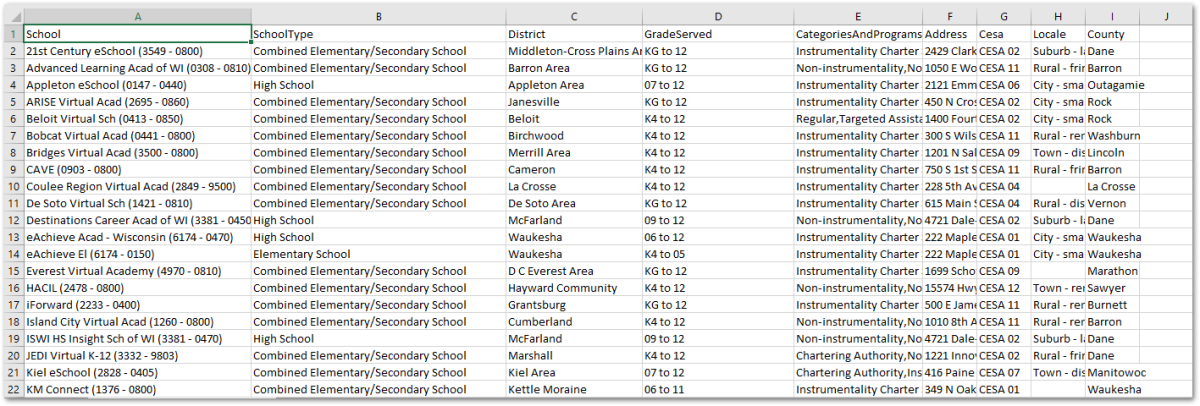
Export Data as a Printable PDF
The Export PDF button lets you download your search results as a .pdf file that has been formatted to be easily printable. To do so:
- Search for the schools or districts you want your .pdf file to include, using the search bar or any filter options.
- Click the Download Data button once you have the search results you need. Save the .pdf file to your computer.
- Open the .pdf file using your computer's PDF viewer to review the data or print the document.