support for educators and school administrators who are evaluated
Getting Started User Guide
Article Contents:
Invitation & Create an Account
Left Navigation Bar
"Learning Plan" Dashboard
"My Growth Journey" Dashboard
To Access the Frontline Platform: https://app.frontlineeducation.com
Bookmark the link for easier access.
Invitation & Create an Account
Invitation
On the date your district sets up your account with Frontline, you will receive an invitation email to create a Frontline ID account. Select "Create a Frontline ID" within the invitation email.
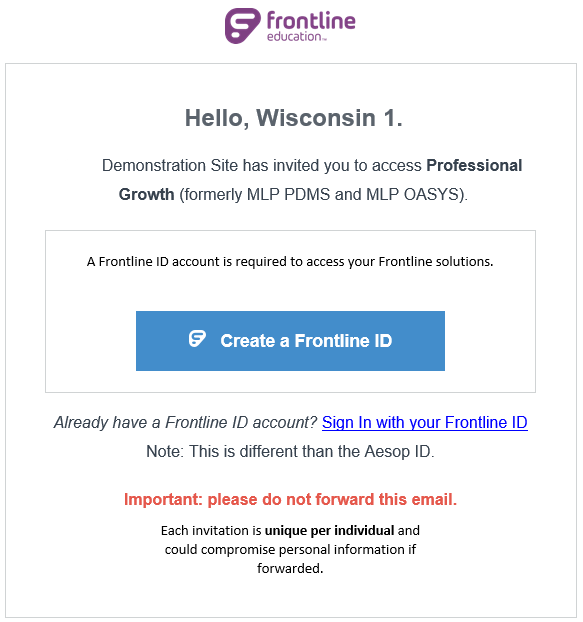
This selection takes you to a Sign In page where you will create login credentials in accordance with Frontline requirements.
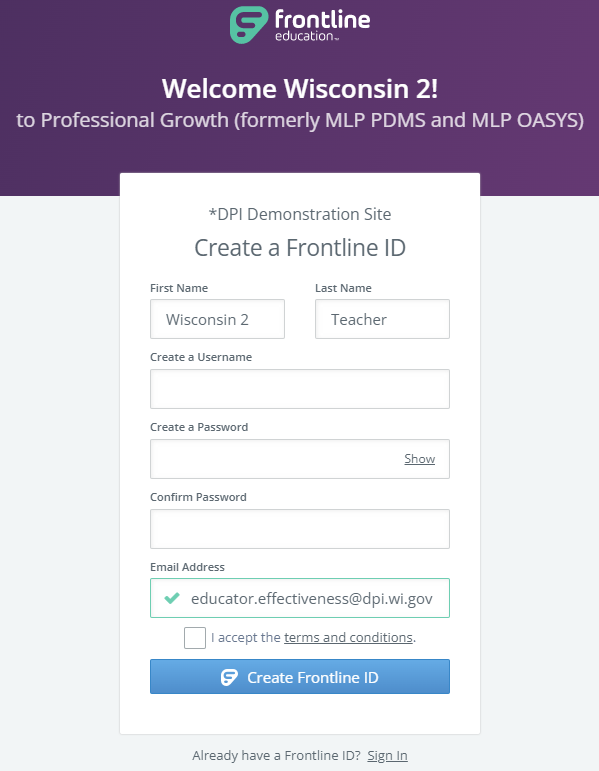
Create an Account
Creating your Username: Your new username must contain 1 alphabet character and at least 4 total characters. (Suggestion: Use your email address, first initial and last name, or a different, district-preferred combination).
Creating your Password: The password must have 1 alphabet character, 1 number or special character, and 8 total characters. Include an email address to provide a means for password recovery and select the checkbox to accept the terms and conditions.
Once you are finished, select "Create Frontline ID". The system signs you in with your new username and password and requires these credentials for any future logins.
Left Navigation Bar
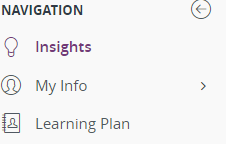
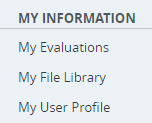
Insights: "My Growth Journey" learner-focused dashboard. It brings together data and information from Employee Evaluation Management (EEM), as well as Professional Learning Management (PLM) and Learning and Collaboration Resources (LCR) if users have directly purchased those additional products. See more below.
My Info:
My Evaluations: Provides an archive of evaluation cycles showing a record of previous forms and cycles and a location to upload artifacts using the "Artifact Files".
My File Library: Optional district feature that provides educators to load resources into the educator's individual site and the district to load resources for all educators.
My User Profile: Provides profile information that was entered into Frontline Professional Growth.
Learning Plan: see below
"Learning Plan" Dashboard
Click on the "Learning Plan" tab on the left bar, you will notice 4 grey-highlighted categories:
- The Scheduled Components sub-section displays any forms that have been scheduled by your evaluator.
- The Action Required sub-section displays any forms that are awaiting your action, such as review, submit, and/or acknowledgment (your online signature).
- The In Progress sub-section displays any forms that have been initiated and are underway.
- The Complete sub-section displays any forms that have been completed along with the date and time that they were completed.
In the example below, you will see an ACTION REQUIRED item. In this example, the Teacher Self-Review is listed with 2 important details about this form (status, and action).
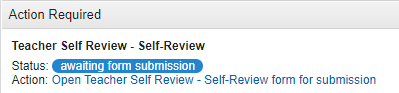
The STATUS of each form is labeled in blue. It tells you what needs to be done or about the status of the form in the evaluation process. The ACTION requested is a “hotlink” in blue. You can select the link to open the form and take the requested action. A red exclamation point next to an item indicates an overdue form.
When you select the “blue” link to open a form, it will open a new tab on your browser window. You may now view, complete, edit, and/or take the required action needed.
Be sure to SAVE your form by clicking the save button on the bottom of the form. Select SUBMIT only when you are ready to have your evaluator see your form.
To close out of the form and return to the main page, close this tab and select the "My Learning Plan" tab in your browser to return to your main Learning Plan view.
"My Growth Journey" Dashboard
"My Growth Journey" is a learner-focused dashboard of tools. It brings together data and information from Employee Evaluation Management (EEM), as well as Professional Learning Management (PLM) and Learning and Collaboration Resources (LCR) if users have directly purchased those additional products.
See these Frontline Education resources for details:
My Growth Journey Overview (four-minute video walkthrough)
My Growth Journey Course (9 short lessons focused on how users can monitor their professional growth tools)
To close out of the program: In the drop-down under your name in the right-hand corner, select the "Sign Out" button.
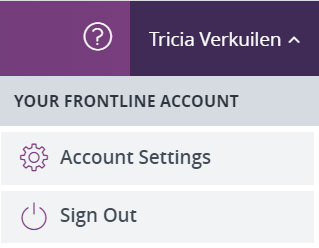
Need help? Use the "Submit a Request" button at the top of this page.