TO THE ARTIFACT FILES
support for educators and school administrators who are evaluated
Upload an Artifact or Evidence Statement to the Artifact Files
Purpose: Artifacts are documentation that contains evidence of skills, practices, and outcomes data. The number and types of artifact documentation should be determined collaboratively between the educator and the evaluator/administration. It is recommended that high-leverage artifact sets (artifacts that demonstrate multiple rubric components/skills) are utilized and leveraged as evidence sources.
To Access follow the path:
(educators) My Info > MY INFORMATION > My Evaluations > Artifacts
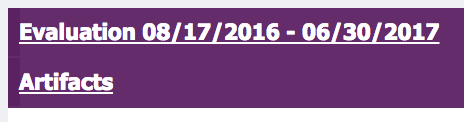
(evaluators) Evaluators may upload an artifact to an educator's files by locating the educator's name in the Process View and clicking the "stack of papers" icon to the right.
![]()
- Click on “Upload” to name and upload an artifact or click on "Add Statement" to name and describe the evidence the artifact contains. The maximum character length when uploading a statement is 500 characters. Click the blue information bubble to view acceptable upload formats.

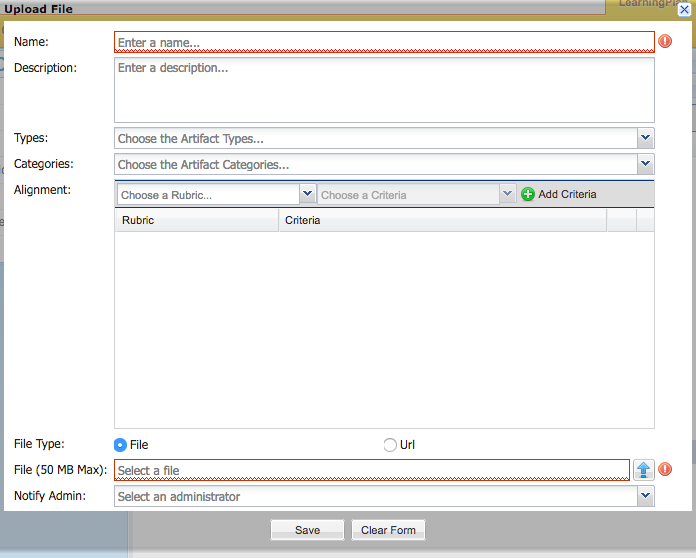
-
Description: Describe your artifact for your evaluator. When using the "Add Statement" feature, provide a description within 500 characters.
-
Types: What kind of artifact is this? Check the best type to describe your artifact (This field may or may not be required by your district).
-
Categories: What category does this artifact fit? Check the best category for your artifact (This field may or may not be required by your district).
-
Alignment & Criteria: First, choose a rubric. Click on the down arrow to drop-down the available components. Choose the one to which your artifact aligns. Second, in the next field to the right, click on the down arrow and check the corresponding criteria box. Third, click the ADD CRITERIA button. You should see the component and criteria appear in the box below. If aligning artifact to more than one component repeat the 3 step process for additional component alignment.
-
File: Locate your file and click the upload button (blue “up” arrow)
-
URL: Select if you are uploading a web address. Paste address in the File box (Maximum 50MB).
-
Notify Administrator: This feature is not necessary
-
-
Click "SAVE".
Artifacts must be edited or deleted from the place of origin, in this case the artifact file. Should you decide to upload artifacts to a specific form and at a later date wish to delete, you will need to have access to the form from which you uploaded the artifact. To see where an artifact was uploaded, hover over the magnifying glass when in the Artifact Files.