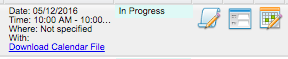SCHEDULE A FORM
support for administrators who conduct evaluations
support for administrators who conduct evaluations
Schedule a Form
Purpose: The schedule function can support forms tied to specific events.
For optimal use: District administrators need to have the scheduling setting turned on for the specific form (in the specific evaluation type) in order to access this feature.
To Access: Scheduling can be completed in the PROCESS VIEW or the DETAIL VIEW.
Instructions
- From the user’s evaluation process, expand components to locate the form that requires scheduling.
- Click the Schedule (calendar) icon to the right of the Status column (in between the Form & Finalize icons).

- Use the Schedule pop-up window to complete the logistics for the meeting that you would like to schedule. Note: The administrator drop-down list may be used to assign this particular form to another administrator who has evaluation rights over the user.
- The "Notify User" check box may or may not be visible depending on the district settings. if it is visible and checked, that will send an automatic email to the educator with information about the scheduled event.
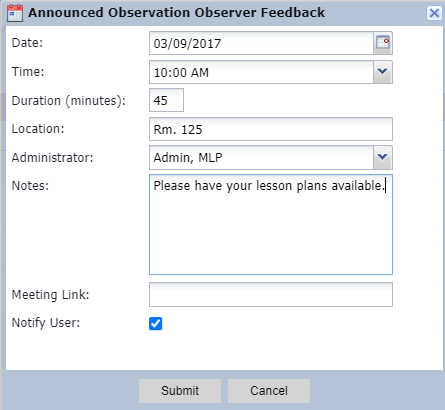
NOTE: If you need to re-schedule the form at any time, follow these same steps. -
After scheduling, the Status for that form changes to In Progress or Scheduled depending on the district settings regarding user acknowledgement of scheduling requests.
-
A blue Download Calendar File link appears to enable easy adding of the event into the administrator’s default calendar system.