support for users with a high level of
administrative rights
Add / Delete a Building
Purpose: Updating platform settings to match changes to district structure or building names.
To Access follow the path: Configuration Tools > SITE CONFIGURATION > Buildings List
Add a Building
Click "ADD" at the top of the page.
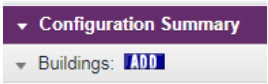
In the Building Profile, complete the following fields:
- Building Name
- Check Building Code: Be sure you are using the correct building code.
- Building Codes
- Building Type
- Then complete the Building Level Approvers for the building principal and EEM Observers for other evaluators in the building. Be sure "Active?" Is checked as “Yes”.
Then click “SAVE”.
Deleting a Building
If a building needs to be deleted there are 2 options:
- RECOMMENDED PROCESS
Access Path:Configuration Tools > SITE CONFIGURATION > Buildings List
Click on the Building you would like to delete. Delete the administrators from the building you want to delete. At the bottom section of the page change “Active?” to “No” and then click “Save”.

Districts need to make sure that there are no approvers assigned to the building/s they would like to delete. -
NOT RECOMMENDED
Find the building you want to delete. Select it and click the delete button at the bottom of the page.
NOTE: This actually deletes the building (removing the building from existence in the system). It is recommended to always go the "inactivate" route to preserve any information connected to that building, if any.