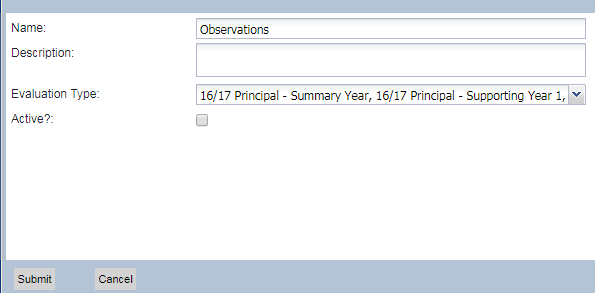support for users with a high level of
administrative rights
Artifact Types & Artifact Categories Settings
Purpose: Utilize relevant and meaningful options to organize, filter, and search for artifacts.
System administrators can edit how ARTIFACT TYPES or ARTIFACT CATEGORIES appear in the “ADD AN ARTIFACT” window for the Type and Category sections.
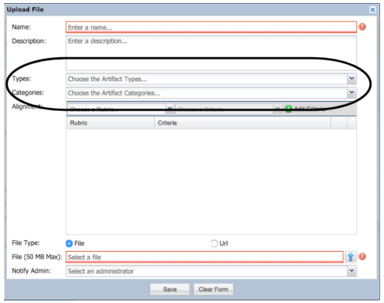
Note: If the district chooses not to use Types and Categories the setting must be turned off in District Settings.
If the district chooses to require Artifact Types and Categories when uploading an artifact follow the steps below. The screenshot images below depict artifact types, but the process is the same for artifact categories.
To Access follow the path: Evaluations > CONFIG > Artifact Types OR Artifact Categories
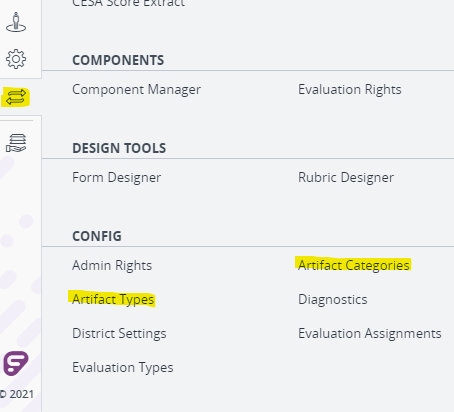
The list of active ARTIFACT TYPES/CATEGORIES appears, and the non-active types would show below this list under that section.
To add a type or category, click the "Add" button and complete the details.
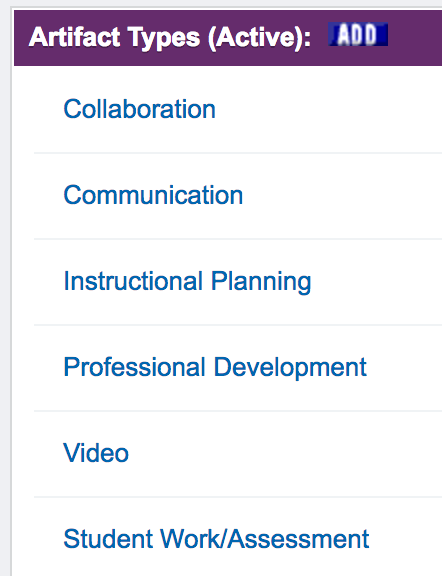
For example, if you would like Counselors or LMS staff to have the artifact type option of "collaboration," you would need to check the appropriate boxes.
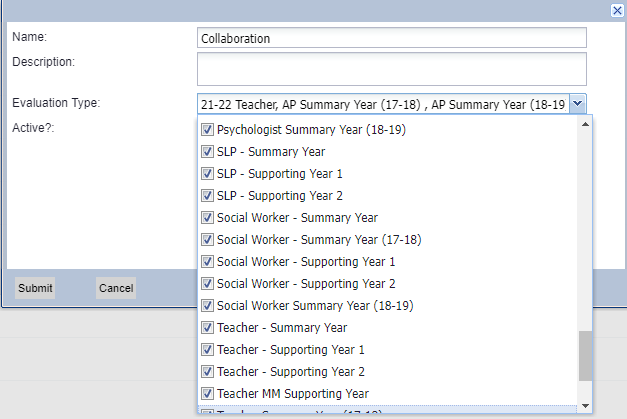
To inactivate a specific artifact type or category click on the type or category name and then uncheck the "Active?" field and click "Submit".