support for users with a high level of
administrative rights
District and Email Notifications Settings
To Access follow the path: Evaluations > CONFIG > District Settings
District Settings
There are several settings a district can configure as needed. The following settings are required to keep checked and are usually taken care of at initial onboarding to Frontline:
- Require rollover rights to finalize evaluations
- Evaluation finalization options: Evaluation finalizations do not require approval
- Allow teachers to upload artifacts
- Require rubric alignment
- Show evidence collection tool
- Disable automatic coding
Optional District Settings:
- Require artifact type
- Require artifact category
- Clear evidence after sync
- Use Rights Assignments instead of Forms Assignments in Admin View
- Enable editing of form behind evidence collection tool
- Restrict user management to staff in the same:
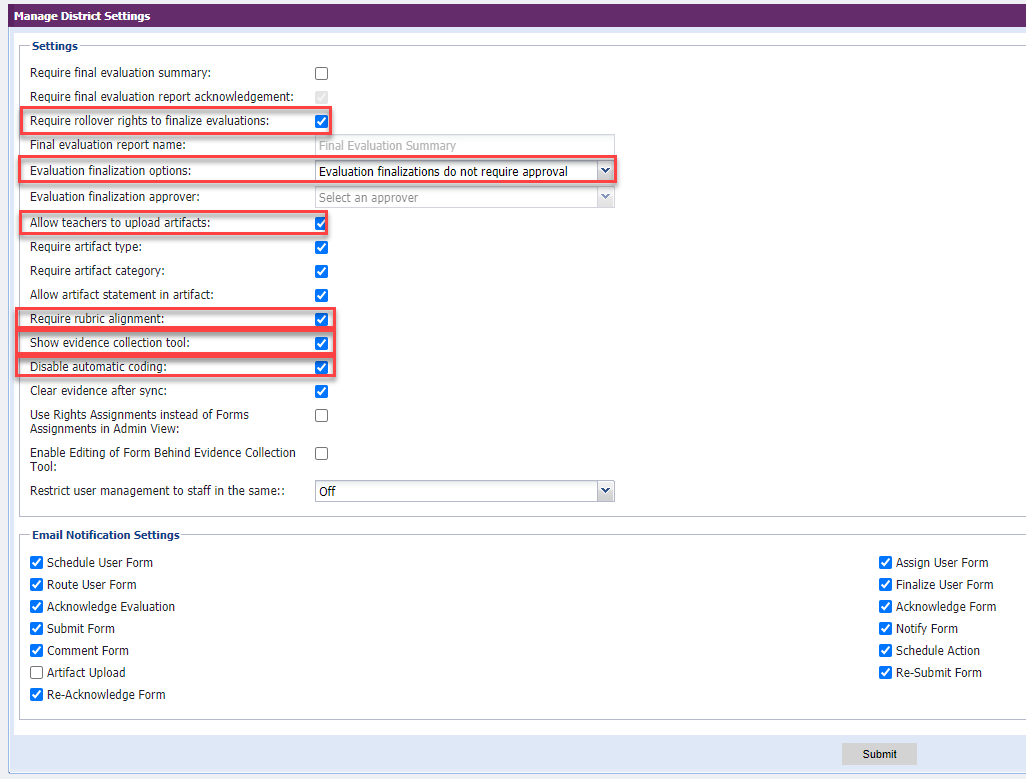
Email Notifications Settings
Frontline automatically sends a number of different email notifications, which are triggered by a variety of conditions. These emails come from Frontline Professional Growth and are sent immediately.
The simple email that is sent includes the name of the relevant form, the name of the user/administrator who completes the action, notes, and any relevant information, such as logistics (date, time, and place) for a scheduled meeting.
Available email settings:
Schedule User Form - triggered by the act of setting a schedule using the Schedule Element icon. An email is sent to the User and Assigned Administrator (if the administrator is not the administrator who is doing the scheduling). This email also includes a .ics file that can be imported into your electronic calendar.
Route User Form - triggered by the use of Finalize or Route Element icon. An email is sent to the Administrator selected from the dropdown and the message text input in the "Notes" field is sent.
Acknowledge Evaluation - alerts an administrator when a user acknowledges the "Final Evaluation Summary" at the end of the year. (Wisconsin does not use the Final Evaluation Summary)
Submit Form - triggered by the act of clicking the Submit button at the bottom of a form. An email is sent to the User and Assigned Administrator (if an administrator is not the assigned administrator who is doing the submission).
Comment Form - triggered by the act of submitting a comment via the Comments button at the bottom of a form. An email is sent to the User (if not the commenter), the Assigned Administrator (if not the commenter), and the original commenter (if the comment is a reply to a previous comment).
Assign User Form - triggered by the use of the Assign Element icon. An email is sent to the User and the Assigned Administrator.
Finalize User Form - triggered by the use of the Finalize or Route element icon. An email is sent to the User and Assigned Administrator (if the administrator is not the administrator who is doing the finalizations).
Acknowledge Form - triggered by the act of a User clicking the Acknowledge button at the bottom of a form. An email is sent to the Assigned Administrator.
Notify form - triggered by the act of clicking the "Save and Notify" button at the bottom of a form. An email is sent to the Administrator or User selected from the dropdown and the message text input in the "Notes" field is sent.
Schedule Action - triggered by the act of setting a schedule using the Schedule Element icon. An email is sent to the User and the Assigned Administrator (If the administrator is not the administrator who is doing the scheduling). This email also includes a .ics file that can be imported into your electronic calendar.
Artifact Upload - triggered by the act of a User clicking Save when uploading an Artifact. An email is sent to the Assigned Administrator.
Re-Submit Form - triggered by the act of an Administrator clicking Submit on an archived form that is opened for editing. An email is sent to the User.
Re-Acknowledge Form - triggered by the act of a user clicking the Acknowledge button on a re-submitted archived form. An email is sent to the Administrator on the form.