support for users with a high level of
administrative rights
Enable & Use the District File Library
Purpose: Upload and share district files to all users.
For optimal use:
Enable District File Library
To Access follow the path: Configuration Tools > CONFIGURATION > District Profile
- Click on "Edit District Profile" (Center of screen)
- Go down to "Configuration Options" section.
- Find "Enable District File Library" (see below). Click YES. Note: You could also choose to enable the User File Library as well by clicking YES.
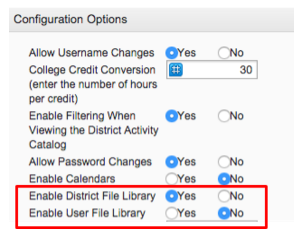
The function now displays on the left navigation bar at My Info > MY INFORMATION > My File Library.
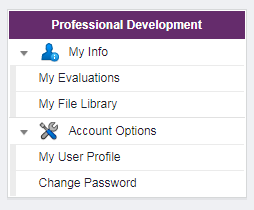
Add Files to Share
The District Admin with SITE CONFIG rights will need to upload the docs into the system for users to view.
NOTE: Site Configuration rights are full "keys" to the castle. Any information that is listed on the site can be accessed. Frontline would caution anyone, unless they truly need it and are properly trained about the District Config access, to upload documents.
To Access follow the path: Configuration Tools > ADD ON FEATURES > File Library
You will then see the Add File green circle button and can upload the docs you wish to store. At this time Frontline accepts the following for My File Library: Microsoft Office products, Mac products, PDF and .wmv files. To link a URL you will need to paste onto a Word document or PPT slide OR Mac pages or Presentation slide.
Click "Submit" at the bottom of the page.