support for administrators who conduct evaluations
Scratch Pad
Purpose: The Scratch Pad is for evaluators to make notes or gather evidence on a specific form without entering the evidence directly on the form. The Scratch Pad notes can then be dragged onto the correct section of the form at a later date.
To Access: The scratch pad tool is available from every in-process form by clicking the yellow sticky note icon. It is located in the upper right corner of each form title bar.
![]()
The yellow sticky note icon will open a new box/window.
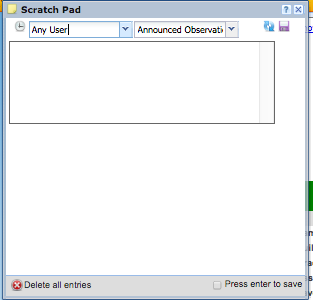
A time/date stamp can be added to a comment at any time by clicking the time/date stamp icon found in the upper left of the scratch pad. This is useful to quickly record the beginning and end of an observation or to track the lesson as you gather evidence (if the scratch pad tool is used for observation evidence collection instead of the Evidence Collection Tool).
- Filters - You can access or filter the scratch pad notes of any educator or any form by using the dropdown boxes at the top of the scratch pad. To view the notes of another educator click the "Any User" drop-down and select the educator. To view the scratch pad notes from another form click the form dropdown and select the desired form. These two drop-down options will default to Any User and the current form respectively.
 Reset - Click the Reset icon to clear the content in a current unsaved note. It will not clear the content in a saved scratchpad note.
Reset - Click the Reset icon to clear the content in a current unsaved note. It will not clear the content in a saved scratchpad note. Save - Click the Save icon to save a scratch pad note. Once you click save the note will appear below the scratchpad typing space and the typing space will be blank, ready for the next note. Once you click the Save icon, the note will be available at any future time until it is deleted.
Save - Click the Save icon to save a scratch pad note. Once you click save the note will appear below the scratchpad typing space and the typing space will be blank, ready for the next note. Once you click the Save icon, the note will be available at any future time until it is deleted.- Press enter to save - If you would like to have the scratch pad save your note every time you click the Enter key on your keyboard you can check the Press enter to save dialog box in the lower right corner of the scratch pad. If you do not select this feature you must click the save icon to save a scratch pad note.
- Delete - To delete a saved note, click the red circle with an X. Press enter to save.
- Click and Drag - The evidence statement to the appropriate location on the form.
- Save scratch pad notes offline - If you are offline the notes will be saved locally to the device you are using offline. To view the notes from another device you must first log into the Frontline platform on the device you were using offline while you have network connectivity. Access the Process View on the District Admin tab and you will be prompted to sync the scratch pad notes. Follow the prompts and once the notes have synced they will be available from any device.
Remember to click the "save" button or Ctrl+Shift+S to save evidence on the form.