SLO/PPG AUDIT
support for administrators who conduct evaluations
support for administrators who conduct evaluations
SLO/PPG Audit
Purpose: Use Report Writer tool to review and analyze to inform systems and supports.
For optimal use:
- Users must have access to the Report Writer tool.
- Administrative teams may want to conduct and discuss this audit together.
To Access follow the path: Evaluations > REPORT TOOLS > Report Writer
- Select the "Create New" to the right of the "Evaluation Form Data" row.
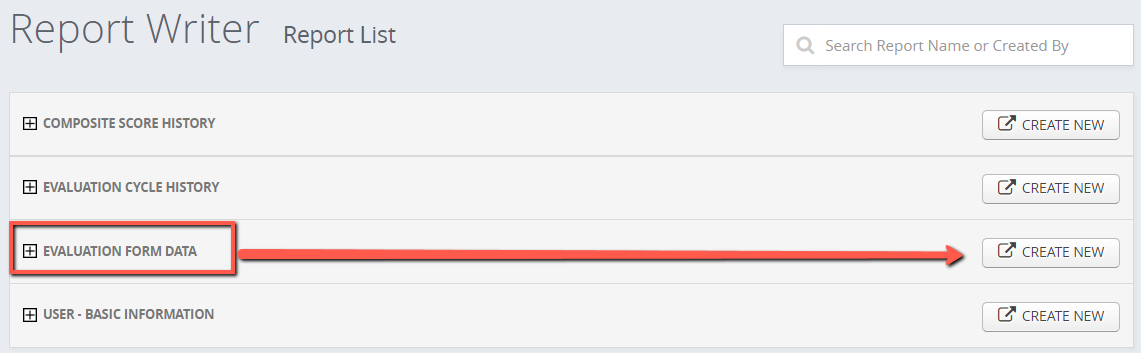
- Click desired fields from the list on the left (i.e., first name, last name, evaluation type, etc.) and pull over to the report side (right side).
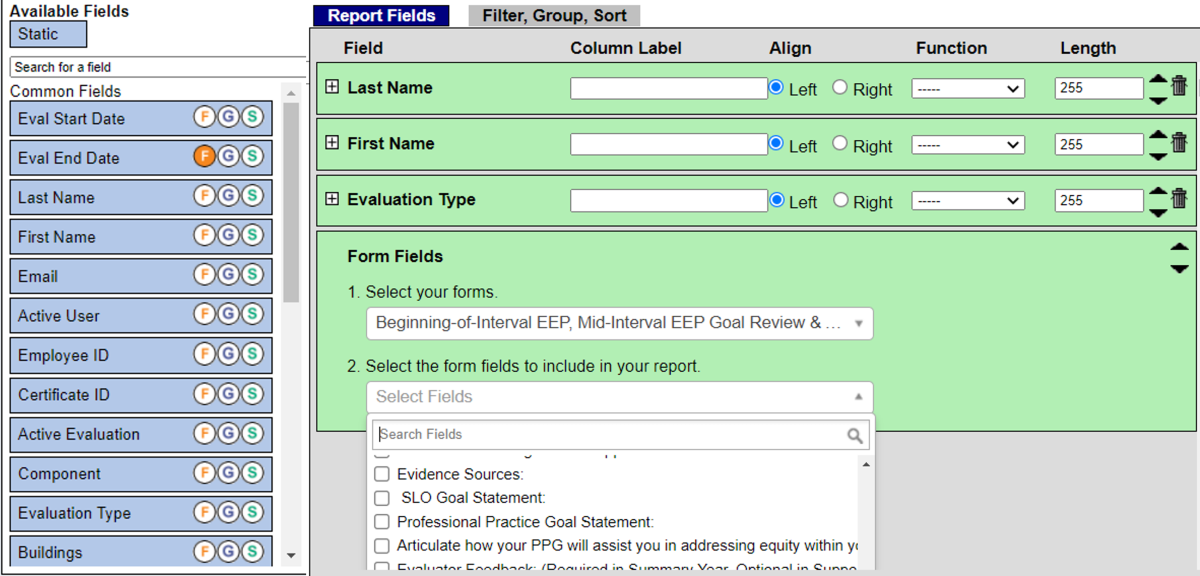
- Next, select the designated form(s) from the "Form Fields" box already placed in the right side of the window.
Legacy form templates: Beginning-of-Interval SLO and Beginning-of-Year PPG
Growth-focused form templates: Beginning-of-Interval EEP - Select the specific indicators to be included in your review/report (e.g., Baseline Data and Rationale, SLO Goal Statement, Instructional/Leadership Strategies, etc.). Consider what fields may help you review how PPGs impact or align to SLO goals.
- Click on the "Filter, Group, Sort" tab.
- Enter the date from which to pull the data.
- Click the button for "Fixed". The "relative" selection only pulls data from 12 months previous to the current date, whereas "fixed" allows an intentional start and end date. The "fixed" setting is recommended for most instances and seems to yield the best results.

- Name your report in the "Report Name" field.
- Select the desired share setting:
Private: you are the only one who can see, edit, or run the report
Published: you are the only one who can edit, but others may view and run the report
Public: all local users with Report Writer access can see, run, and/or edit the report - Choose to "save" or "save and run" the report.
Note: The size of your district and, thus, the amount of data being pulled into the report will affect the amount of time it takes for the report to generate. - After selecting "save and run", a new screen will appear. Click "Submit".
- An email will be sent. Click "View HTML" link to view the report.
Example Review Considerations and Local Discussion Points
- What data sources are being used by staff? How do staff members access this data? How often?
- Does the baseline data and rationale demonstrate the review of more than one source of data? If so, what do you notice from the sources selected? (If participants do not share ideas, consider offering historical data sources such as: typical gains for students in the population, typical gains teachers saw in last year’s class, and gaps that can be identified in baseline data)
- What do you notice from the standards alignment? What do you wonder from the standards identified?
- What do you notice about the SLOs identified and your district/building goals?
- What themes do you see related to the instructional strategies? What might be missing from the list?
- How might the themes identified connect with past, current, and/or future professional development?
- How does the current state of the SLO process align with expectations? What areas would you like to provide educators with further support?