WISEdata Portal Alerts
Viewing Alerts in WISEdata Portal
DPI may generate alerts to communicate important information. If there are WISEdata Portal alerts that require your review, a banner appears in WISEdata Portal Agency menu, Home screen to let you know.
To review alerts, click Learn More.
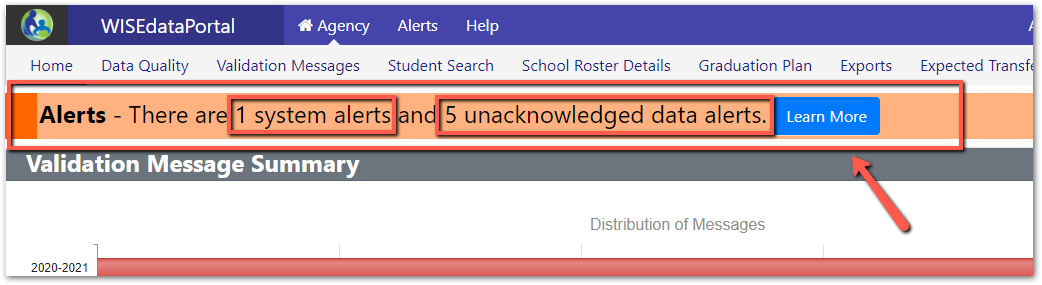
WISEdata Portal Alerts Page
After you click Learn More, the Alerts page opens.
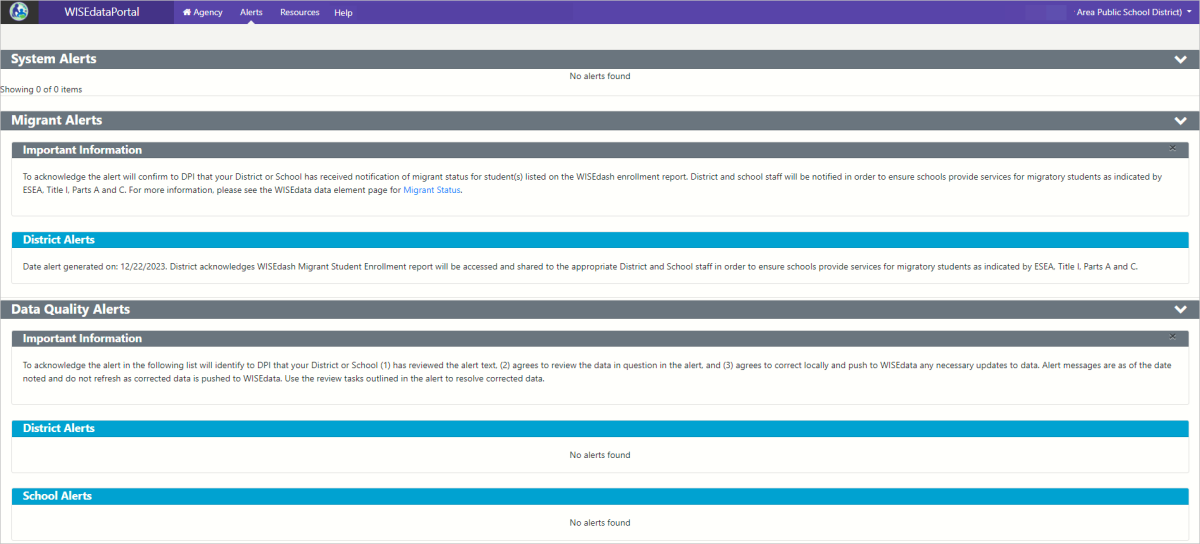
On the Alerts page, the alerts that require your review are separated into two categories: System Alerts and Data Quality Alerts.
System Alerts
Alerts that appear under the System Alerts header are manually generated by the DPI customer services team. These alerts let you know about events, resources, system outages, or other important information from DPI.
Migrant Alerts
LEAs receive Migrant Status Alerts on the WISEdata Portal Alerts screen. As long as an enrolled student's WISEid is correctly matched in the MIS2000 system, WISEdata Portal annotates this student as a migrant student. DPI's data warehouse can then generate an alert to be posted in WISEdata Portal. These alerts post daily throughout the school year. More information can be found on the Migrant Status data element page.
Data Quality Alerts
Alerts that appear under the Data Quality Alerts header are triggered based on calculations and data from the DPI data warehouse and WISEdash. They are posted annually in the spring, at the end of April. These alerts let you know about data submitted to WISEdata Portal that may require correction in WISEdata or in your student information system (SIS). Data topics can be items like: Economically Disadvantaged Status, or schools with no data flow. Data Quality Alerts can be acknowledged by users listed as primary or secondary agency contacts for WISEdata.
For public school districts, data quality alerts are divided into District Alerts and School Alerts.
- The District Alerts grouper shows alerts that apply to your entire district.
- The School Alerts grouper shows alerts that apply to specific schools within your district. Under School Alerts, click the blue arrow next to the alert to view the affected schools and acknowledge the alerts.
For each alert, review the data in question and make any necessary corrections. Then, click Acknowledge. If a previously acknowledged alert requires further review or correction, click Un-acknowledge to move the alert back to the un-acknowledged alerts list.