Acknowledging Warnings in WISEdata Portal
Validation warnings in WISEdata Portal are intended to flag questionable data that has been submitted to WISEdata and serve as a prompt for you to review the data for accuracy and quality. If necessary, correct the data in your local SIS to clear the message. If the data is accurate, however, you can acknowledge validation warnings.
This tutorial is intended to walk new WISEdata Portal users through the process of acknowledging validation warnings.
How to Acknowledge Validation Warnings
- In WISEdata Portal, use the menu at the top of the screen to go to Agency > Validation Messages.
- On the Validation Messages page, find the warning you need to acknowledge.
- NOTE: In the filter section of the Validation Messages screen, be sure to check the validation types: Errors, Critical Errors, Unacknowledged Warnings, Acknoweledged Warnings, and Work in Progress. By default, only errors are displayed. You must check the buttons for Warnings to view them.

- NOTE: In the filter section of the Validation Messages screen, be sure to check the validation types: Errors, Critical Errors, Unacknowledged Warnings, Acknoweledged Warnings, and Work in Progress. By default, only errors are displayed. You must check the buttons for Warnings to view them.
- Click the blue arrow at the far left (tip should be pointing down) to see expanded information (i.e., a list of all schools and student records with that validation warning).
- Click your choice of button for the warning:
- "Ack All": Acknowledge All, used for a warning applied to a more than one school/student. Acknowledging a warning indicates that the data is accurate as submitted and does not need to be corrected.
- "UnAck All": Unacknowledge All, used for a warning applied to more than one school/student. Acknowledging a warning indicates that the data is accurate as submitted and does not need to be corrected.
- Acknowledge: For a warning applied to a single school/student. Acknowledging a warning indicates that the data is accurate as submitted and does not need to be corrected.
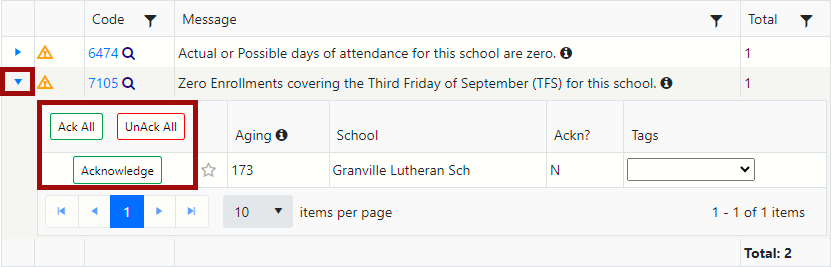
Large Batch Acknowledgements
There may be times where large districts encounter a situation where hundreds of records are affected by a warning. In this scenario, it may be easier for the LEA to acknowledge all warnings first, and then proceed to select specific records for unacknowledgment.
Simply check the box within the Filters section to display acknowledged warnings.

Once selected, all records affected by that warning will be visible. You can then proceed to unacknowledge individual records after acknowledging all.