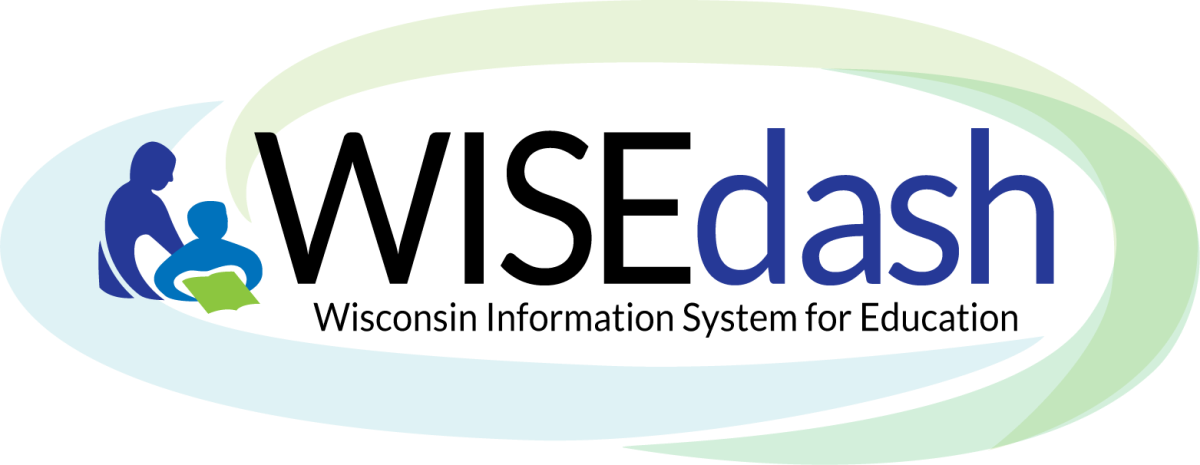
Last updated 10/6/2020
Topics:
About WISEdash
- What is WISEdash?
- The WISEdash Public Portal is a data dashboard that is a collection of charts and graphs that visualize data about Wisconsin public schools and students. It was originally launched in October 2013, but earlier this year in June it was relaunched with a fresh new and modern interface. Data is available from 2005-06 onwards. The WISEdash Public Portal differs from WISEdash for Districts in that it’s public and available to everyone and has certified data for state and federal reporting instead of the latest data that is currently flowing in from districts on a daily basis. In addition the data is redacted to protect student privacy, whereas WISEdash for Districts requires a login.
- What's in WISEdash?
- Every year, all Wisconsin school districts collect information about their students, staff, and courses. These datasets are submitted to the Department of Public Instruction where they're stored in a data warehouse. WISEdash gives you an interactive way to select and filter Wisconsin school data from the 2005-06 school year forward. Data are published by the Department of Public Instruction and are redacted to protect student privacy. Additional historical datasets from 1998 forward can be downloaded as well. Links to other education datasets and key reports are available in WISEdash.
- Who should use the WISEdash public portal?
- The WISEdash public portal is the front door for parents and community members to discover all types of data about Wisconsin public schools and districts. Educators should send parents to WISEdash for public data reports. Educators and school staff should use WISEdash for Districts for student-level analysis and log in at WISEhome.
- If you are a district, please see the District Communications Support for more information.
- Why is WISEdash important?
- Education data is a primary tool to see how our students, schools, and policies are working. Over time, the data show the results of changes we make in schools, letting us track progress and make adjustments. As stated in Agenda 2017, the goal for Wisconsin is to help ensure every child graduates from high school prepared for both college and career pathways. WISEdash is a key part of Agenda 2017's assessment and data systems emphasis on giving parents and the public more timely, quality data to use for informed decision-making.
- What platform is WISEdash built on?
- WISEdash is built upon a tool called Edvantage from the vendor Hoonuit.
- Can I use WISEdash to meet District Report Card Requirements under the Elementary and Secondary Education Act (ESEA)?
- Yes. We believe that one way districts can meet the ESEA Report Card dissemination requirements is to include the WISEdash URL on their district website. Districts are also encouraged to publish a district webpage containing WISEdash links to required district and school ESEA Report Card data. Download optional WISEdash logos here.
Exporting, Downloading, Printing, and Emailing
- What is the difference in WISEdash between exporting a graph's data and using WISEdash data download files?
- GRAPH DOWNLOADS: On each dashboard you can download the data in csv, xls, pdf, or png format. Click the curved arrow in the upper right corner of the graph to do this. The graph's SEND button (arrow icon) to the right of the chart title to download data for that graph in an Excel, PDF, CSV or PNG format. It only includes data for that specific graph based on the filters and groups you have set. It does not include data from across the state. Here is the download/export guide for the dashboard: https://dpi.wi.gov/sites/default/files/imce/wisedash/pdf/data_download_guide_v3.0.pdf.
- DATA FILES :
 This button takes you to the webpage for statewide downloads by topic. It is NOT specific to any one graph and its filters. Here is a tips sheet for using the statewide download files: https://dpi.wi.gov/wisedash/download-files/info.
This button takes you to the webpage for statewide downloads by topic. It is NOT specific to any one graph and its filters. Here is a tips sheet for using the statewide download files: https://dpi.wi.gov/wisedash/download-files/info.
- GRAPH DOWNLOADS: On each dashboard you can download the data in csv, xls, pdf, or png format. Click the curved arrow in the upper right corner of the graph to do this. The graph's SEND button (arrow icon) to the right of the chart title to download data for that graph in an Excel, PDF, CSV or PNG format. It only includes data for that specific graph based on the filters and groups you have set. It does not include data from across the state. Here is the download/export guide for the dashboard: https://dpi.wi.gov/sites/default/files/imce/wisedash/pdf/data_download_guide_v3.0.pdf.
- How can I get a statewide download file of all data?
- The Data Files button
 is located under the blue Filter Data box (or go here: https://dpi.wi.gov/wisedash/download-files). The statewide download files are published in a compressed (.zip) file which contains the raw data in a comma-separated values (CSV) structure. These types of files are typically used for research and power user analysis. The download files display all the detail that you normally see in the dashboard but all the detail associated with each group by and filter variation as well as all public school districts statewide.
is located under the blue Filter Data box (or go here: https://dpi.wi.gov/wisedash/download-files). The statewide download files are published in a compressed (.zip) file which contains the raw data in a comma-separated values (CSV) structure. These types of files are typically used for research and power user analysis. The download files display all the detail that you normally see in the dashboard but all the detail associated with each group by and filter variation as well as all public school districts statewide.
- The Data Files button
- How do I download a graph and the corresponding data table to my computer?
- Click the graph's SEND button
 to the right of the chart title to download data for a that graph in an Excel, PDF, CSV or PNG format. It only includes data for that specific graph based on the filters and groups you have set. It does not include data from across the state.
to the right of the chart title to download data for a that graph in an Excel, PDF, CSV or PNG format. It only includes data for that specific graph based on the filters and groups you have set. It does not include data from across the state.
- Click the graph's SEND button
- How I can print out a graph with the data table and filter settings?
- WISEdash is intended as an interactive web application, not a printed reporting tool. Browser printing will not give good results at this time. If you wish to print a chart, you will need to download the graph to Excel or PDF format and print from that file. See the graph download FAQ above.
- I want to email a graph to someone, or cite this data in a bibliography. How do I find the correct URL?
- WISEdash can generate a link to a dashboard with the filters and groups applied. The URL will appear at the bottom of an Excel or PDF export. The web link can also be generated by clicking the Dashboard Tools icon in the upper right corner
 , then select
, then select  Copy Link.
Copy Link.
- WISEdash can generate a link to a dashboard with the filters and groups applied. The URL will appear at the bottom of an Excel or PDF export. The web link can also be generated by clicking the Dashboard Tools icon in the upper right corner
Comparing Data Using WISEdash
- Where is the athletic conference comparison in WISEdash that was available in WINSS and SDPR?
- This comparison is not available in WISEdash at this time, however, you can compare using the statewide download files. This type of comparison will be evaluated for a future enhancement. The Comparison dashboards will allow you to compare one district to another that may be in different athletic conferences. A list of conferences and the districts included in each one can be found on the Statewide Data Files page. Select Agency from the Download Type dropdown.
- I want to compare two years of data for my district on the same topic.
- The easiest way is to use the Trends dashboard for each topic to look at data across years. You can also try the following:
- Select your filters to create the first graph for Year 1.
- Create a link by clicking the Dashboard Tools icon in the upper right corner (three vertical dots), then select Copy Link.
- Open a new browser window using "incognito mode" (Chrome) or "private window" (Firefox). Paste the copied link into the address bar and press Enter. The dashboard will show the same data as the first browser.
- Change the School Year filter in one of the browsers.
- Adjust the two browser windows so that both charts are visible.
WISEdash Graphs and Dashboards
- Where is the Enrollment data?
- Enrollment data can be found under the Student Engagement topic along with Attendance data, Dropout data, and Discipline data. Other teams within the agency use this term for data that describes the level of engagement of a student. WISEdash now aligns with this terminology to be consistent with what we are calling it as an agency.
- I see a bar on a participation rate chart that extends above the top line, more than 100%. How is this possible?
- The numerator of participation rates is a count of students tested, divided into student groups (Group by). The denominator is typically the enrollment on the 3rd Friday of September, also divided into student groups. Due to reporting timeframe differences in these two data collections, students counted in the numerator may not be included in the denominator. This can cause the number of students tested in a certain student group to be larger than the number of students in that student group that were enrolled on the 3rd Friday in September. The result is a participation rate greater than 100% for that student group.
- I don't see any labels on the graphs. How can I tell what the exact number is that I am looking at when I am looking at the graph?
- WISEdash has a built in feature to display the data when a user hovers over the bars or lines in the graph. The length of time the data is displayed in the hover depends on which browser is being used. The hover disappears in Chrome and Internet Explorer browsers after a few seconds. Firefox has an unlimited hover.
- How can I select multiple districts or schools from the drop-down lists?
- WISEdash does not allow selection of multiple districts or schools at this time. You can select [Statewide] for all districts and schools, one specific district with [All Schools], or one specific school.
- The graph seems too small to me. How can I zoom in?
- On the graph title line, click the Pop Out icon
 to open the graph in a pop-up window which may provide additional space for the graph. To get back to the default dashboard view, simply close the pop-up window.
to open the graph in a pop-up window which may provide additional space for the graph. To get back to the default dashboard view, simply close the pop-up window. - Overall, the font size of the entire screen can be increased by holding down the CTRL key and then pressing the + key. Hold CTRL and press the minus - key to decrease the size. Hold CTRL and press the zero 0 key to restore your screen to its default font size.
- On the graph title line, click the Pop Out icon
- Can I minimize the area on the dashboard where all of the filters are located?
- Not at this time.
- I don't see the data tables anywhere in WISEdash. Where can I find the data tables?
- Data tables for each graph are viewed by clicking the Pop Out icon
 to open the graph in a pop-up window, then select the Data tab. To get back to the default dashboard view, simply close the pop-up window.
to open the graph in a pop-up window, then select the Data tab. To get back to the default dashboard view, simply close the pop-up window.
- Data tables for each graph are viewed by clicking the Pop Out icon
- What does the "# Students in Group" column of data represent in the data table?
- The # Students in Group column represents the total number of students in the group that is being subdivided. For example, it can be the number of White students that is subdivided by performance levels. Or it can be the total number of students that is subdivided by race/ethnicity.
- What is the difference between a Filter and a Group By?
- A filter restricts ALL the data on a graph to data pertaining to only one of the values. For example: Setting the Grade Level filter to Grade 6 shows results for only students in Grade 6. Students in other grades are not shown in the graph.
- The Group By control behind the Filter Data box is a special control DIVIDES the graph's data into smaller groups so they can be compared to each other based on the Group By selection. All of the student groups are then shown on the graph for comparison and analysis. For example: Setting the Group By to Gender shows Male and Female students in separate bars or data points so the two groups can be compared.
- Can I group by more than one group at the same time, for example, by Race/Ethnicity and Economic Status?
- At this time you cannot apply more than one group by at the same time. You can, however, use a group by and then use filtering to view the data you are looking for in most cases.
- How do I clear my Filter selections?
- Once a filter is selected, it is usually preserved when moving to other dashboards that use that filter within WISEdash. You can observe the filter settings in the list to the right of Filter Data, or clicking Filter Data and the specific filter you want to view.
- Some filters such as Grade Level can be reset by clicking
 next to the filter value in the list at the top. Other filters require that you click on Filter Data and the specific filter, then select the [All] option at the top of the list.
next to the filter value in the list at the top. Other filters require that you click on Filter Data and the specific filter, then select the [All] option at the top of the list.
- Where can I see or select Grade Levels?
- Grade Level options will change based on the topic and dashboard type you are using. Note that Grade level is not available for ACT, High School Completion and Postsecondary Enrollment dashboards.
- GROUP BY GRADE LEVEL: specify Grade Level in the Group by selector; each grade level is shown as a separate bar or point on a chart.
- SELECT A SPECIFIC GRADE: select one specific grade in the Grade Level filter, also referred to as Grade Level when Tested or Tested at Grade; the data results are restricted to the specified grade level.
- Why might graphs disappear when I select certain user options?
- Some topics include several filtering options where a certain combination that is selected may not apply in all cases. For example, ACT Statewide Performance Category is not available for the ACT Composite, English, Reading, Science, STEM or Writing scores so that chart is removed when selecting those ACT subjects.
- Why is data available by School Type (formerly called Grade Group)?
- District and state data can be reported by school type when school level data are available for the topic. This is because, for many topics, data vary significantly across school types. Identifying strengths and needs and possible explanations are critical steps in the school improvement process. Summary data combining data across school types are useful and are available, but summary data tend to mask strengths and needs of a specific school type.
- Data about school types (elementary, middle, junior high, and high schools) are collected according to definitions provided in s. 115.01(2), Wis. Stats.. An "elementary/secondary combined" school (also known as "El/Sec") is a school that generally offers instruction at elementary grade levels through grade 12 due, in most cases, to the size of the district or other need for nontraditional structure. Fewer schools are included in the "El/Sec" school type than any other type, and schools included tend to change from year to year, so data about Elementary/Secondary schools are subject to more year to year variation.
WISEdash Data
- Where does the data in WISEdash come from?
- School district staff enter student information into their local student information system (SIS). The district sends their data from their SIS through WISEdata to DPI as required for state and federal reporting. An annual picture, or a snapshot, is taken of the data that LEAs submit to DPI. This data does not change and is considered Certified. This data is used for required reporting. For more information on our data systems see the WISE webpage.
- In addition, the Department of Public Instruction receives other external data files such as ACT, AP, and Forward data that are loaded to the data warehouse.
- WISEdash summarizes and displays data from the data warehouse in charts and graphs. WISEdash is considered a state report available to the public to meet state and federal public reporting requirements.
- What % of districts submit data? What checks are in place or planned to ensure that districts submit this data to improve validity/fidelity especially with student sub-group analyses? What happens if data collection errors are not discovered by districts until after final publication of the Certified Data in WISEdash?
- All public school districts are required to submit data to the state for required reporting.
-
The data quality work at the LEA and SEA level to prepare for a snapshot is very detailed. See the snapshot preparation page for more information.
- Corrections submitted by school districts after the final publication of data are posted on the DPI website.
- Dashboards that contain data that have been identified as misreported by the district will provide a link to that identification (referred to as a data errata).
- What agencies are included in the statewide counts in the WISEdash Public Portal?
- Statewide includes:
- - all public schools (including charter schools) in school districts
- - all non-district charter schools
- This is consistent with the statewide reporting covered by SDPR and WINSS in the past.
- All public schools required by law to submit School Performance Report data under s. 115.38, Wis Stats are covered by WISEdash reports. Schools operated by districts (under ch. 119 or ch.120, Wis. Stats) and non-district charter schools (under s. 118.40(2r) , Wis. Stats.) are included if they are open on the fall count date for the school year.
- WISEdash does not include schools operated by the State Department of Corrections or the State Department of Health and Family Services. Although DPI collects a limited range of data from these agencies, these agencies are not required to be included in the public reporting.
-
The 2 state schools and the 2 CCDEB schools submit data via WISEdata but the students are reported under the district accountable for the student's IEP.
- WISEdash does not include data on private schools or private schools participating in the choice programs.
- Statewide includes:
- How often will WISEdash information be updated?
- Assessment data are updated annually in the Fall and data from WISEdata (current year Enrollment, and prior year Attendance, Graduation, Dropout, etc.) are updated annually in the Spring.
- Why is the data certified so late and why does it take so long to publish the data publicly?
-
Based on state law we need to wait until after the Third Friday in September for LEAs to submit data to us for both current year enrollment and prior year year end data. The DPI has other due dates for LEAs as well so having the snapshot in December gives the LEA time to send their data to us and ensure that is is of the highest quality prior to snapshot. Once we snapshot the data in December it is a pretty quick turnaround to review the data, certify the data, and publish the data publicly. With WISEdata and WISEdash we have shortened the time from data collection to reporting by 3 months!
-
- Is Open Enrollment data included in WISEdash?
- No, not at this time.
- Why do the numbers I see when I hover on each area of a stacked bar chart not add up to the total number displayed in the stacked bar?
- Please view the data table by clicking the Pop Out icon
 to open the graph in a pop-up window, then select the Data tab for the complete story. Some populations are so small they may not be apparent in the graph. In addition, the graph does not show redacted rows/subsets which help to make up the complete population.
to open the graph in a pop-up window, then select the Data tab for the complete story. Some populations are so small they may not be apparent in the graph. In addition, the graph does not show redacted rows/subsets which help to make up the complete population.
- Please view the data table by clicking the Pop Out icon
- How can I see the FRPL (free and reduced priced lunch) of a school or district? Is that the same thing as the Economic Status group by?
- An "economically disadvantaged" student is a student who is a member of a household that meets the income eligibility guidelines for free or reduced-price meals (less than or equal to 185% of Federal Poverty Guidelines) under the National School Lunch Program (NSLP). School districts are permitted to use their best local source of information about the economic status of individual students consistent with the DPI definition.
- The graph only displays 5 years of data. How do I see data from prior years?
- The past 5 years was specifically selected to be displayed on Trends dashboards. Dashboards with a School Year filter can display any of the years of data that are available in WISEdash for that topic.
- Statewide historical data files are also available for each school year. Click on the "GET FILES" Dashboard Help button (or here: https://dpi.wi.gov/wisedash/download-files).
- When will private school data, including choice data, be added to WISEdash?
- Currently there are no plans to add private school data to WISEdash.
- Why are data for some student groups not reported?
- Certain data are not reported to protect student privacy. Care is taken to avoid disclosure of confidential information about small groups of students, either directly or indirectly. Masking of data to protect privacy is termed redaction. Redacted data may appear as a * symbol in the data cell or the graph or table may not be displayed. In addition, data about larger groups are sometimes not reported to avoid possible indirect disclosure of confidential information about the smaller group. Indirect disclosure occurs when data are reported both for all students in a group and for a large subset of this group, leaving only a small subset not reported.
- The Wisconsin Department of Public Instruction must ensure student confidentiality in any public release of data. This includes release of data to outside individuals or organizations (including but not limited to graduate students and research groups) not working for the Department regardless of assurances provided. State law requires that the department keep confidential all student records provided to the department by school districts.
- For more information, see the WISEdash redaction webpage.
- How do I see data about an individual student?
- No student level data is available in the WISEdash public version. Privacy and confidentiality prevent any student's personal information from being reported. Please contact your school district for data about individual students.
- How can I find data about charter schools?
- Wisconsin charter schools are public schools created through a businesslike contract or "charter" between the operators and the sponsoring district or other non-district chartering authority. Charter school data are included in WISEdash because these schools are subject to almost all of the same data reporting requirements as other public schools. Select the desired district and the charter school will be available in the School filter.
- I see an Unknown category in the data. What does this mean?
- The category UNKNOWN indicates that the particular attribute of a student (grade, gender, disability, etc.) was not available to be matched with a particular data point. Over the year, some Unknown categories are cleared by data that arrives later and is matched. On some charts, Unknown students are valid results for students who were not definitively identified. These generally occur in data from outside data sources that provide limited student identifiers which are used in matching algorithms to link the student data.
- I see an * asterisk in the legend and data table. What does it mean?
- WISEdash displays an asterisk * in a dashboard's data table instead of a number when it's required to mask data with small groups of students. This masking is called redaction and is required by federal law to protect student confidential information. The asterisk * is different than "--" in a downloadable CSV file.
- I see -- dashes in the data tables and download files. What do they mean?
- WISEdash displays two dashes -- in a downloadable CSV flat file that indicates there were 0 students as a denominator in the category of data, resulting in a numerator divided by 0, giving an invalid number.
- I see HS completion rate data for elementary schools? How is this possible?
- Once a student enters 9th grade, he or she is permanently assigned to a graduation cohort year. That graduation cohort year is the customary graduation year for students entering 9th grade four years earlier. For example, if a student entered grade 9 in fall of 2010, then the student's graduation cohort year is 2014. Rarely, a student who was placed in 9th grade later moves to another school, possibly an elementary school or a middle school, and is placed in a lower grade level. This movement has no impact on the student’s graduation cohort year. When a student’s graduation cohort year arrives, the student is included in HS completion rate calculations for the school and district where the student was most recently enrolled even if that most recent school was an elementary or middle school.
- WSAS (statewide testing) information in WISEdash Public does not match the WISEdash For Districts secure data portal. Why is this?
- The difference between the WSAS test takers in WISEdash for Districts and the Public Portal has to do with the Full Academic Year (FAY) setting. FAY is a term used to describe students who have been enrolled in the same school or district for a sufficient period of time to have their performance associated with that district or school. For example, students who have been enrolled for a FAY are normally students who were enrolled in the same school or district since the third Friday of September of the school year. FAY has an effect on some results. In WISEdash Public version, statewide results count a student regardless of length of time in school or district. Results that are filtered for district will count students enrolled in their DISTRICT since at least the third Friday of September of the school year (District FAY = Yes). If you filter to a school level, the results will count only students enrolled in their SCHOOL for at least that period (School FAY = Yes). The Public Portal data has the “FAY” indicator applied automatically. If you apply the “FAY” filters appropriately to the WISEdash for Districts data, the data will match.
Additional Help Topics
- How do I find out what an acronym or term means?
- Consult the Glossary. Also click the GLOSSARY button on any WISEdash page.
- Where can I find user guides and videos to help me with WISEdash?
- Visit the WISEdash HELP page.
- Where can I find information about data in WISEdash?
- Visit the About the Data pages.
- I need help with an issue that isn't covered in this FAQ. What should I do?