This application is for educators who are in the third year of their Initial Experience-Based Technical and Vocational Education Subjects Teaching license and wish to apply for the Professional Experience-Based Technical and Vocational Subject license. The district must attest that the educator successfully completed the district-designated professional development. The Professional Experience-Based Technical and Vocational Subject license is valid in any district and is renewable every five years. No professional development is required for renewal. For more information about this license see the Experience-based Technical and Vocational Education Subjects FAQ.
BEFORE You Submit Your Application
Determine if You Must Complete the Following:
- Use the document below to determine if you must submit fingerprints. If you have determined that you need fingerprints, submit them electronically via our vendor Fieldprint.
- Fingerprint Decision Tree
- Electronic Fingerprint Submission directions
- The code that you will need when making your appointment: FPWIDPITeach
- Preview the Conduct and Competency form. If applicable, obtain supporting documentation for any “yes” answers to the conduct questions.
Collect Your Documentation
Scan all documentation into files (.pdf, .doc/docx, .jpg/jpeg, or .txt) that are 2MB or less in size
- PI-1618 Verification of Successful Completion of Curriculum for Experience-Based Licensure for Technical Education and Vocational Subjects form
- This form needs to be completed and signed by the employing school district
Finding and Submitting Your Application
Find and Open the Applications
Use the "My ELO" button (which can also be found in the top left-hand corner of any TEPDL webpage) to login to ELO and open your application. Once you have Onboarded to your license record you will be brought to the Quick Start Menu. Find the APPLY FOR A NEW LICENSE section of the Quick Start Menu. Make the exact same choices in your three drop down menus as you see in the application screenshots in these directions and in the application checklist. Once you’ve made the appropriate choices in the drop down menus click the “GO!” button directly to the right of the drop down menus to open that application.
Complete and Submit the Application
Read each page of the application, complete the page as instructed, and click “next” to move forward in the application. Once you reach the end of the application you will review your Application Summary and may edit information if necessary OR click the “SUBMIT” button to submit your application. You will receive an auto-generated application confirmation email with a PDF Application Summary attached shortly after submission. This email also contains directions for completing your application payment.
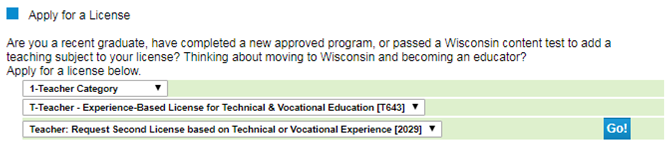
Use the "My ELO" button (which can also be found in the top left-hand corner of any TEPDL webpage) to login to ELO and open your application.
AFTER You Submit Your Application
Payment
- You will complete the Conduct and Competency questionnaire right before submitting your application payment.
- Have either a credit card or pre-paid credit card ready for electronic payment. For fee amounts and additional payment information please see License Application Fees.
- You cannot pay with any other payment method.
- You will see the application(s) you’ve submitted in the ELO Cart and Additional Activities section of the Quick Start Menu along with a sentence that says "Submit C&C and Payment to Complete Application." Click the “GO!” button directly to the right of this sentence and you will begin the payment process and Conduct and Competency questionnaire. The first page in the payment process shows you each application you’ve submitted along with each application fee. The second page in the payment process shows you the total fee after bundling any possible application fees. Then you will answer the Conduct and Competency questionnaire (14 questions) before being prompted for your credit card number.
Processing Times
Our processing times vary throughout the year. For current processing times see the Check Application Status page.